Introduction to file transfer via tftp or http, Tftp file transfer guidelines, Http file transfer guidelines – Proxim ORiNOCO AP-700 User Manual
Page 113: Image error checking during file transfer, Descri
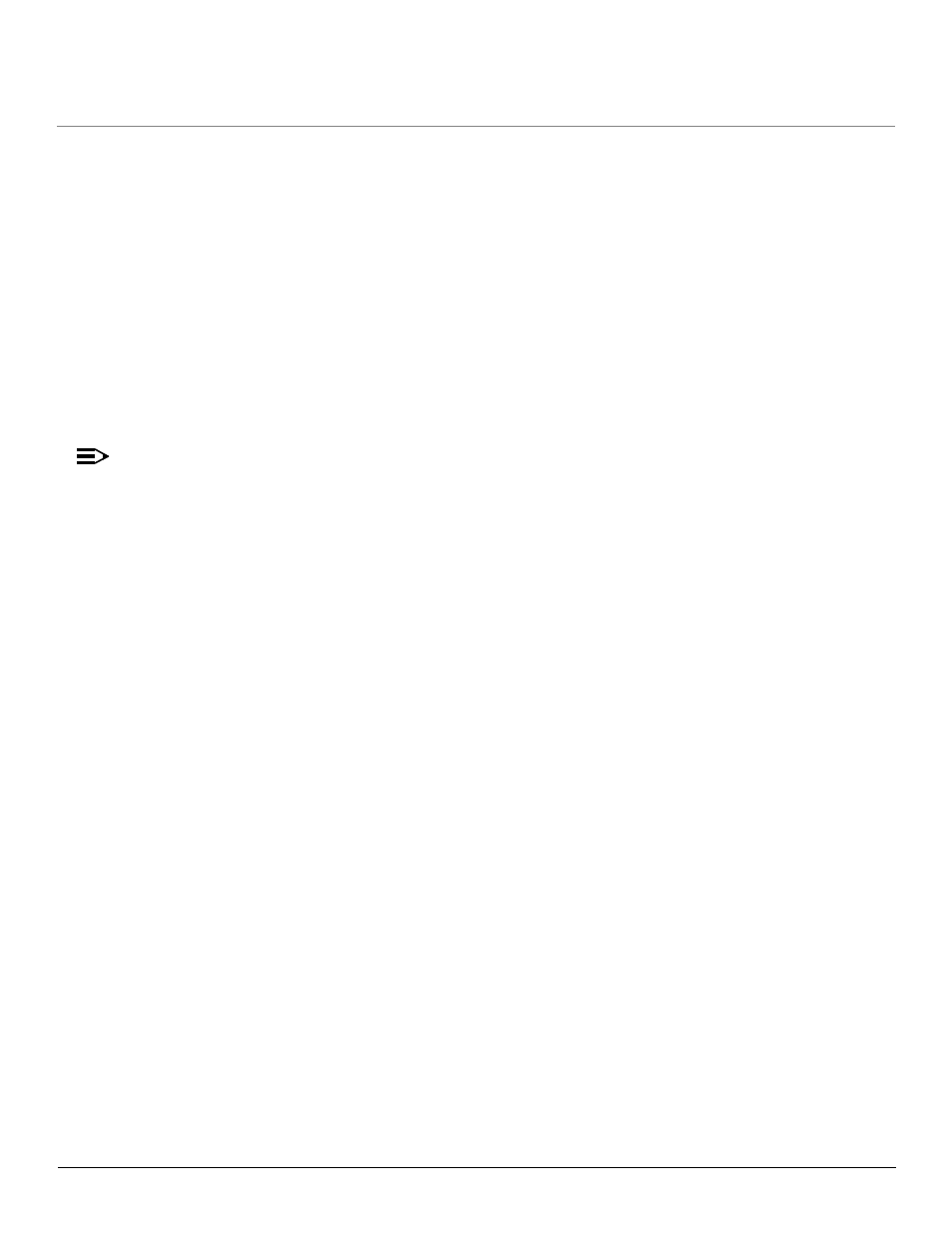
Performing Commands
AP-700 User Guide
Introduction to File Transfer via TFTP or HTTP
113
Introduction to File Transfer via TFTP or HTTP
There are two methods of transferring files to or from the AP: TFTP or HTTP (or HTTPS if enabled):
•
Downloading files (Configuration, AP Image, Bootloader, Private Key, and Certificate, CLI) to the AP using one of these two methods is
called “Updating the AP.”
•
Uploading files (Configuration, CLI) from the AP is called “Retrieving Files.”
TFTP File Transfer Guidelines
A TFTP server must be running and configured to point to the directory containing the file.
If you do not have a TFTP server installed on your system, install the TFTP server from the ORiNOCO CD.
HTTP File Transfer Guidelines
HTTP file transfer can be performed either with or without SSL enabled.
HTTP file transfers with SSL require enabling Secure Management and Secure Socket Layer. HTTP transfers that use SSL may take
additional time.
NOTE
SSL requires Internet Explorer version 6, 128 bit encryption, Service Pack 1, and patch Q323308.
Image Error Checking during File Transfer
The Access Point performs checks to verify that an image downloaded through HTTP or TFTP is valid. The following checks are performed
on the downloaded image:
•
Zero Image size
•
Large image size
•
Non VxWorks image
•
AP image
•
Digital signature verification
If any of the above checks fail on the downloaded image, the Access Point deletes the downloaded image and retains the old image.
Otherwise, if all checks pass successfully, the AP deletes the old image and retains the downloaded image.
These checks are to ensure that the AP does not enter an invalid image state. The storage of the two images is only temporary to ensure the
proper verification; the two images will not be stored in the AP permanently.
Image error checking functions automatically in the background. No user configuration is required.
