Parameter control commands, Upload – Proxim ORiNOCO AP-700 User Manual
Page 139
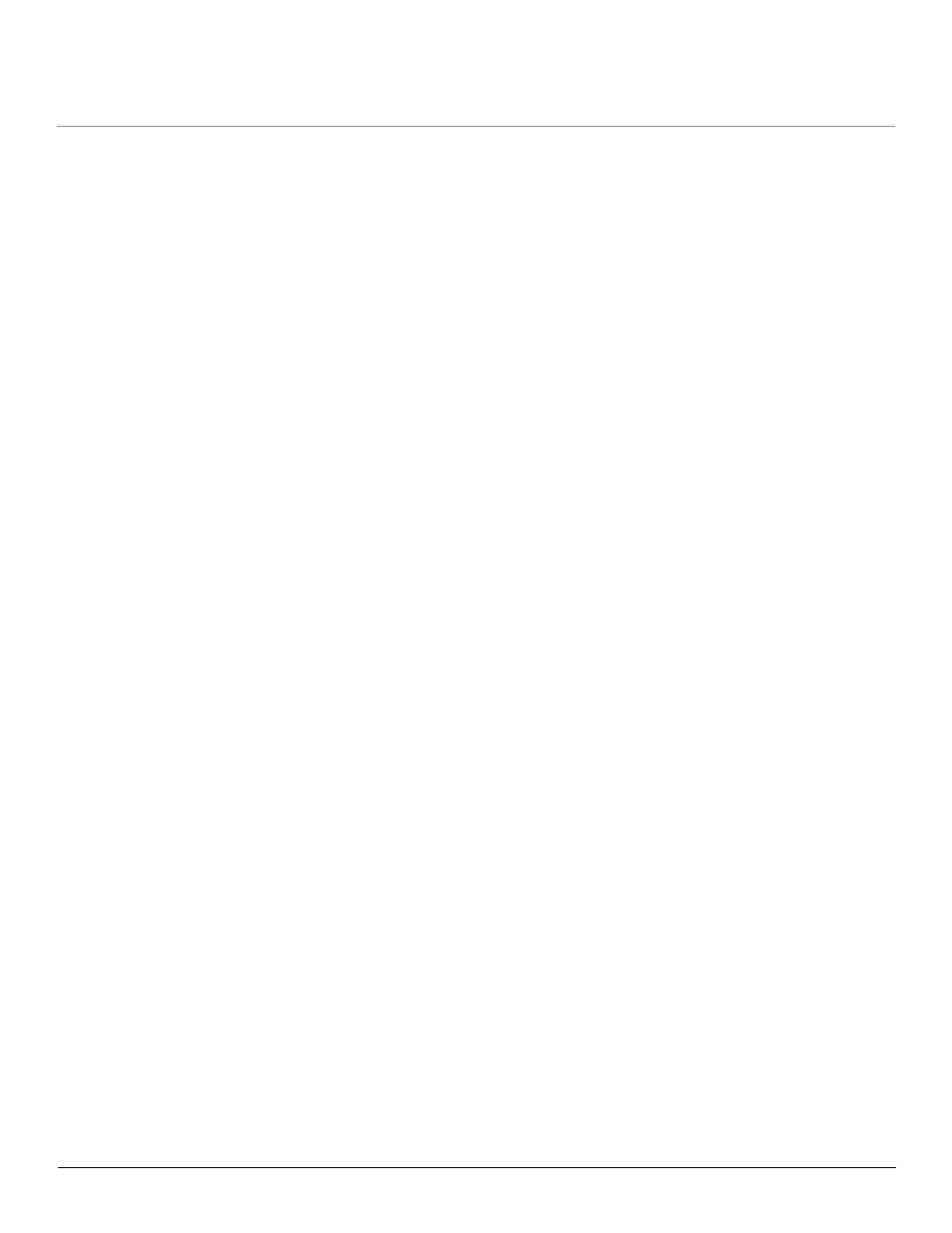
Using the Command Line Interface (CLI)
AP-700 User Guide
CLI Command Types
139
upload
Uploads a text-based configuration file from the AP to the TFTP Server. Executing upload with the asterisk character (“*”) will make use of
the previously set/stored TFTP parameters. Executing upload without parameters will display command help and usage information.
1. Syntax to upload a file:
[Device-Name]>upload
Example:
[Device-Name]>upload 192.168.1.100 APconfig.sys config
2. Syntax to display help and usage information:
[Device-Name]>help upload
3. Syntax to execute the upload command using previously set (stored) TFTP Parameters:
[Device-Name]>upload *
Parameter Control Commands
The following sections cover the two Parameter Control Commands (show and set) and include several tables showing parameter
properties. These commands allow you to view (show) all parameters and statistics and to change (set) parameters.
•
show: To see any Parameter or Statistic value, you can specify a single parameter, a Group, or a Table.
•
set: Use this CLI Command to change parameter values. You can use a single CLI statement to modify Tables, or you can modify each
parameter separately.
“show” CLI Command
Displays the value of the specified parameter, or displays all parameter values of a specified group (parameter table). Groups contain
Parameters and Tables. Tables contain parameters for a series of similar entities.
To see a definition and syntax example, type only show and then press the Enter key. To see a list of available parameters, enter a question
mark (?) after show (example: show ?).
Syntax:
[Device-Name]>show
