Setup wizard, Setup wizard instructions – Proxim ORiNOCO AP-700 User Manual
Page 28
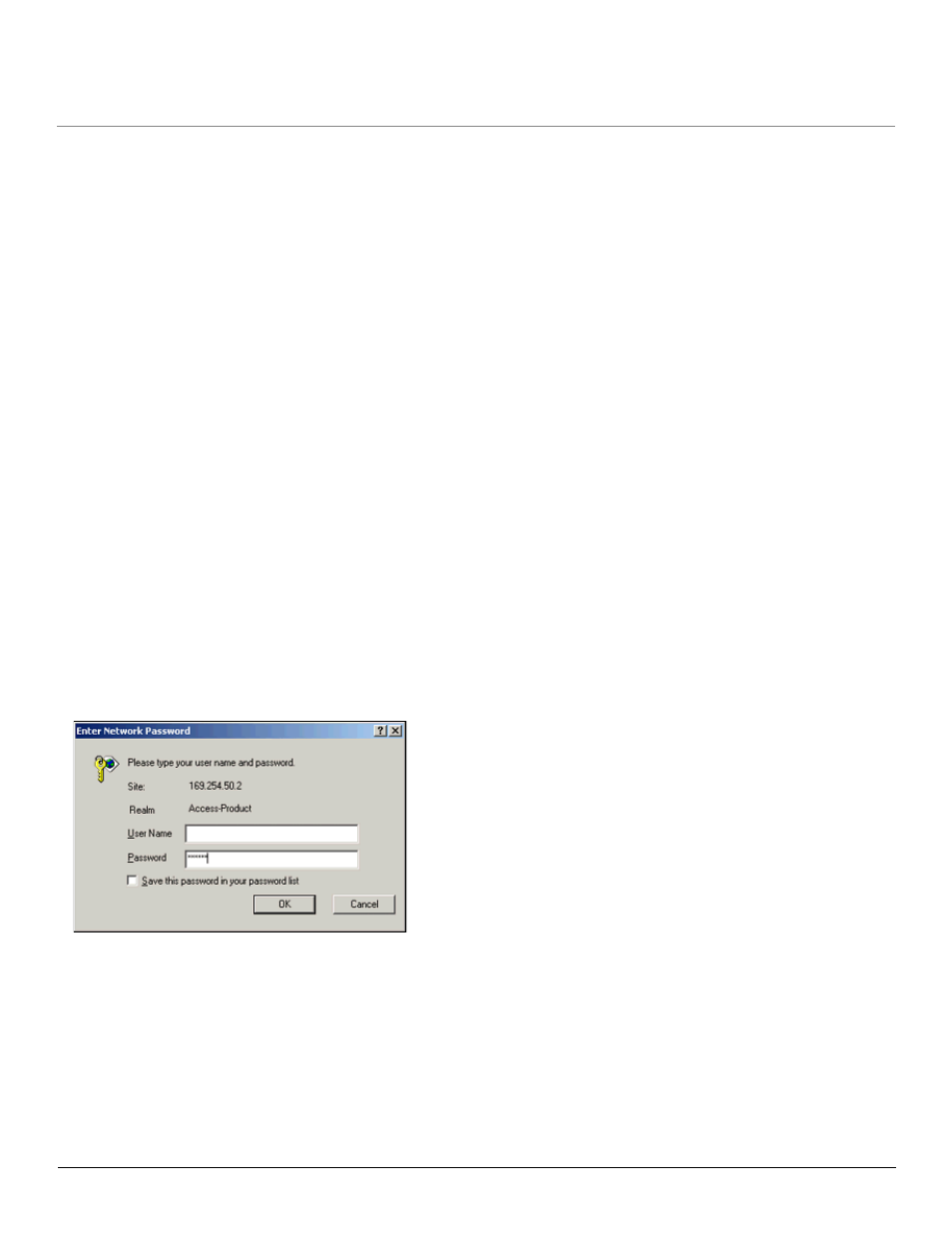
Getting Started
AP-700 User Guide
Initialization
28
8.
Click OK to save your changes.
— Result: The Access Point will reboot automatically and any changes you made will take effect.
9.
When prompted, click OK a second time to return to the Scan List screen.
10. Click Cancel to close the ScanTool.
11. Proceed to
for information on how to access the HTTP interface.
Setup Wizard
The first time you connect to an AP’s HTTP interface, the Setup Wizard launches automatically. The Setup Wizard provides step-by-step
instructions for how to configure the Access Point’s basic operating parameter, such as Network Name, IP parameters, system parameters,
and management passwords.
Setup Wizard Instructions
Follow these steps to access the Access Point’s HTTP interface and launch the Setup Wizard:
1. Open a Web browser on a network computer.
–
The HTTP interface supports the following Web browser:
•
Microsoft Internet Explorer 6 with Service Pack 1 or later
•
Netscape 7.1 or later
2. If necessary, disable the browser’s Internet proxy settings. For Internet Explorer users, follow these steps:
–
Select Tools > Internet Options....
–
Click the Connections tab.
–
Click LAN Settings....
–
If necessary, remove the check mark from the Use a proxy server box.
–
Click OK twice to save your changes and return to Internet Explorer.
3. Enter the Access Point’s IP address in the browser’s Address field and press Enter.
–
This is either the dynamic IP address assigned by a network DHCP server or the static IP address you manually configured. See
for information on how to determine the unit’s IP address and manually configure a new IP address, if necessary.
–
Result: The Enter Network Password screen appears.
4. Enter the HTTP password in the Password field. Leave the User Name field blank. For new units, the default HTTP password is “public”.
–
Result: The Setup Wizard will launch automatically.
Figure 2-10 Enter Network Password
