Workflow information – Siemens EMOTION 16-Jun User Manual
Page 90
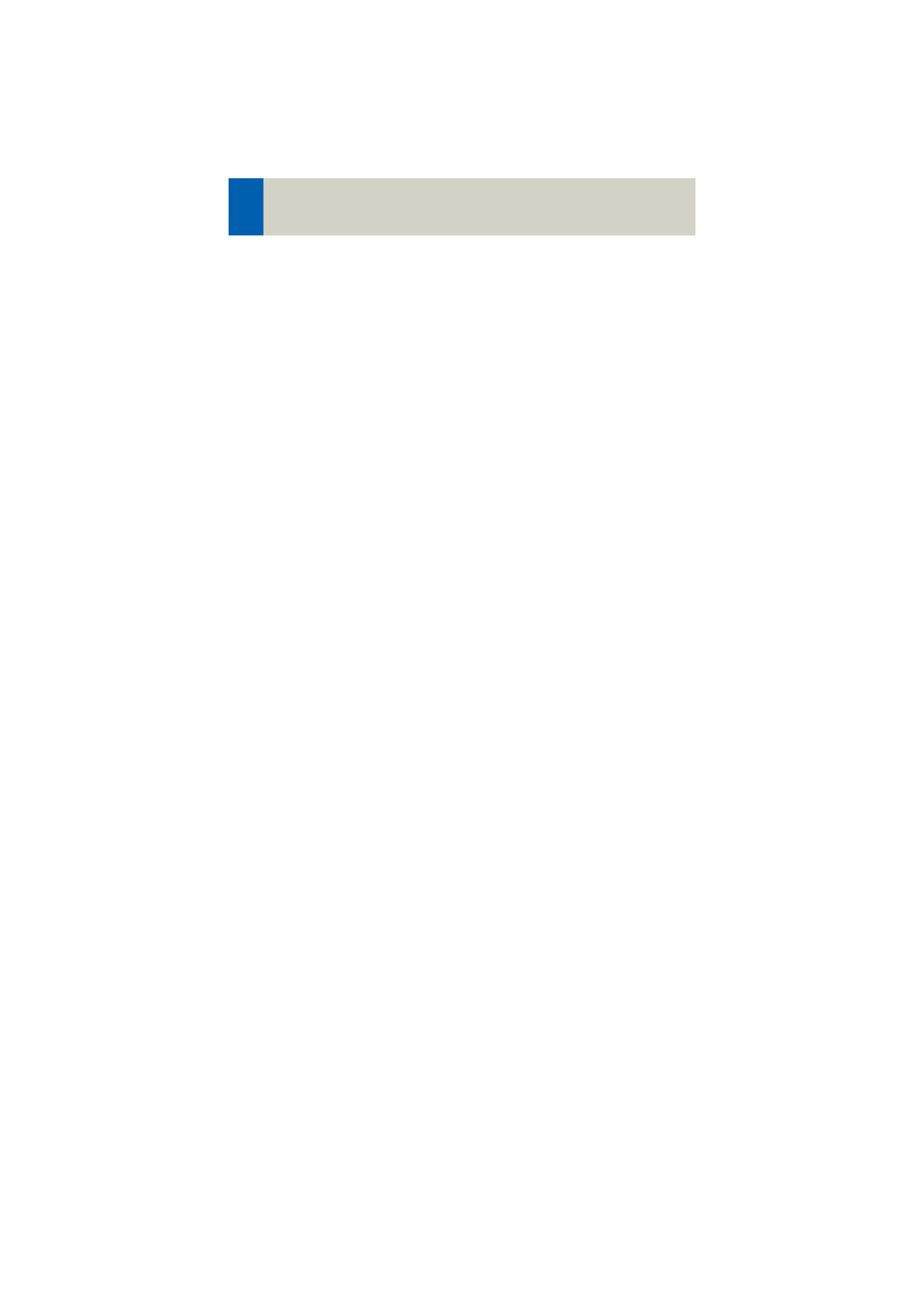
90
Workflow Information
Hints for the Record List:
1. Calling up Patient Browser
When you double click on any record in the e-Logbook
Browser, the patient data of the Patient Browser will
be opened, if still available and the customer has the
chance to edit the patient information. This change
will also be updated inside the e-Logbook.
2. Updating the Recon List
The e-Logbook is updated automatically when the
examination data has changed within the Patient
Browser with Correct and Rearrange. Patient name,
date of birth, patient ID and study ID will be updated
automatically.
3. Sorting data within the Recon List
You can decide if the data in the Record List should be
listed in ascending or descending order. The default
sorting order is ascending. Just click on the column
head and a small arrow will appear, clicking on it will
change the sorting order.
4. Resizing and reorder the columns
It is possible to reorder the table columns by drag and
drop the column head. For resizing the columns you
just have to move the vertical column lines together.
5. Modify Manual Entries
Make a right mouse click into the cell and modify the
information to your needs. The cell background color
will be changed to green as an indication. Click on the
enabled "Apply" button, then the changes will be
applied to the database and the cell background color
will be white again.
