Ethernet interface verification – IBM INFOPRINT 6500 User Manual
Page 57
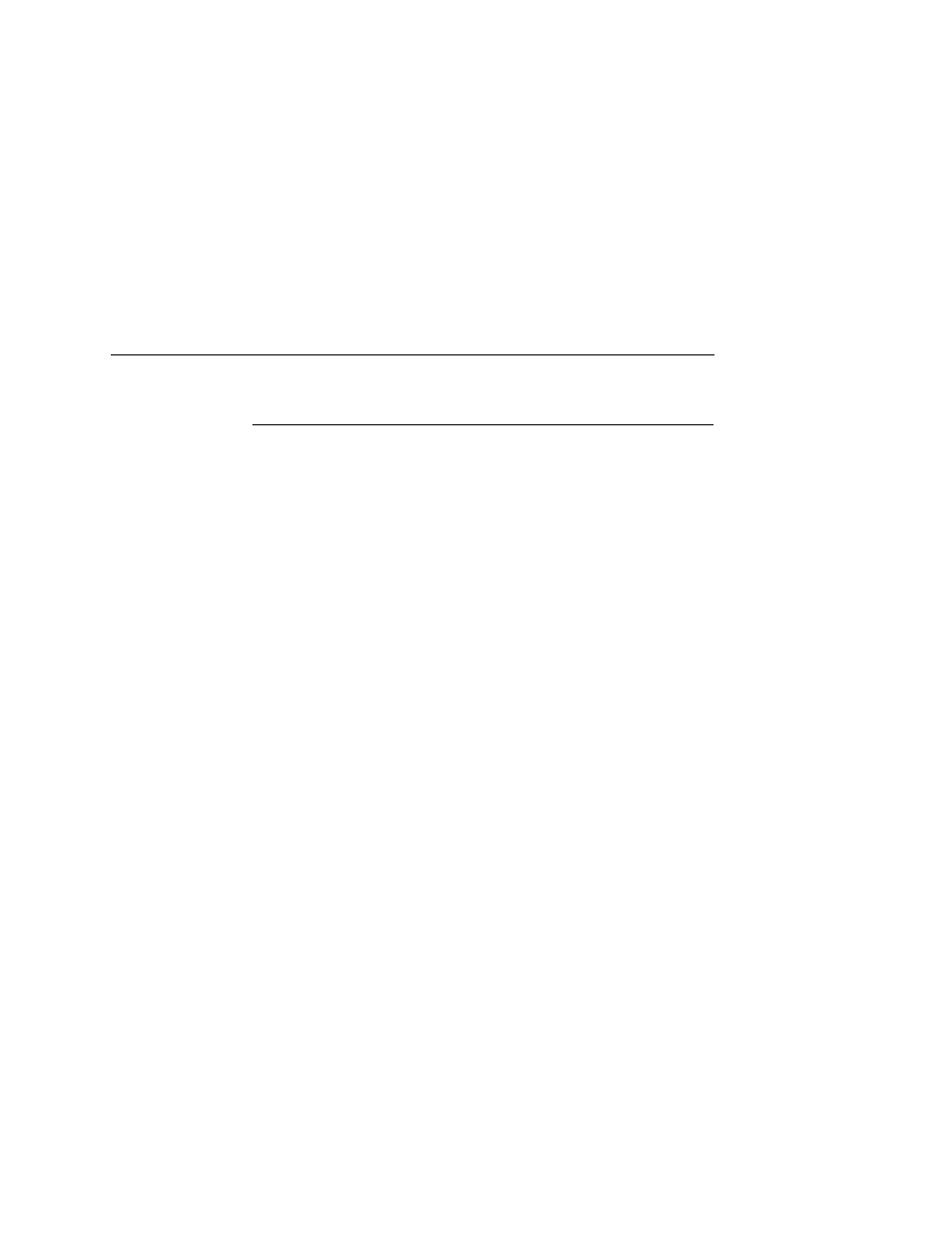
Ethernet Interface Verification
57
Ethernet Interface Verification
Before performing the verification, you must connect the Ethernet
Interface card to the network.
1.
Print an Ethernet test page (following the steps on page 53) to
verify the settings you made.
2.
Verify the Netmask is correct in two locations on the Ethernet
test page:
•
NETWORK INTERFACES
•
TCP/IP ROUTING TABLE
The Netmask must be the same in both locations. For example,
if the Netmask is listed as 255.255.255.0 in NETWORK
INTERFACES and is listed as 255.255.255.255 in the TCP/IP
ROUTING TABLE, they do not match and you must correct it
for the Gateway. Also, if a Gateway Address was entered,
verify that “
xxx.xxx.xxx.xxx is alive” is printed under the Default
Gateway Ping Test, where
xxx.xxx.xxx.xxx is the Gateway
Address. If a Gateway Address was not entered, the Default
Gateway Ping test is not required and will not display on the
page.
If the Netmask does not match, complete the following steps:
a.
Place the printer offline.
b.
Using the front panel, modify the Gateway value to 0.0.0.0.
(non-configured).
c.
Place the printer online and wait for the “ETHERNET IS
READY” message to display.
d.
Place the printer offline and enter the Gateway Address
you desire.
e.
Place the printer online and wait for the “ETHERNET IS
READY” message. This saves the new Gateway Address.
Your Ethernet Interface is now configured and connected to your
network.
