Mocomtech CDM-QX User Manual
Page 96
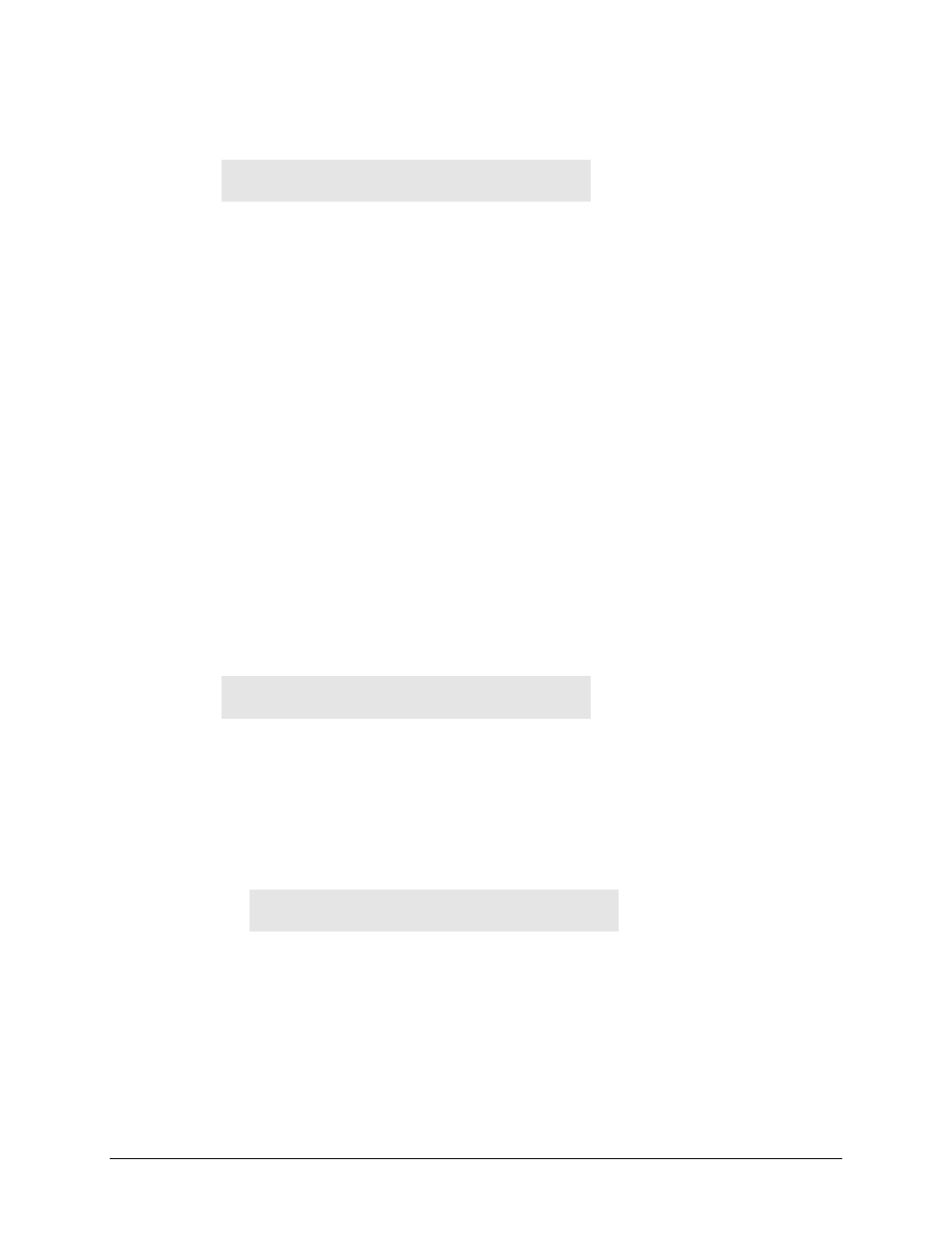
CDM-Qx/QxL Multi-Channel Satellite Modem with DoubleTalk™ Carrier-in-Carrier®
Revision 7
Front Panel Operation
MN/CDMQX.IOM
5–30
CONFIG: Group
Æ Redundancy Æ Config
Config Redundancy
None 1:1 1:2 1:3 (◄ ►,ENT)
Select None, 1:1, 1:2, or 1:3 using the ◄ ► arrow keys, then press
ENTER
.
CONFIG: Group
Æ Redundancy Æ Config Æ 1:1
For 1:1 redundancy, modulators are required in the top two slots – Slot#1 and Slot #3,
and demodulators in the bottom two slots – Slot#2 and Slot#4.
The backup modem is installed in Slot#3 and Slot #4. For ungrouped scenario, the
backup card is always installed in Slot #4.
The user can also configure 1:1 Tx or 1:1 Rx.
Without the proper hardware and FAST option enabled, the W X arrow keys will force
the cursor to skip past the unavailable choice.
CONFIG: Group
Æ Redundancy Æ Config Æ 1:2
For 1:2 redundancy, the backup is always installed in Slot#4. This is only applicable for
ungrouped scenario (no modem), i.e., 1:2 Tx or 1:2 Rx.
CONFIG: Group
Æ Redundancy Æ Config Æ 1:3
For 1:3 redundancy, the backup is always installed in Slot#4. This is only applicable for
ungrouped scenario (no modem), i.e., 1:3 Tx or 1:3 Rx.
CONFIG: Group
Æ Redundancy Æ Mode
Redundancy Mode:
Manual Auto (◄ ►,ENT)
Select Manual or Auto using the ◄ ► arrow keys, then press
ENTER
.
Manual is the default selection/operation. If Manual is selected, when the prime is faulted,
the backup will not take over; the user will alsol have the option to do forced switching
When Auto is selected, the backup will automatically take over once the designated prime is
faulted, and vice-versa.
CONFIG: Group
Æ Redundancy Æ Mode Æ Manual
Redundancy Manual Mode:
Forced-Backup = Slot#1 (▲▼,ENT)
If redundancy is configured (e.g., 1:1) and Manual is selected, the force-backup menu
appears. This submenu allows the user to do forced switching between the backup and
the designated primary device. Select the desired slot using thee ST arrow keys, then
press ENTER when done.
