Remote feature programming, Station password – Inter-Tel Axxess User Manual
Page 268
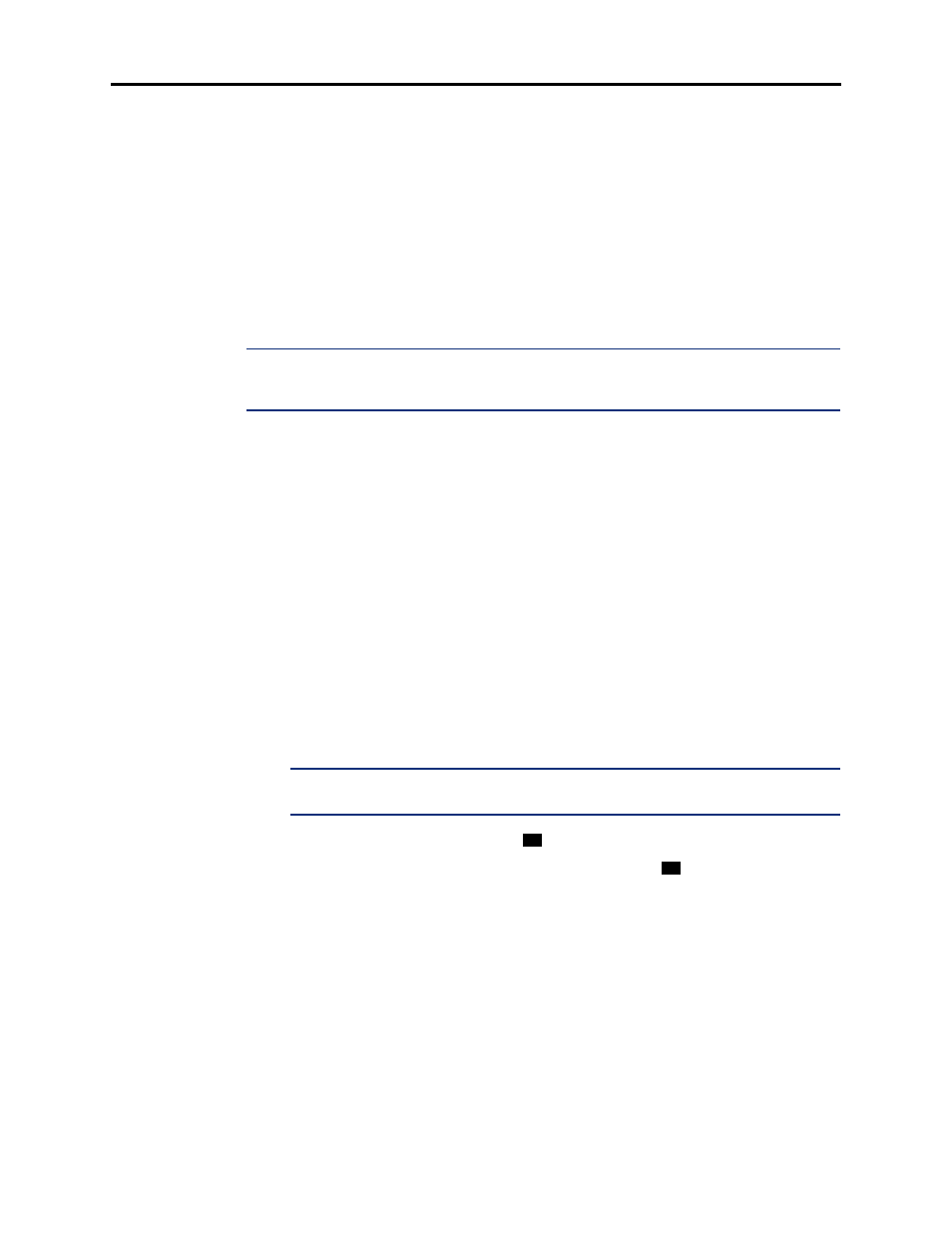
Page 252
System Features
AXXESS
®
ADMINISTRATOR’S GUIDE – January 2004
Remote Feature Programming
REMOTE FEATURE PROGRAMMING
The Remote Programming feature allows a user to place a phone in Do-Not-Disturb mode
(DND) or forward the station’s calls, either from another station or through DISA. Each station
has a password to limit access to this feature. (See
for information about DISA.)
In a network, Remote Programming can be performed on one node for any Inter-Tel phone that
is programmed as an off-node device on that node. You must go through DISA for remote pro-
gramming of any phones that are not programmed as off-node devices.
STATION PASSWORD
The station password is used only for the Remote Programming feature.
NOTE:
To prevent unauthorized use of the call forward feature, all stations using Remote Pro-
gramming should have a password. To make the passwords difficult to guess, they should not
match the extension number or consist of one digit repeated several times.
The station password can be up to 8 digits in length. The default password is the extension
number of the station. The password can be changed by entering the Program Station Password
feature code at the station or when using the Remote Programming feature. It can also be pro-
grammed through Individual Station programming.
If the password is changed from a station, the user will be prompted for the old password, then
the new password, and will be asked to verify the new password. If it is programmed through
Remote Programming, the user will already have entered a correct password. In this case, the
user is prompted only for the new password and then asked to verify the password.
Should the verified password and new password not match, the old password will be retained
and the programming session canceled.
T
O
CHANGE
THE
STATION
PASSWORD
FROM
YOUR
STATION
:
1.
Enter the Program Station Password feature code (392). You hear a confirmation tone.
If you have a display, it shows ENTER PASSWORD.
2.
Enter your current password, followed by #. (At default, it is your extension number.) If
you have a display, it shows NEW PASSWORD.
NOTE:
If you enter an incorrect password, the display will show INVALID PASSWORD,
and your station will return to the idle state.
3.
Enter the new password followed by
. You hear a confirmation tone.
4.
Enter the new password again for verification followed by
. You hear a confirmation
tone. If you have a display, it shows PASSWORD SAVED. Your station returns to the
idle state.
#
#
