Ip softphone, Model 8690, Ip softphone model 8690 – Inter-Tel Axxess User Manual
Page 116
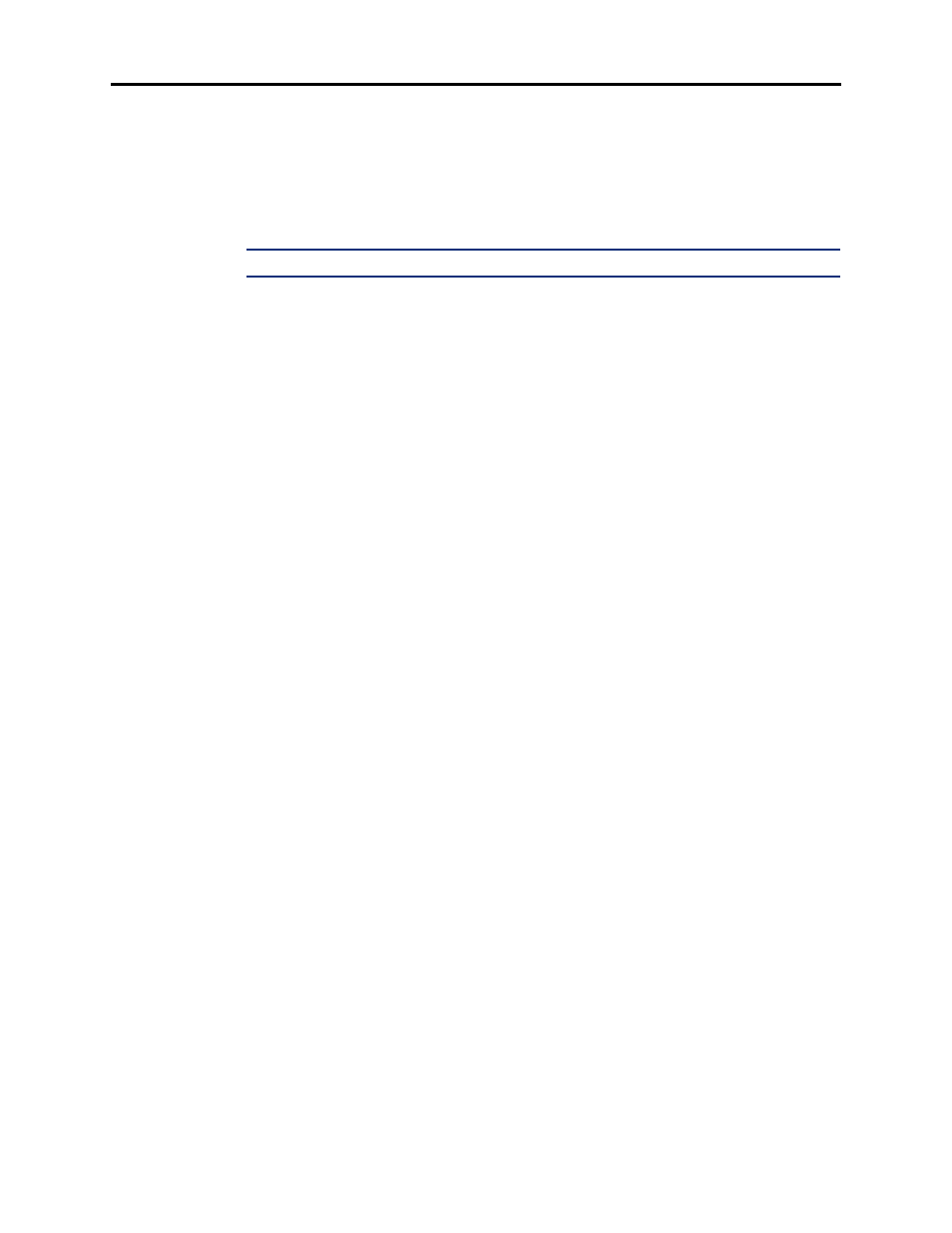
Page 100
System Hardware
AXXESS
®
ADMINISTRATOR’S GUIDE – January 2004
IP and SIP Devices
IP SoftPhone
The IP SoftPhone allows you to make and receive phone calls on a PC. This application uses
the Executive Display Phone graphical user interface (GUI), and audio is handled by the PC’s
microphone and speakers. The IP SoftPhone functions like an Executive Display Phone
installed directly on the system except for the IP limitations listed above. The IP SoftPhone ter-
minates on an IP Card (IPC) or an IPRC (firmware V8.0 and earlier) in the system cabinet.
NOTE:
The IP SoftPhone does not support V8.1 and later firmware or P2P audio.
Model 8690
The Model 8690 is an advanced IP phone that has an LCD touch screen that displays a tele-
phone interface. A stylus pen provides access to elements on the interface, which include a
dialpad, feature buttons, menu buttons and navigation buttons. The Model 8690 can operate in
SIP mode or Axxess IP mode (see
). This phone uses a customized version of
Microsoft
®
Windows CE.NET V4.2, and includes ports and connectors for optional hardware
and memory cards.
Network Connection
The LAN/PWR jack on the back of the Model 8690 phone provides access to the network and
to the SIP and Unified Communicator
®
(UC) servers. SIP Server is a standards-based, SIP
proxy server that allows SIP-enabled devices and applications to communicate with the phone
system. Unified Communicator
(UC) is a productivity tool designed to help stationary and
mobile users manage their communication effectively. For detailed information about SIP
Server and UC, see the latest versions of the SIP Server and Unified Communicator
®
Installa-
tion and Configuration Manuals.
In addition to the LAN/PWR jack, the phone has additional ports and connectors for adding
memory cards and connecting optional hardware. For information about using the ports and
connections on the back of the phone, see the latest version of the IP Devices Installation and
Configuration Manual.
Optional USB Connections
To connect a standard USB keyboard to the Model 8690 Phone, use the USB client port on the
back of the phone. The operating system will automatically detect the device when the phone
is powered on. You can configure the keyboard properties under Start - Settings - Control
Panel - Keyboard.
The USB client port can also be used to connect a mouse. To connect both a mouse and a key-
board to the phone, connect the mouse to the keyboard, and then connect the keyboard to the
USB client port on the phone. The operating system recognizes all daisy-chained USB devices.
You can configure mouse properties under Start - Settings - Control Panel - Mouse.
