Red and green leds, Connecting a headset, Red and green leds connecting a headset – Inter-Tel Axxess User Manual
Page 104
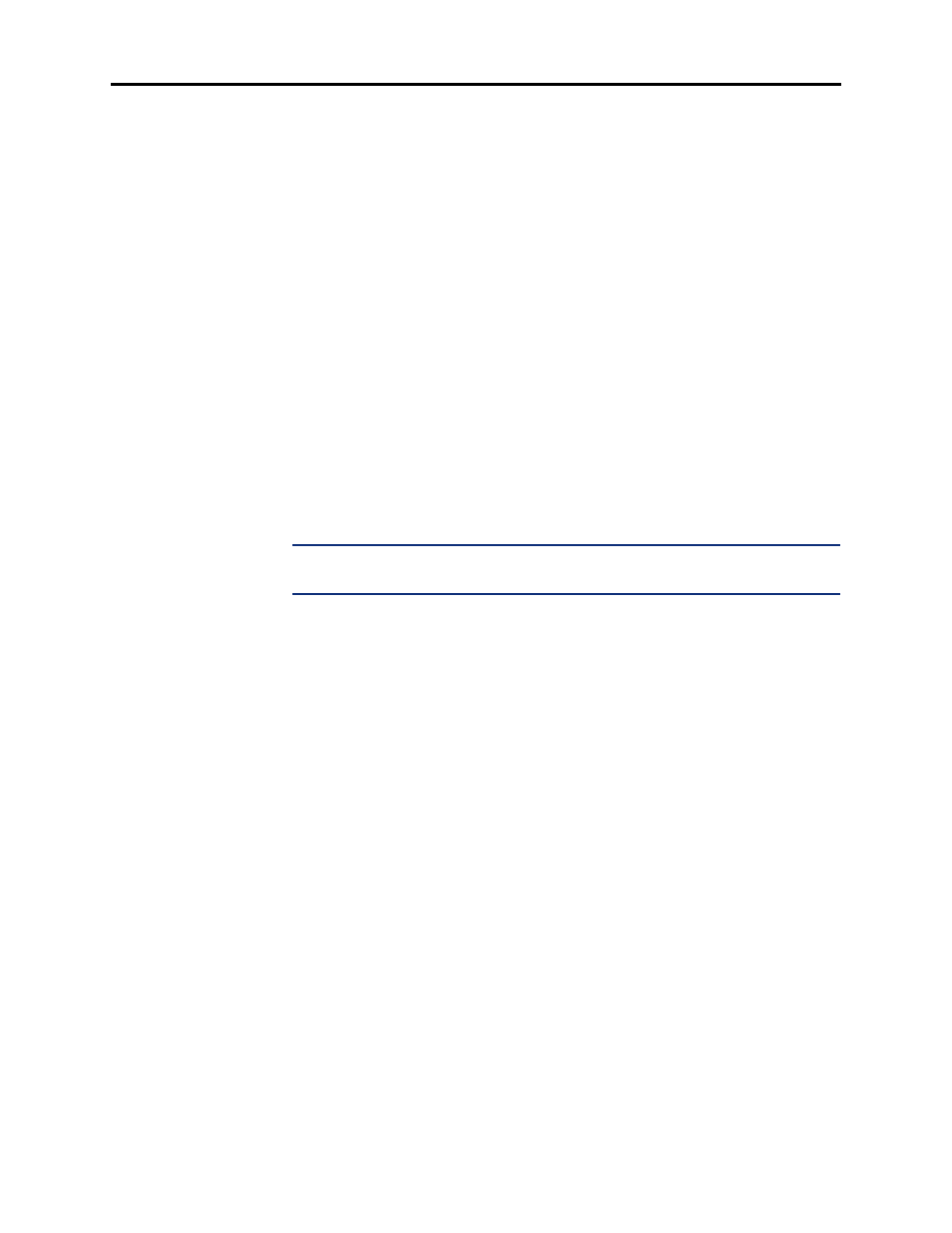
Page 88
System Hardware
AXXESS
®
ADMINISTRATOR’S GUIDE – January 2004
Digital Phone LED Rates
Red and Green LEDs
Inter-Tel Model 8000 Series, Executive Display, Professional Display, Standard Display, Asso-
ciate Display, and Basic Digital Phones have red and green LEDs in the button lamps. When
both colors are used, a green lamp generally indicates that the call is active, ringing, or holding
at your station (see below for a possible exception for direct ring-in calls). When the lamp is
red, the call is active, ringing, or holding at another station. Trunk access, allowed-answer per-
mission, and the feature being used (for example, System Hold or Call Transfer) determine
whether you can pick up a (red) call from another station.
There are two system-wide programming options that control these LEDs.
•
Allow Green LEDs: This flag gives the installer the option of having all red/green
phones and red-only phones operate the same, or allowing the red/green phones to use
the green LEDs. If this flag is enabled, the dual-color phones will use both the red and
green LEDs. If it is disabled, the phones will operate in red-only mode, like the phones
without green LEDs. In the default state, the flag is disabled.
•
Use Green LEDs For Direct Ring: This flag determines whether direct ring-in calls
cause a red or green lamp. If the flag is enabled, direct ring-in calls to your station will
be green. If disabled, all direct ring-in calls will cause the LED to be red. In the default
state, this flag is enabled.
NOTE:
The Allow Green LEDs flag must be enabled in order for this flag to
operate.
Connecting a Headset
For convenience, an electret headset can be used at any Inter-Tel phone. The Speaker button is
used to connect and disconnect calls when the headset is attached.
Some headsets have a power-saver mode that disables the headphone after a period of silence.
To prevent these headsets from missing portions of incoming calls, there is a station flag called
“Headset Connect Tone.” Enabling this flag allows the phone to generate a tone that activates
the headset before connecting to an incoming call. In the default state, it is disabled.
The Model 8520 and 8560 Phones have headset jacks on the back of the phones. This allows
you to have the headset and the handset connected to the phone at the same time. You must
still, however, enable/disable the headset using the Headset Mode feature code.
T
O
CONNECT
A
HEADSET
TO
A
M
ODEL
8560
OR
8520 P
HONE
:
1. Insert the headset plug into the vacant headset jack on the back of the phone.
2. While on hook, enter the Headset On feature code (315) or the Headset On/Off feature
code (317). The display shows HEADSET MODE ON.
T
O
CONNECT
A
HEADSET
TO
ALL
OTHER
I
NTER
-T
EL
PHONES
:
1. Remove the coiled handset cord from the base of the phone. Leave the handset in the cra-
dle.
2. Insert the headset plug into the vacant handset jack.
3. While on hook, enter the Headset On feature code (315) or the Headset On/Off feature
code (317). The display shows HEADSET MODE ON.
