1 simulation mode of operation, Simulation mode of operation" on – HEIDENHAIN SW 68894x-02 User Manual
Page 468
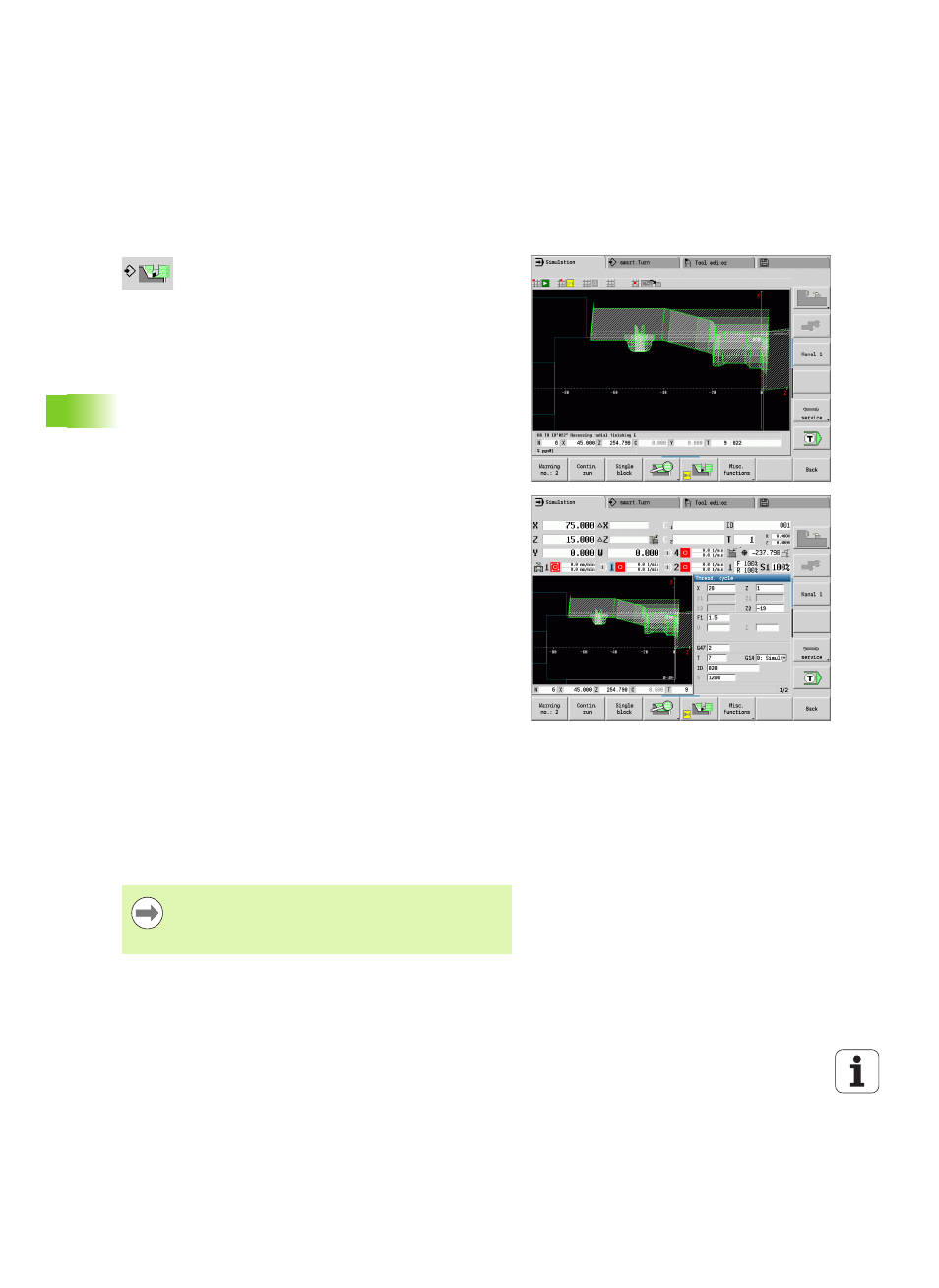
468
Graphic simulation
6.1 Simulation mode of oper
ation
6.1 Simulation mode of operation
Press this soft key to start a graphic simulation from the
following operating modes:
smart.Turn
Program Run
Teach-in
Manual Operation (cycles)
When called from the smart.Turn mode, the graphic simulation opens
the large simulation window and loads the selected program. When
you call the simulation from the Machine modes of operation, either
the small simulation window or the last window you used is opened.
Large simulation window
Menu line
for controlling the simulation through the numeric
keypad
Simulation window:
Displays the workpieces and the tool
movements. The simulation supports the simultaneous display or
multiple views in the simulation window. In the "window selection,"
select the following views:
XZ view (turning view)
XC view (face view)
ZC view (lateral surface)
YZ view (for operations with the Y axis)
Displays:
NC program blocks
NC block number, position values and tool information
Name of the NC program
Small simulation window:
The machine display fields and the cycle dialog are not hidden and
remain visible during the simulation of cycle programs.
In the smart.Turn operating mode, the machine display is not
hidden.
You can set the following views by soft key:
XZ view (turning view)
XC view (face view)
ZC view (unrolled lateral surface)
In the Program Run, Teach-in and Manual modes of
operation, the simulation is started automatically for the
current program. In smart.Turn, the program is only
loaded. Press the soft key to start the simulation.
