Selecting video quality and crosspoints – Grass Valley PVS Series System Guide v.4.0 Dec 10 200 User Manual
Page 98
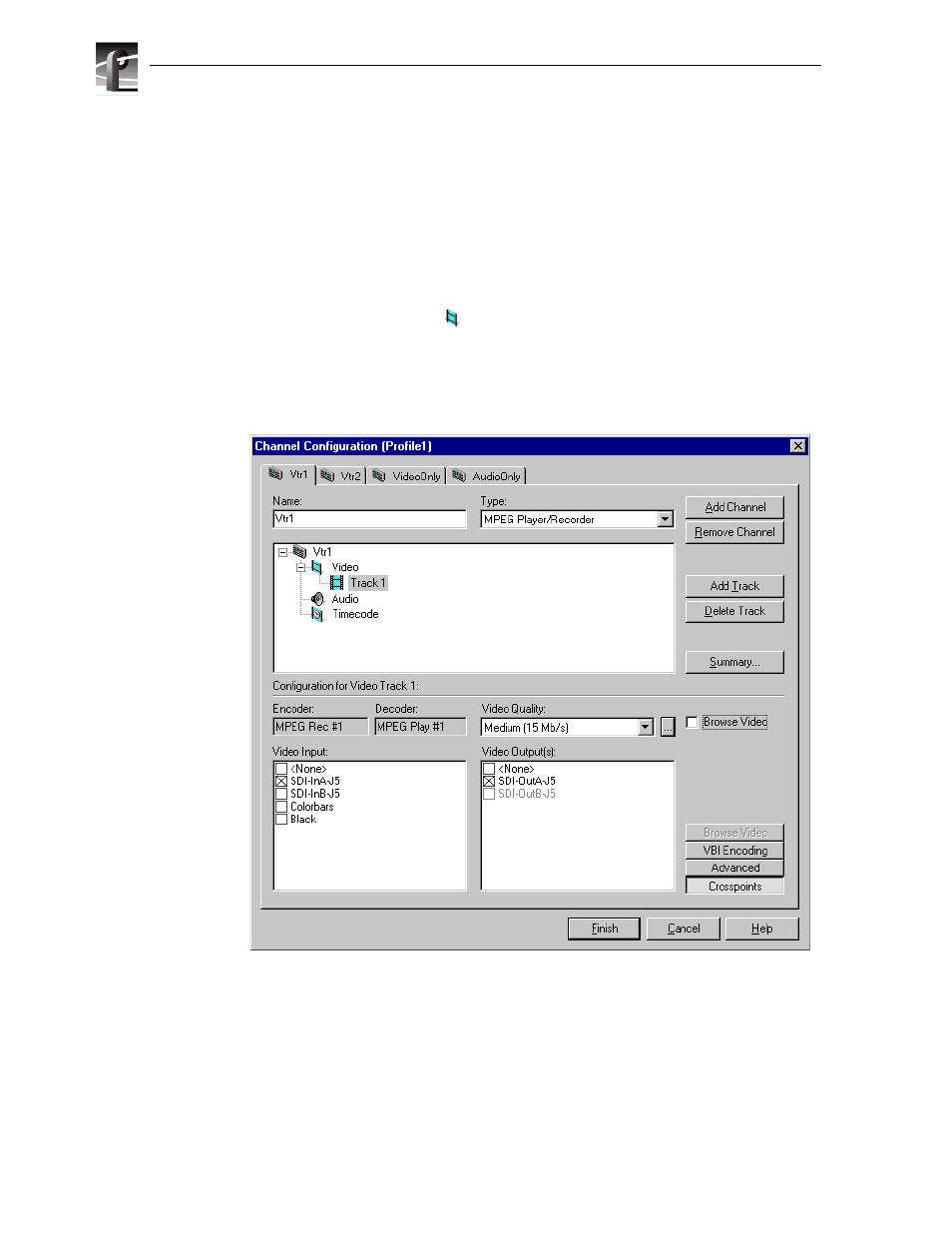
Chapter 4
Adding or Removing Channels
98
Profile XP System Guide
July 27, 2001
Selecting video quality and crosspoints
You’ll need to select which video inputs and outputs you want a channel to use as well
as the video quality for channels that can record.
The Channel Configuration dialog box allocates all available outputs so that you can
monitor your crosspoint selections. The colorbars video input is always available and
can be used to verify video output routing.
To select input and output resources for each video track:
1. Double-click the video icon (
) to expand the configuration tree.
2. Choose a video track in the configuration tree, such as
Track 1
.
3. Click the
Crosspoints
button, then select a video input from the Video Input check
boxes. You can choose only one video input for a video track.
4. With the video
Crosspoints
button still selected, choose a video output from the
Video Output(s) list. You can choose one or more video outputs for a video track.
Each output corresponds to one of the video output connectors on the back of the
Profile XP system.
NOTE: You can temporarily select the internal colorbars to verify crosspoint
routing. Play channels in E to E mode will display colorbars if selected.
