Manually edit the hosts file on each profile xp, Manually edit the, Manually edit the hosts file on each profile x – Grass Valley PVS Series System Guide v.4.0 Dec 10 200 User Manual
Page 220: Hosts, File on each profile xp
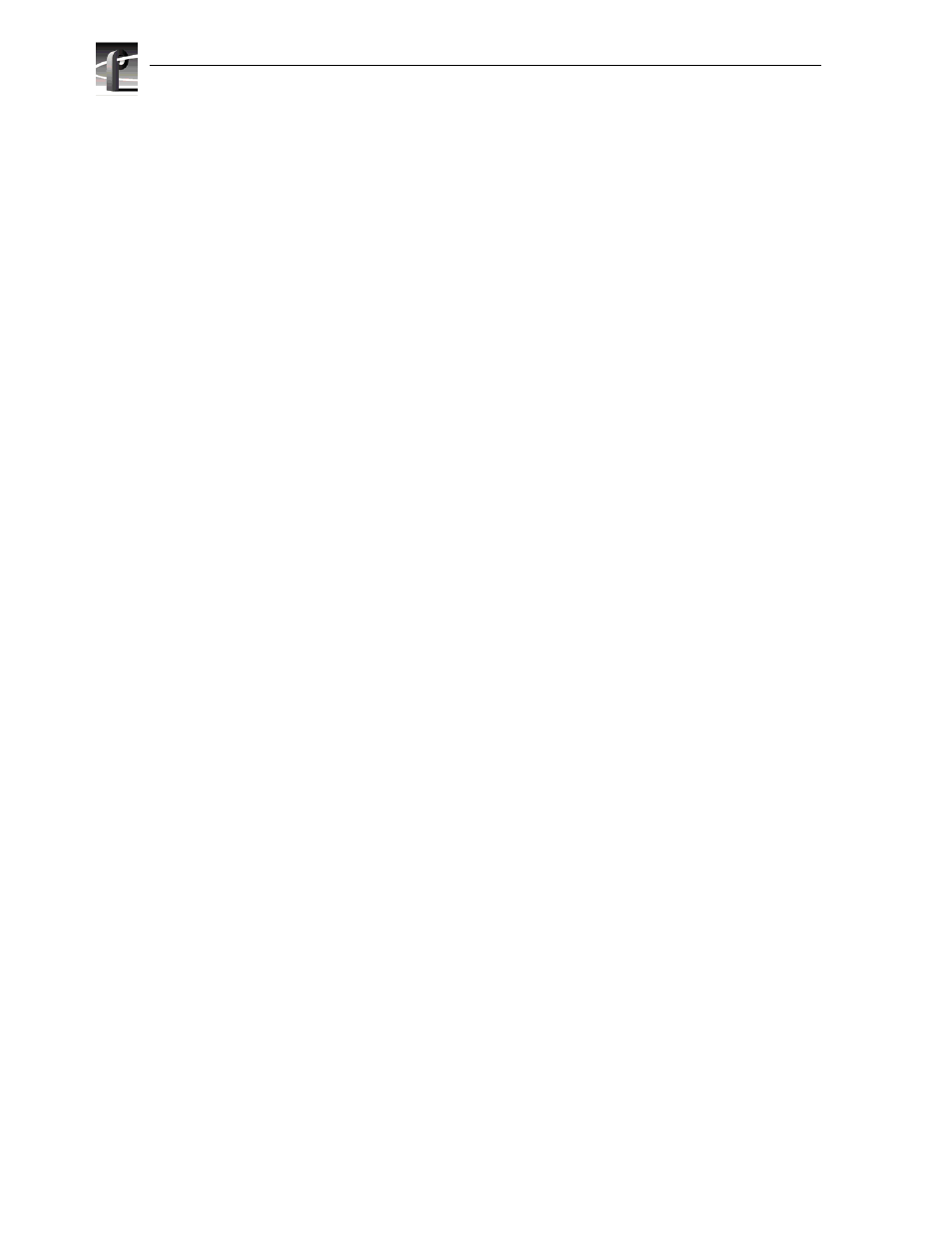
Chapter 9
Setting up a Simple Network
220
Profile XP System Guide
July 27, 2001
Manually Edit the
hosts
file on each Profile XP
NOTE: Perform this step if you disabled Autohost file administration earlier.
The hosts file is used by the video network to determine the IP address of devices on
the network when only a the device name is given. The steps that follow describe how
to edit the hosts file located at c:\winnt\system32\drivers\etc\hosts. If you include the
names and addresses of all the devices on the network, then you can copy the same
file onto all the other Profile XP systems instead of editing the hosts file on each
Profile XP system.
NOTE: An alternative to manually editing the hosts file is to use the Autohosts file
administration feature discussed earlier.
To update your hosts file manually:
1. Open the following file using Notepad or some other text editing application.
c:\winnt\system32\drivers\etc\hosts
2. The text format is simple. First type the Ethernet IP address, then use the TAB key
or Space bar to insert a few spaces. Now type the machine name, such as
Profile1
.
On the next line, type the IP address of the video network Ethernet interface of the
same Profile XP followed by the machine name again, only this time, add the
characters
_le
.
Here is an example:
192.168.99.1
Profile1
192.168.101.1Profile1_le
192.168.99.2Profile2
192.168.101.2Profile2_le
