Enabling video monitor timecode burn-in – Grass Valley PVS Series System Guide v.4.0 Dec 10 200 User Manual
Page 144
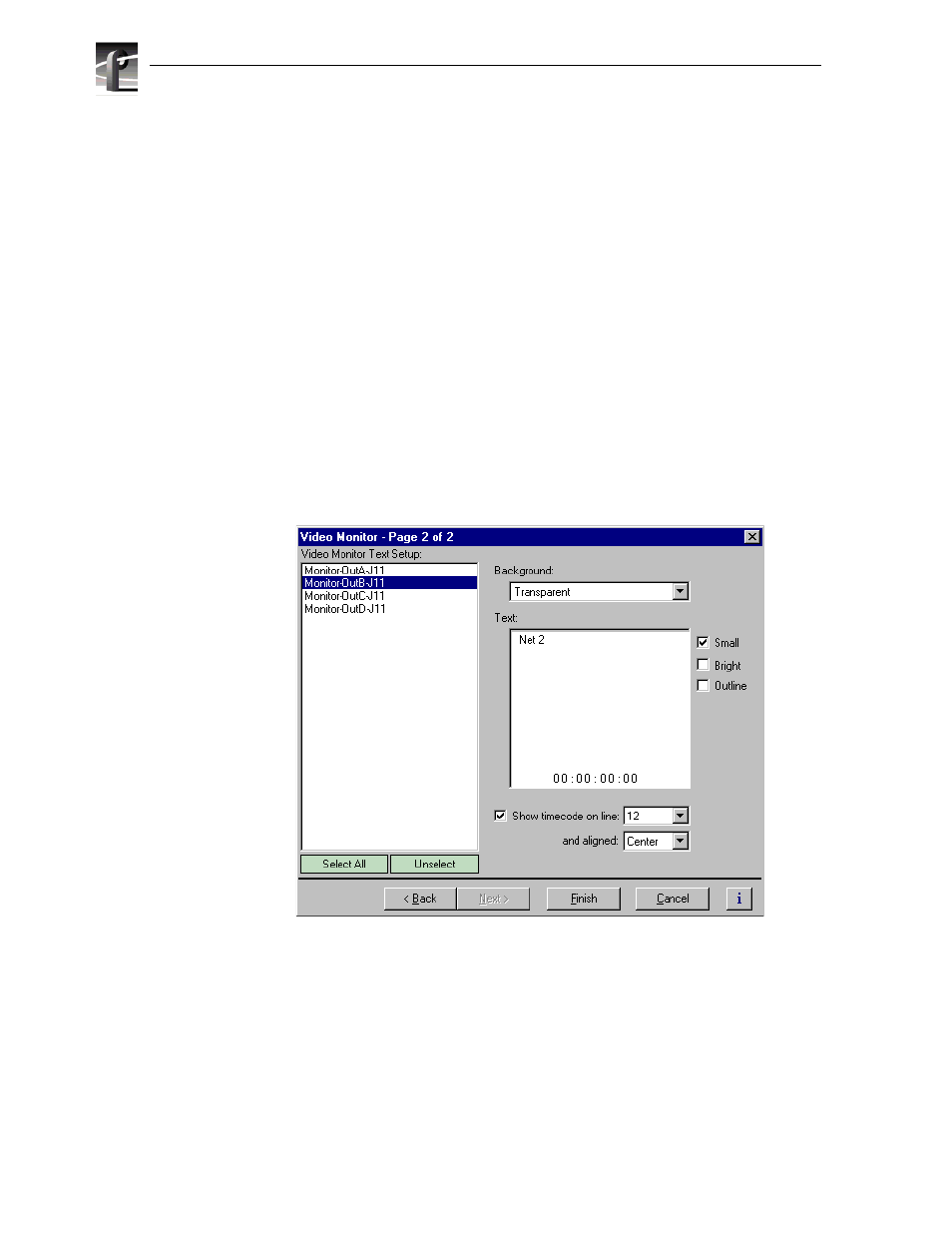
Chapter 5
Modifying a Channel: Video Settings
144
Profile XP System Guide
July 27, 2001
5. Select the text options;
Bright
or
Outline
. You may want to experiment to discover
which text options are the best suited for your application.
6. Select text background using the
Background
drop-down. Choose
Transparent
or
Opaque
.
7. Select another video monitor output to modify, or click
Finish
to saving your
settings.
Enabling Video Monitor timecode burn-in
You can enable timecode burnin on the Video Monitor outputs. Once enabled, you
must select a source of timecode for the Video Monitor output. To select the source
of timecode source, refer to Chapter 7, “Selecting the video output as a timecode
output for the channel,” on page 182.
To configure timecode burn-in:
1. Select
Video Monitor
in the Configuration Manager window. The Video Monitor
dialog box appears.
2. Click
Next
to navigate to Video Monitor page 2 of 2.
3. Choose a monitor output in the Video Monitor Setup list or click
Select All
.
4. Select the
Show Time Code
check box.
