Adding and configuring a new channel, To add a channel, Entering channel name and description – Grass Valley PVS Series System Guide v.4.0 Dec 10 200 User Manual
Page 94
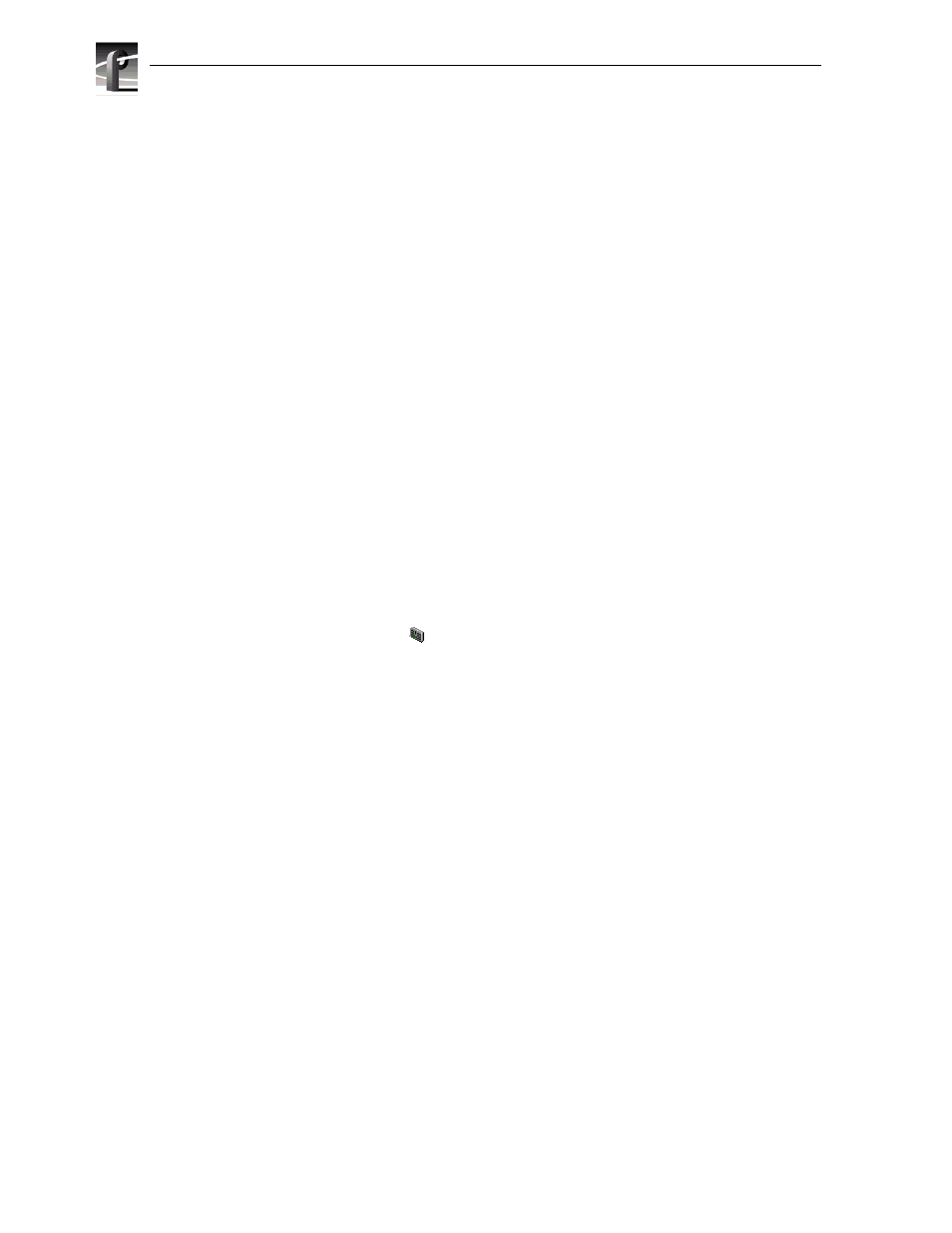
Chapter 4
Adding or Removing Channels
94
Profile XP System Guide
July 27, 2001
Adding and configuring a new channel
Adding a channel involves naming the channel, choosing the channel type and
number of video, audio, and timecode tracks, along with the crosspoints for each
track.
To add a channel
Use the Add Channel button in the Channel Configuration dialog box to add a new
channel. When you click the Add Channel button, a new channel is created with the
same properties as the current channel tab selected.
1. Click the channel tab most similar to the channel you want to configure in the
Channel Configuration dialog box
2. Click the
Add Channel
button.
Entering channel name and description
You can enter the name to identify the new channel. You can also enter text into the
channel description window. The channel description is displayed along with the
channel name in Profile applications and can help operators select channels. For
example, a channel description could be “Weekend news setup” or “Use for play
channel in TimeDelay”.
To enter channel name and description:
1. Enter a channel name in the
Name
text box.
2. Click the channel icon (
) in the configuration tree to display the Channel
Description
text box.
