Selecting the video i/os used by a channel – Grass Valley PVS Series System Guide v.4.0 Dec 10 200 User Manual
Page 117
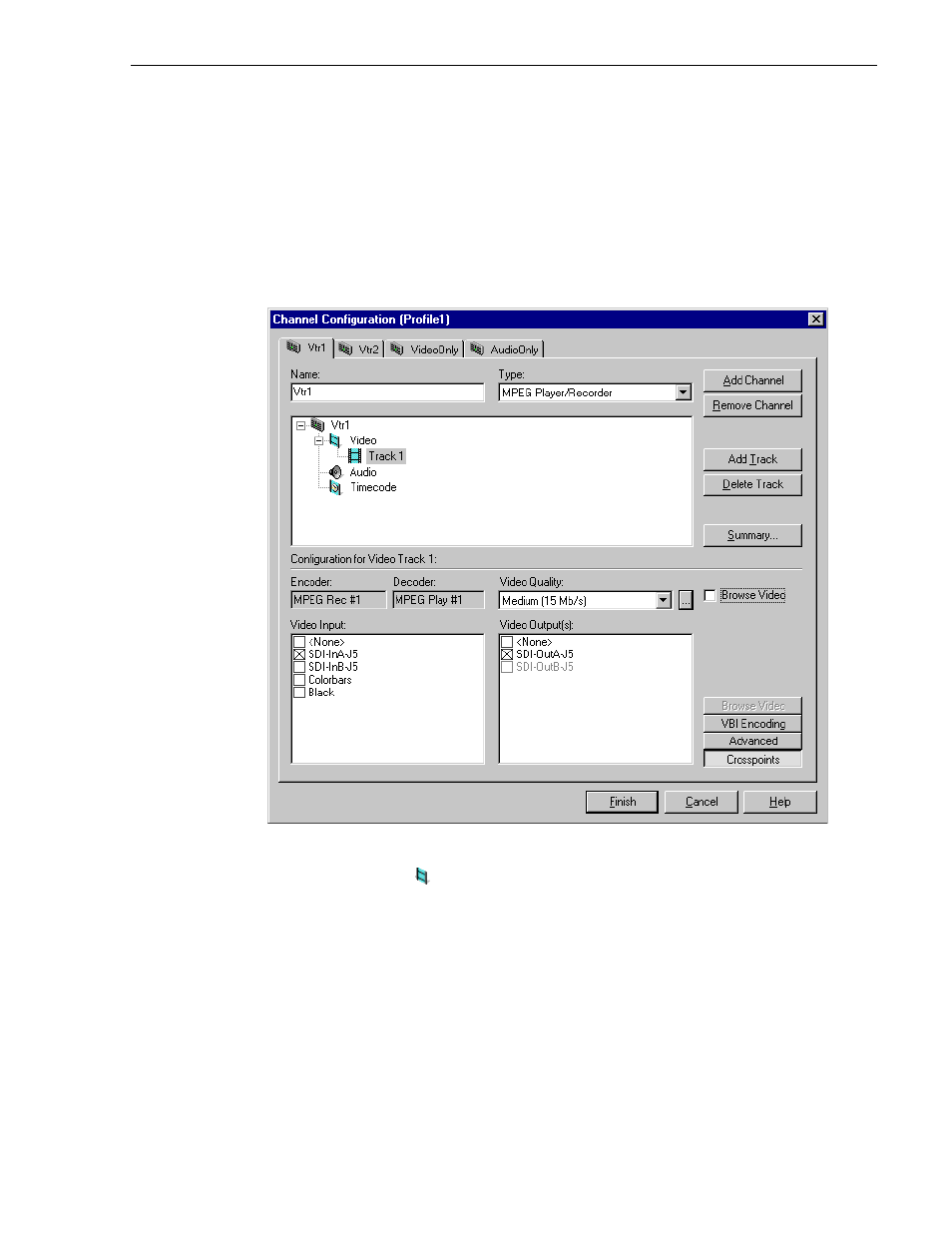
Selecting the video I/Os used by a channel
July 27, 2001
Profile XP System Guide
117
Selecting the video I/Os used by a channel
You can use the Channel Configuration dialog box to change the video input and
outputs used by a channel.
To change video input and output used by a channel:
1. Choose
Channel Configuration
in the Configuration Manager window. The
Channel Configuration dialog box appears.
2. Click the tab for the channel you want to modify.
3. Click the Video icon (
), then click the video track you want to modify.
4. Click the
Crosspoints
button, then select the video input and video outputs you
want to use.
For information on why resources appear dimmed, red, or “in use”, refer to
Chapter 4, “Why resources appear dimmed, red, or in use” page 90.
5. Click
Finish
to save your changes and close the Channel Configuration dialog box.
NOTE: If the channel is currently in use by an application, it must be reselected
within the application before your changes will take effect. Refer to the user manual
for the Profile application you are using.
