Saving and restoring your system settings, Saving a copy of your system configuration – Grass Valley PVS Series System Guide v.4.0 Dec 10 200 User Manual
Page 48
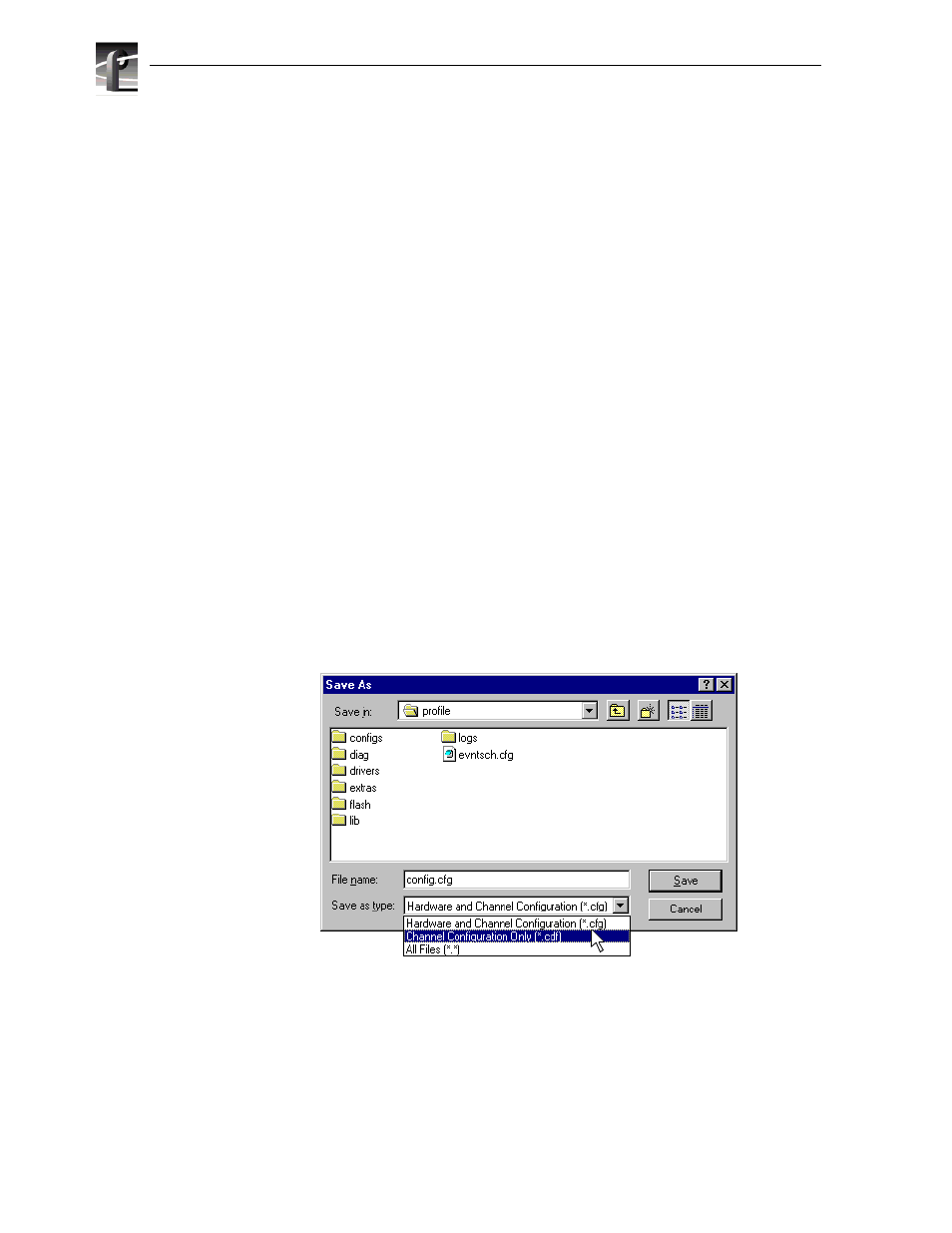
Chapter 2
Working with Configuration Manager
48
Profile XP System Guide
July 27, 2001
Saving and restoring your system settings
You can use Configuration Manager to save a copy of your hardware settings and
channels in named configuration files. Later, you can easily restore settings by
opening the saved configuration files. Configuration Manager also allows you to
restore factory default settings.
Using the Save a copy/Open feature you can:
• Easily modify Profile XP system configuration for a different use.
• Revert to a known good configuration.
• Duplicate configurations on Profile XP systems.
Saving a copy of your system configuration
Use the
Save a Copy
command in the Configuration Manager
File
menu to save the
current configuration to a named configuration file. You can choose to save the
current channel and hardware settings or just channel settings by saving the
appropriate file type.
To save a copy of your system configuration:
1. In Configuration Manager select,
File | Save a Copy
. The Save As dialog box
appears.
2. Choose whether to save hardware and channel configuration (.cfg) or the channel
configuration only (.cdf) using the
Save as type
drop down list.
NOTE: Opening a .cfg file changes both channel and hardware configuration
while opening a .cdf file changes only channel configuration.
3. Enter the file name, then click
Save
. Your configuration is stored in the file you
named. You may want to copy your file to floppy disk and store it in a safe place.
NOTE: You can quickly duplicate a configuration on two Profile XP systems by
placing a copy of the saved configuration files on the other machine and then using
the File menu Open command. See “Opening saved configuration files” on
page 49.
