Using the internal timecode generators – Grass Valley PVS Series System Guide v.4.0 Dec 10 200 User Manual
Page 172
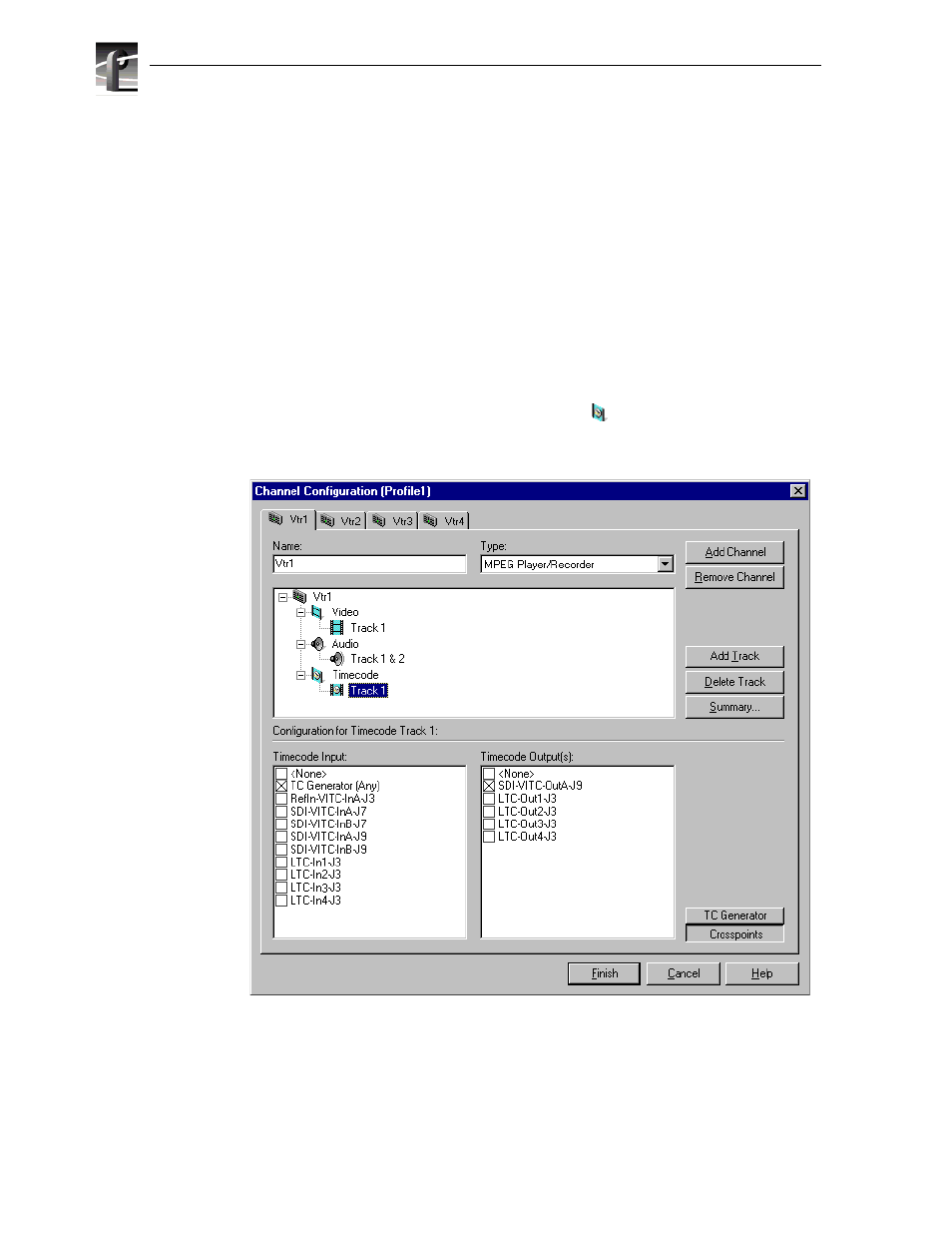
Chapter 7
Modifying a Channel: Timecode Settings
172
Profile XP System Guide
July 27, 2001
Using the internal timecode generators
Profile XP software provides a timecode generator for each Profile XP channel. The
internal timecode generator appears as a source in the timecode input list for each
channel. You can configure how the timecode generator runs, such as drop frame or
non-drop frame, fixed or time of day. The timecode generators are referenced to the
Applications Processor real-time clock.
Selecting the internal generator as a timecode source
To select internal generators as the source for timecode:
1. Select Channel Configuration in the Configuration Manager window.
2. Select the tab for the channel you want to configure.
3. Select a timecode
Track
under the Timecode icon (
) in the configuration tree,
then click the
Crosspoints
button. The Timecode Input and Output check boxes
appear at the bottom of the Channel Configuration dialog box.
4. Select the
TC Generator
check box under Timecode Input list.
5. Proceed to “Setting up an internal timecode generator” on page 175 to set up the
timecode generator or click
Finish
to save your settings and close the Channel
Configuration dialog box.
