Update via imagestore web page, Software update recovery – Grass Valley Imagestore 750 v.2.0.1 User Manual
Page 394
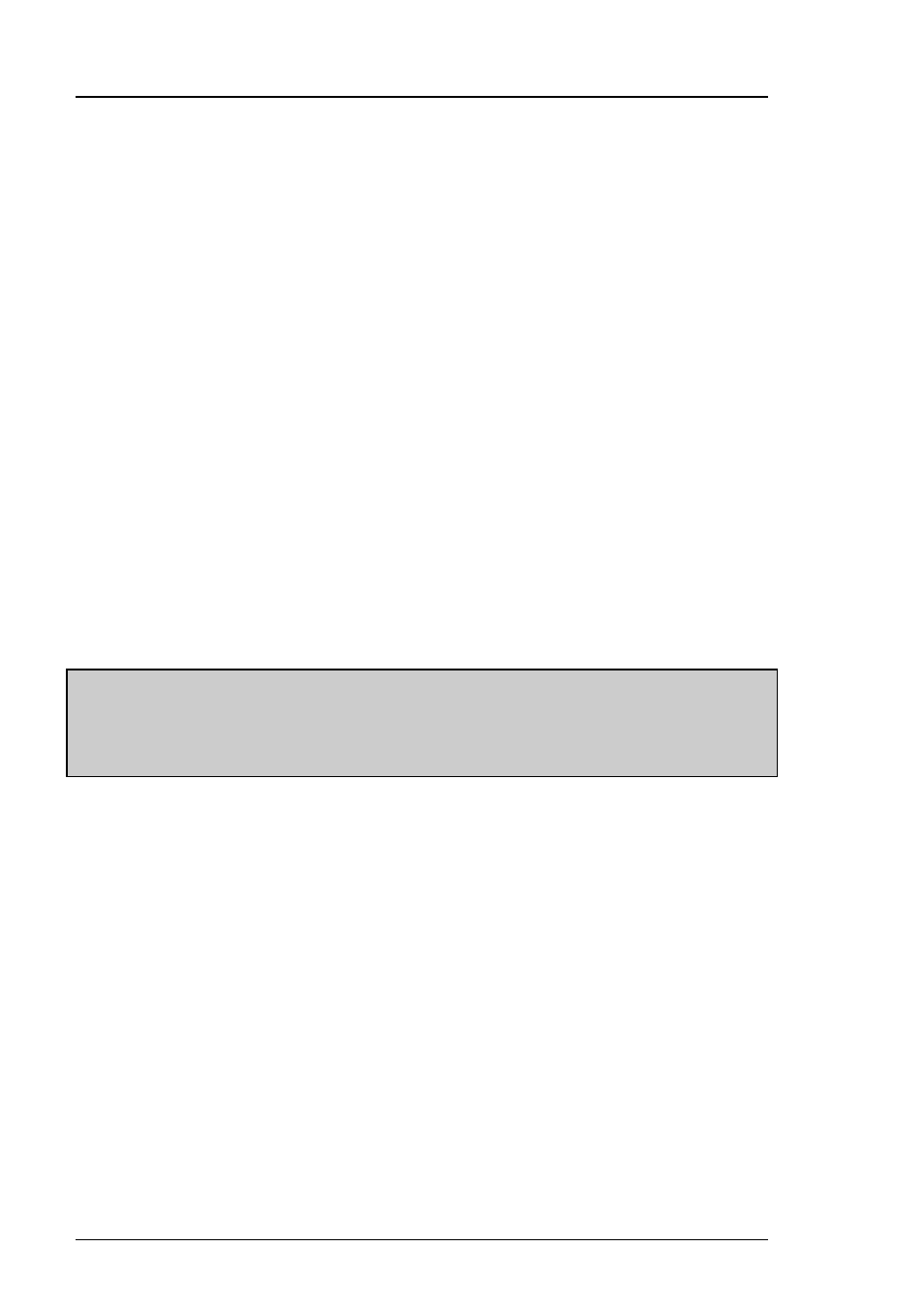
Software Update
Imagestore 750 User Manual
Page 394
Miranda Technologies Inc.
•
Wait for the front panel to display its IP address number – “Goto
HTTP Server xxx.xxx.xxx.xxx”
•
Remove the bootable USB key from the Imagestore
•
From the networked PC that contains the CPIO file open a web
browser (Microsoft Explorer or similar) and type in the IP address
of the Imagestore to be upgraded
•
NOTE: It may be necessary to clear the browser cache at this time
•
Click on the “Browse” button, and then select the required CPIO file
•
Click on the “Update” button
•
You may monitor the update progress on the front panel which will
run through several parts ending with the message “DONE!”
•
After the software has installed, the Imagestore will automatically
power cycle and boot the new software. Note that if you have not
removed the USB key, the Imagestore will boot back into the
installer
•
When the Imagestore restarts the new software will be running
Warning: Do not switch off the device during an upgrade. Doing so
may interrupt programming of the firmware, which will
render the unit inoperable. Upgrades can take up to 15
minutes depending on the features and software versions.
Update via Imagestore Web Page
The web page upgrade method is only available when upgrading from
Imagestore 750 software v2.0 or later. This is the fastest and easiest method
for upgrading an Imagestore 750.
This method utilises the CPIO archive, and is described on page 261.
Software Update Recovery
If the software update process is interrupted (for example, by a power loss)
prior to “DONE!” being seen on the front panel then the update may become
