Import config – Grass Valley Imagestore 750 v.2.0.1 User Manual
Page 124
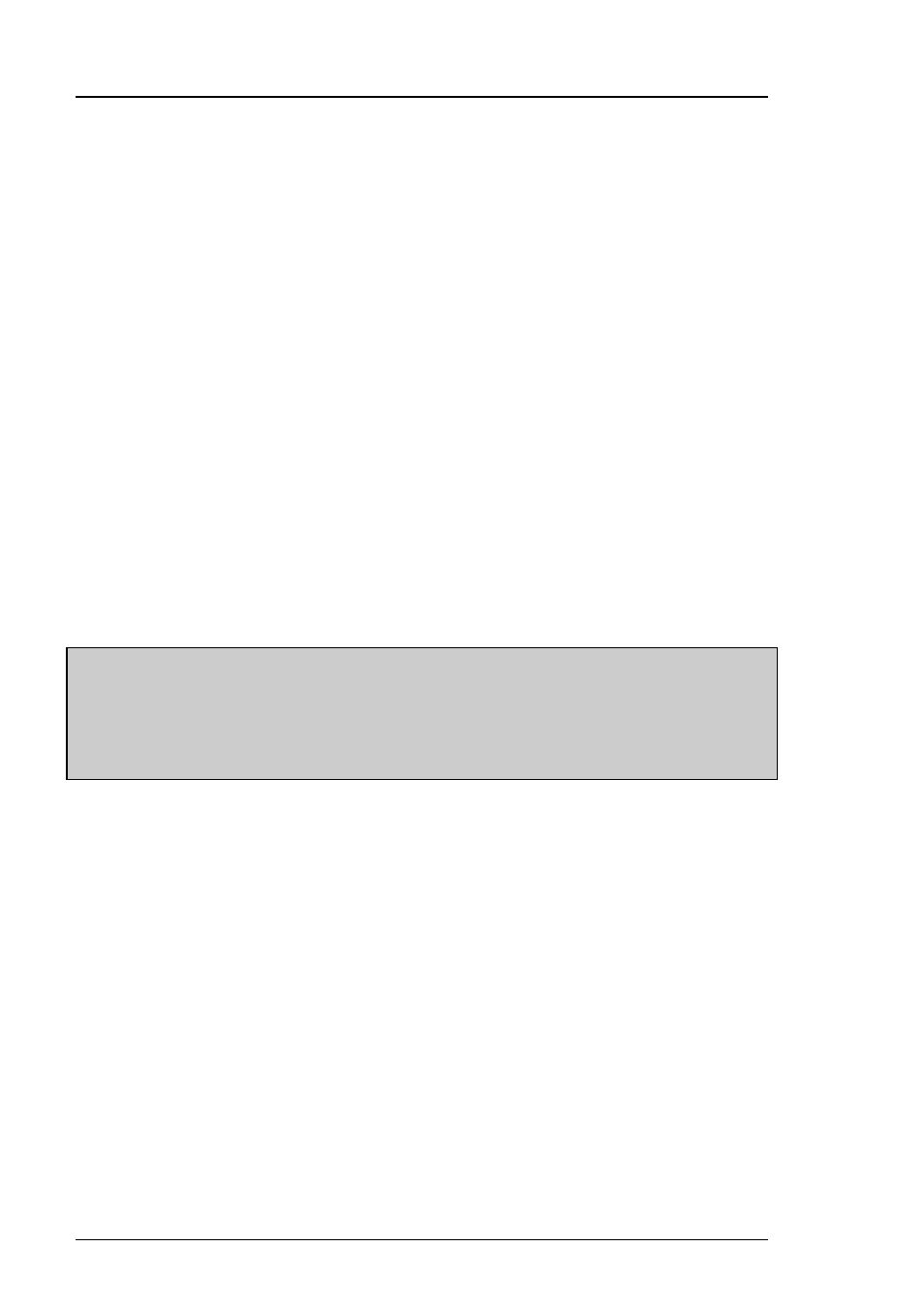
Front Panel Operations
Imagestore 750 User Manual
Page 124
Miranda Technologies Inc.
When exporting a configuration, the file generated always encapsulates all
persistent settings currently applied to the system.
Volatile settings are not actually saved within the configuration file; however
the “restart behaviour” of each individual setting is stored. The three possible
restart behaviours of volatile settings are as follows:
•
Reset as factory-default value
•
Reset as a user-defined value
•
Persist from the previous session
The standard restart behaviour of volatile settings is defined within the device
capabilities; however behaviour can be modified via the Configurator tool, a
Windows application accompanying the Imagestore 750 software release.
Such granularity of management over system state gives a high level of
control over system restart behaviour. For example, it may be required on
restart that DSK1, DSK2 and DSK3 be cut-down and unloaded, but DSK4 be
cut up and loaded with the station logo.
Note: In addition to allowing modification of System Settings, the
Configurator tool contains a Route Manager for graphically
setting up audio routing, and a Metadata Mode for controlling
Dolby metadata. Please see pages 340, 355 and 388 for more
information.
Import Config
This option allows the user to select from a list of available configuration
files and choose which one will be used on the next system restart. Use the
joystick arrows (⊳ ) and enter to select and confirm a new file.
For the new setting to take effect the system must be restarted. A prompt will
therefore appear after selecting the new configuration file requesting a system
restart. Use the joystick arrows (⊳ ) to select Yes and press enter.
Alternatively a software reset can be manually selected at a later date.
If the user wishes to cancel any selection made via this menu (assuming no
restart occurred), then re-enter the menu and select “[Keep Current]”. This
means that the active configuration will continue to persist on restart.
