Using snmp, Verifying the fpga version – Grass Valley Concerto Routing Matrix v.1.8.1 User Manual
Page 137
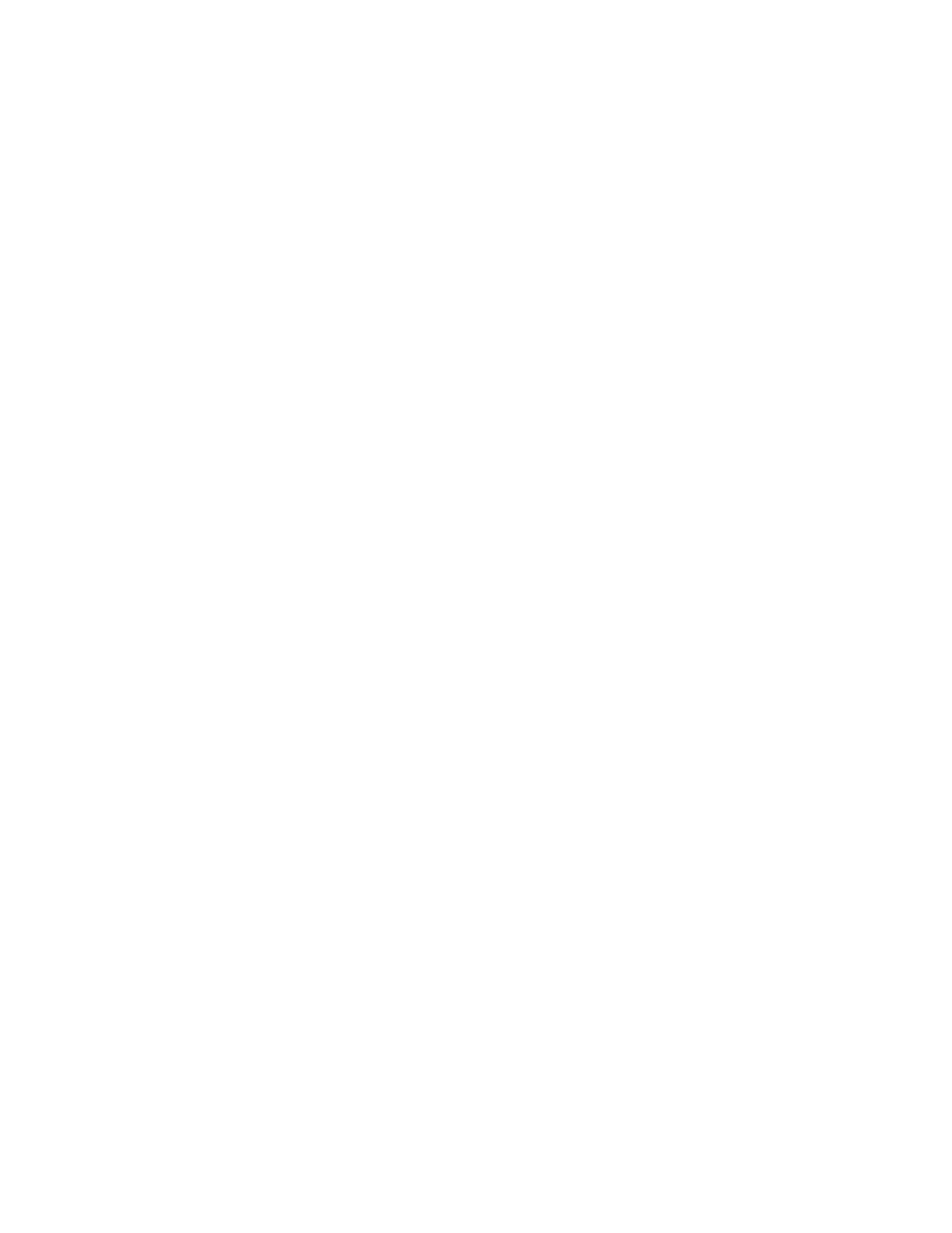
Concerto — Installation and Service Manual
137
Using SNMP
2.
For a 128x128 Concerto matrix, under
Local Configuration
/
Physical Matrix
Count
select the
1
radio button. Configuration items for one matrix will
appear.
3.
Under
Video Reference Standard
select the standard you will be using
(NTSC or PAL).
4.
For
Matrix #
select
0
and for
Type
(assuming SD video) select
Concerto SD
.
5.
Under
Board Slot Usage
select all four slots.
6.
Now check the
Reset Controller
box and then click the
Save New
Configuration
button at the bottom of the page.
After the Concerto Controller resets the Concerto Matrix should be able to
be controlled via Native Protocol.
Using SNMP
The 1.7.6.1 software release provides support for SNMP, when Concerto
matrix is under XPT Mode (Jupiter Controller). The FPGA version eight (8)
and above is required in Concerto combo controller to support SNMP
when Concerto is under XPT mode. Use the showFpgaVersion command
to show the current version of FPGA. For more information see
.
Verifying the FPGA Version
SNMP support is only available on Concerto Combo controllers whose
FPGA version is eight (8) and above. The showFpgaVersion command
will display the current version of FPGA.
Follow these steps to verify the FPGAs version.
1.
Establish a Telnet session to Concerto matrix.
2.
Type “en” to enter the engineering mode on the telnet session.
3.
Type “showFpgaVersion” to display the current FPGA version that is
loaded on the Concerto Matrix.
