Configuring a dscp value for ntp packets – H3C Technologies H3C S6300 Series Switches User Manual
Page 40
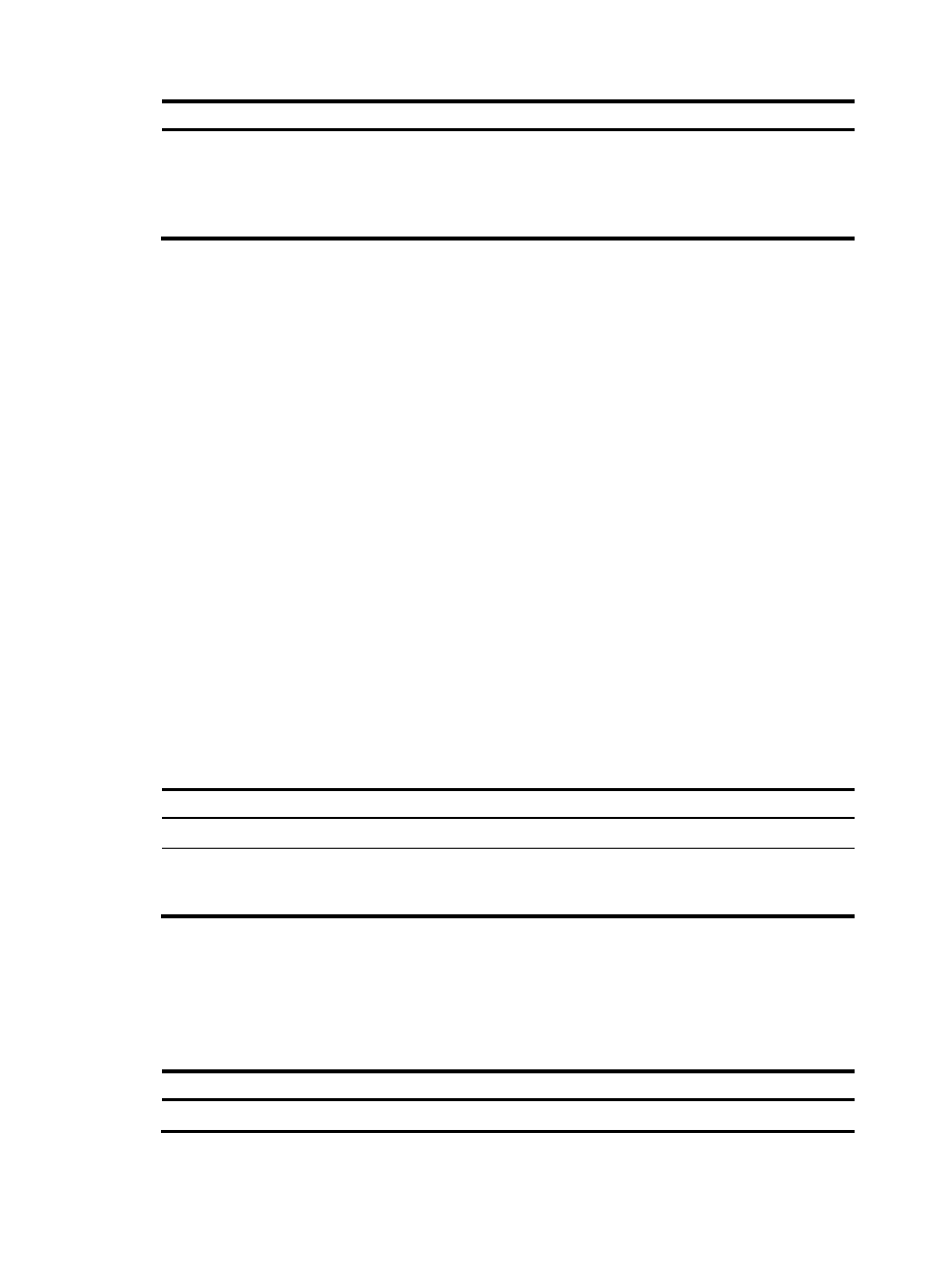
27
Step Command
Remarks
3.
Disable the interface from
processing NTP messages.
•
For IPv4:
ntp-service inbound disable
•
For IPv6:
ntp-service ipv6 inbound
disable
By default, an interface processes
NTP messages.
Configuring the maximum number of dynamic associations
NTP has the following types of associations:
•
Static association—A manually created association.
•
Dynamic association—Temporary association created by the system during NTP operation. A
dynamic association is removed if no messages are exchanged over a specific period of time.
The following describes how an association is established in different association modes:
•
Client/server mode—After you specify an NTP server, the system creates a static association on the
client. The server simply responds passively upon the receipt of a message, rather than creating an
association (static or dynamic).
•
Symmetric active/passive mode—After you specify a symmetric-passive peer on a symmetric active
peer, static associations are created on the symmetric-active peer, and dynamic associations are
created on the symmetric-passive peer.
•
Broadcast or multicast mode—Static associations are created on the server, and dynamic
associations are created on the client.
A single device can have a maximum of 128 concurrent associations, including static associations and
dynamic associations.
Perform this task to restrict the number of dynamic associations to prevent dynamic associations from
occupying too many system resources.
To configure the maximum number of dynamic associations:
Step Command
Remarks
1.
Enter system view.
system-view
N/A
2.
Configure the maximum
number of dynamic sessions
allowed to be established.
ntp-service max-dynamic-sessions
number
By default, the command can
establish up to 100 dynamic
sessions.
Configuring a DSCP value for NTP packets
The DSCP value determines the sending precedence of a packet.
To configure a DSCP value for NTP packets:
Step Command
Remarks
1.
Enter system view.
system-view
N/A
