Is-is frr configuration example, Configuring bgp soft-reset – H3C Technologies H3C S12500-X Series Switches User Manual
Page 244
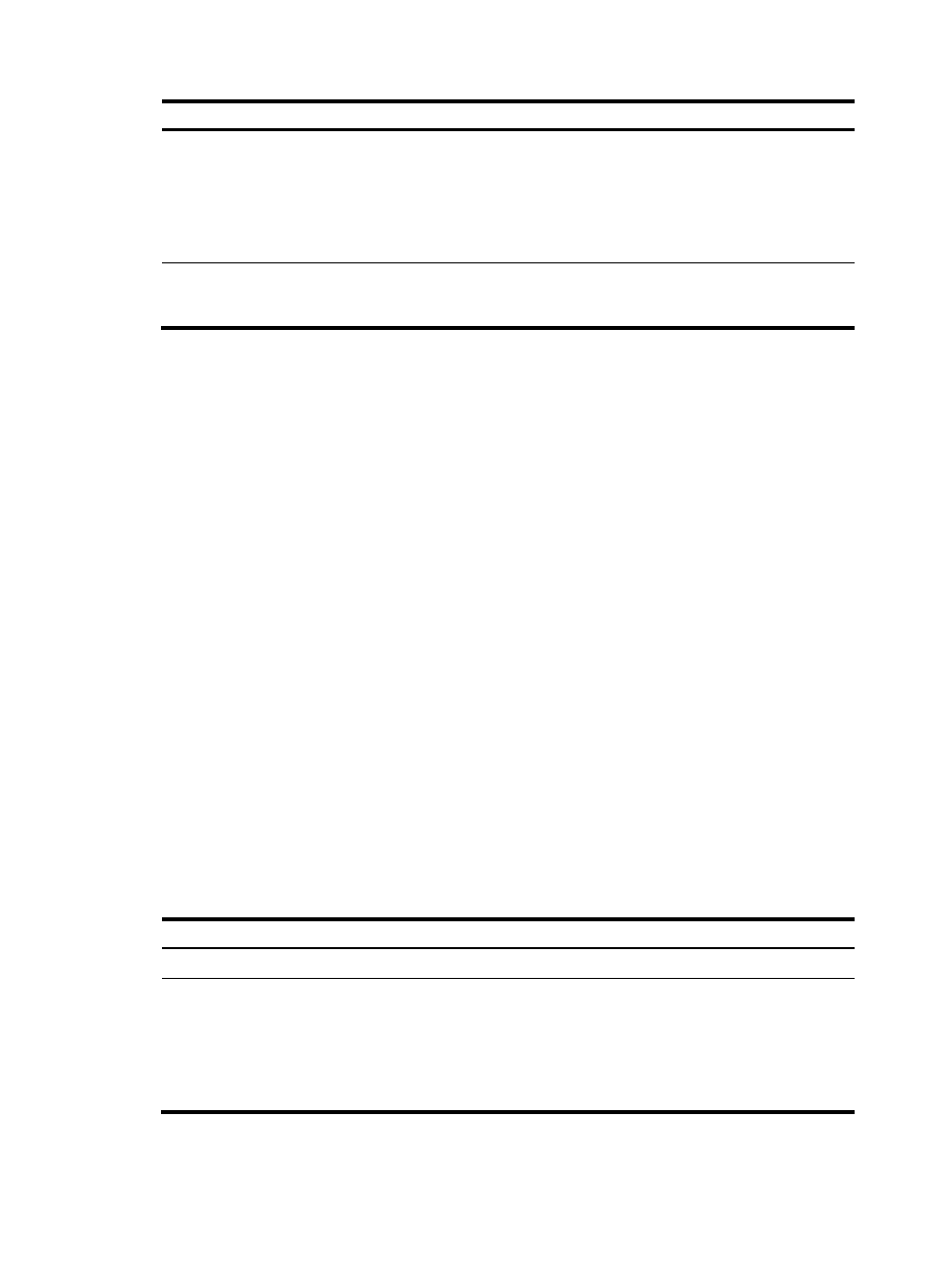
230
Step Command
Remarks
2.
Enter BGP view or BGP-VPN
instance view.
•
Enter BGP view:
bgp as-number
•
Enter BGP-VPN instance view:
a.
bgp as-number
b.
ip vpn-instance
vpn-instance-name
N/A
3.
Disable BGP to establish a
session to a peer or peer
group.
peer { group-name |
ipv6-address } ignore
By default, BGP can establish a
session to a peer.
334B
Configuring BGP soft-reset
After you modify the route selection policy (for example, modify the preferred value), you must reset BGP
sessions to apply the new policy. The reset operation tears down and re-establishes BGP sessions.
To avoid tearing down BGP sessions, you can use one of the following soft-reset methods to apply the
new policy:
•
Enabling route-refresh—The BGP router advertises a route-refresh message to the specified peer,
and the peer resends its routing information to the router. After receiving the routing information, the
router filters the routing information by using the new policy.
This method requires that both the local router and the peer support route refresh.
•
Saving updates—Use the peer keep-all-routes command to save all route updates from the
specified peer. After modifying the route selection policy, filter routing information by using the new
policy.
This method does not require that the local router and the peer support route refresh but it uses
more memory resources to save routes.
•
Manual soft-reset—Use the refresh bgp command to enable BGP to send local routing information
or advertise a route-refresh message to the specified peer so the peer resends its routing information.
After receiving the routing information, the router filters the routing information by using the new
policy.
This method requires that both the local router and the peer support route refresh.
596B
Enabling route-refresh
To enable BGP route refresh for a peer or peer group (IPv4):
Step Command
Remarks
1.
Enter system view.
system-view
N/A
2.
Enter BGP view or BGP-VPN
instance view.
•
Enter BGP view:
bgp as-number
•
Enter BGP-VPN instance view:
a.
bgp as-number
b.
ip vpn-instance
vpn-instance-name
N/A
