Configuring bfd for static routes, Bidirectional control mode – H3C Technologies H3C S12500-X Series Switches User Manual
Page 23
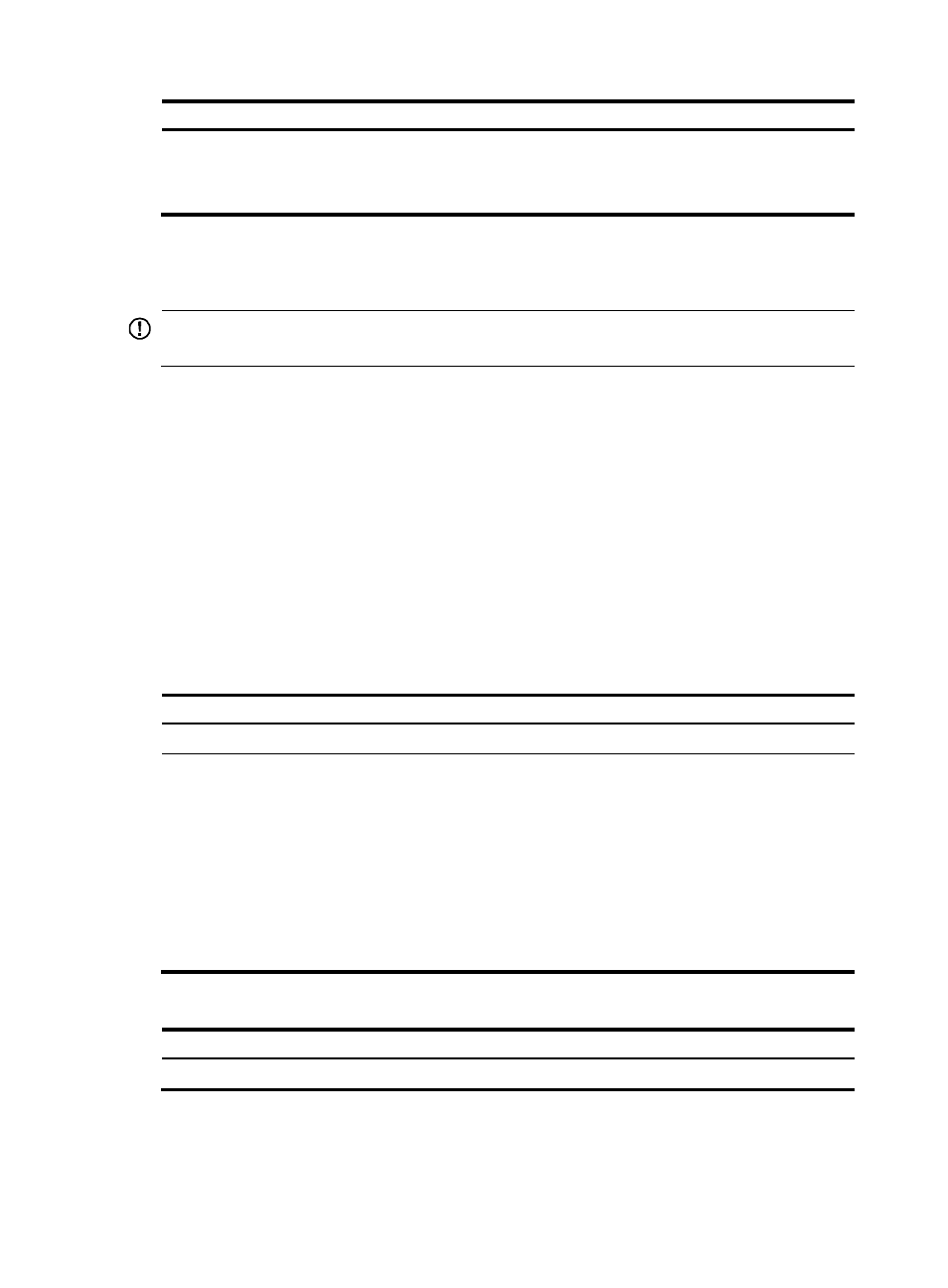
9
Step Command
Remarks
4.
(Optional.) Delete all
static routes,
including the default
route.
delete [ vpn-instance vpn-instance-name ]
static-routes all
To delete one static route,
use the undo ip route-static
command.
28B
Configuring BFD for static routes
IMPORTANT:
Enabling BFD for a flapping route could worsen the situation.
BFD provides a general-purpose, standard, medium-, and protocol-independent fast failure detection
mechanism. It can uniformly and quickly detect the failures of the bidirectional forwarding paths between
two routers for protocols, such as routing protocols and MPLS.
For more information about BFD, see High Availability Configuration Guide.
132B
Bidirectional control mode
To use BFD bidirectional control detection between two devices, enable BFD control mode for each
device's static route destined to the peer.
To configure a static route and enable BFD control mode for it, specify an output interface and a direct
next hop, or specify an indirect next hop and a specific BFD packet source address for the static route.
To configure BFD control mode for a static route (direct next hop):
Step Command
Remarks
1.
Enter system view.
system-view
N/A
2.
Configure BFD
control mode for a
static route.
•
Method 1:
ip route-static dest-address { mask-length | mask }
interface-type interface-number next-hop-address
bfd control-packet [ preference preference-value ]
[ tag tag-value ] [ description description-text ]
•
Method 2:
ip route-static vpn-instance s-vpn-instance-name
dest-address { mask-length | mask } interface-type
interface-number next-hop-address bfd
control-packet [ preference preference-value ] [ tag
tag-value ] [ description description-text ]
Use either method.
By default, BFD control
mode for a static route is
not configured.
To configure BFD control mode for a static route (indirect next hop):
Step Command
Remarks
1.
Enter system view.
system-view
N/A
