Scene library, Vga scene tab, Part iv–mixer controls – Teac SX-1 Reference Manual User Manual
Page 54
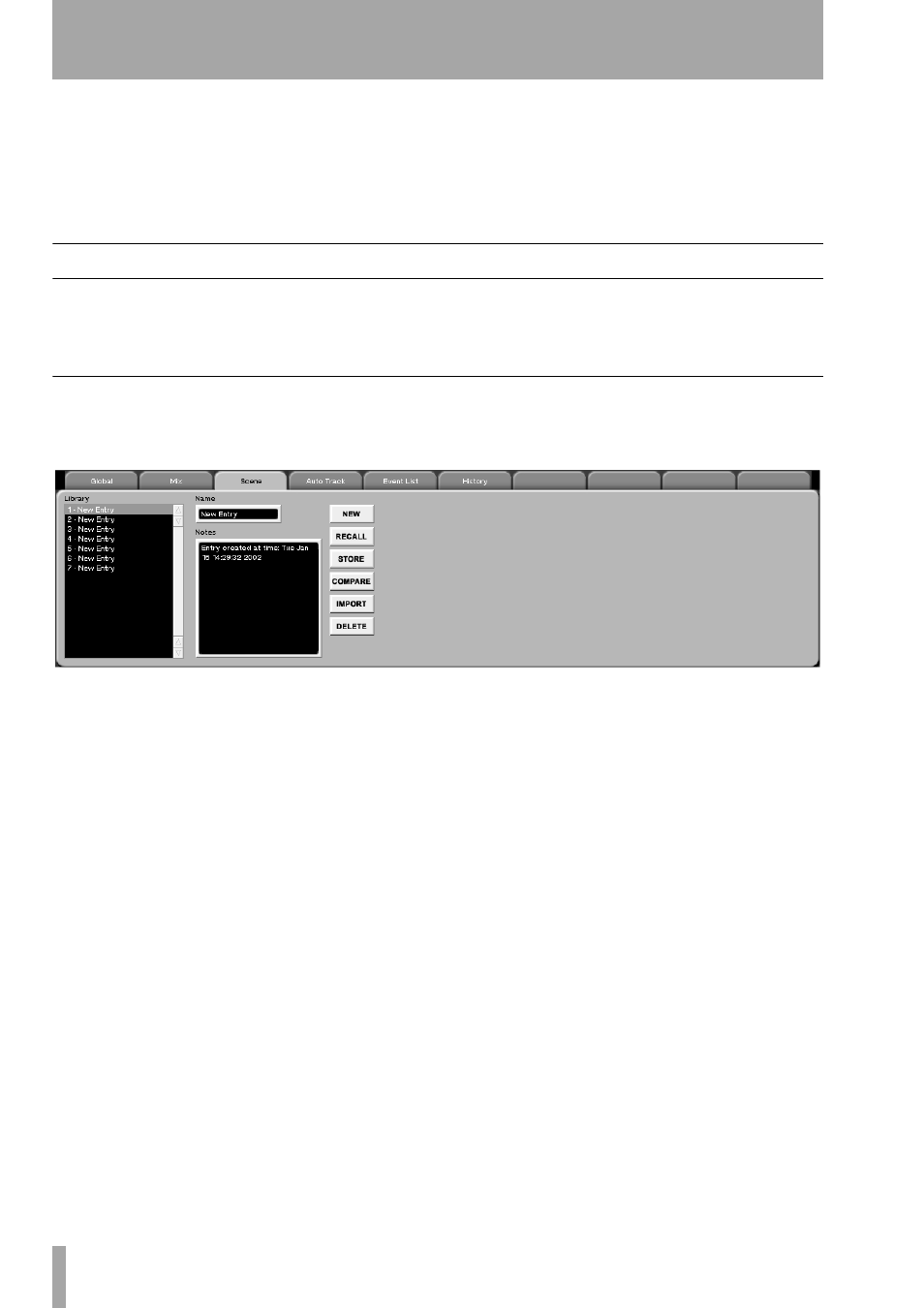
Part IV–Mixer Controls
54
TASCAM SX-1
Reference Manual
IMPORT
Opens the
IMPORT
screen. From here you
can import the settings of the dynamics (or EQ, if
you are on that screen) from another project, to your
current project.
COMPARE
Compares the channel’s current EQ or
dynamics state to the last loaded (or saved) version.
TRANS TIME
The amount of time it takes for
parameters to move from their current state to the
settings of a library preset that has just been recalled.
Scene library
In addition to being to save multiple mixes with a
project, you can also save Scenes, or “snapshots,” of
the mixer’s current state. A Scene includes all of a
channel’s controllers, buss assignments, and effect
plug-in settings.
VGA Scene Tab
From the
AUTOMATION
screen, click on the
Scene
tab.
Here, you can name, save, and recall scenes.
Library
In this window, you can see the scenes that
are associated with your current project. Highlight a
scene and press
RECALL
to load the scene, or
DELETE
to
remove the scene from the list. Type directly into the
name field to rename the scene library entry.
NEW
Press this key to save the mixer’s current state
as a scene. Use the
Name
field to edit the scene’s
name.
IMPORT
This key lets you import a scene setting
from another project. Press
IMPORT
and browse
through the available projects listed in the
Import
Project
window. Select the scene file you want to
import and press
OK
(or
CANCEL
to escape the action).
COMPARE
Compares the mixer’s current scene to
the last loaded (or saved) scene.
