Lcd locate control, Locate points, Registers – Teac SX-1 Reference Manual User Manual
Page 40: Part iii–locate, transport, & surround
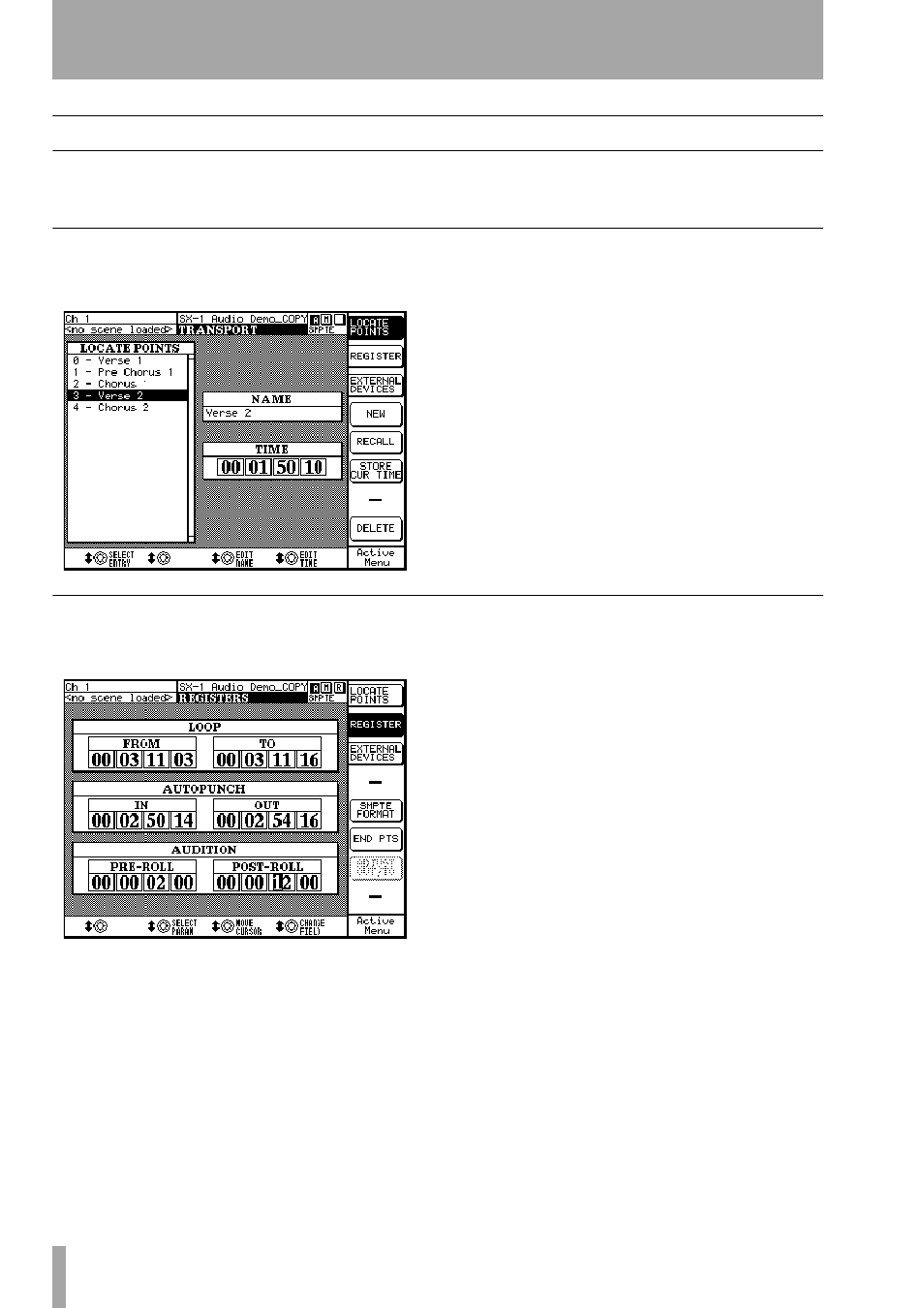
Part III–Locate, Transport, & Surround
40
TASCAM SX-1
Reference Manual
LCD Locate Control
Direct access locate controls are also available
through the LCD screen.
LOCATE POINTS
On this screen you can manage, create, recall, and
edit your current project’s locate points.
From the
LCD ACCESS
section, press
TRANSPORT
, then press the soft key next to
LOCATE
POINTS
to recall this screen. Or, just hit the
LOCATE
button on the surface twice, in rapid succession.
SELECT ENTRY
Scrolls through the locate points
in the
LOCATE POINTS
window.
EDIT TIME
Opens the
EDIT TIME
dialog and allows
the selected locate point’s position (its time stamp) to
be changed.
REGISTERS
On this screen you can enter values for a variety of
location based settings directly from the keypad.
From the
LCD ACCESS
section, press
TRANSPORT
, then press the soft key next to
REGISTER
to recall this screen.
SMPTE FORMAT
Switches between the different
possible timecode displays: SMPTE, hours:minutes:
seconds, bars:beats:ticks, feet:frames, or samples.
END PTS & DURATION
Switches the Loop
TO
and the Auto Punch
OUT
fields between endpoint and
duration (the length of the current selection) displays.
ADJUST IN/FROM & ADJUST OUT/TO
This
parameter becomes active when the
Loop
and
Autopunch Duration
fields are active. This setting allows
the editing of the
In
/
From
and
Out
/
To
points separately.
For example, this means that while lengthening
Duration, you can decide whether to move the Out
point to the right (further down the timeline), or the
In point to the left (earlier on the timeline)—as one
of them has to move to lengthen a duration.
SELECT PARAM
Moves the cursor between the
different location fields.
CHANGE FIELD
Changes the value of the selected
field.
