Tracks display, Mouse conventions, Part i–manuals & conventions – Teac SX-1 Reference Manual User Manual
Page 16
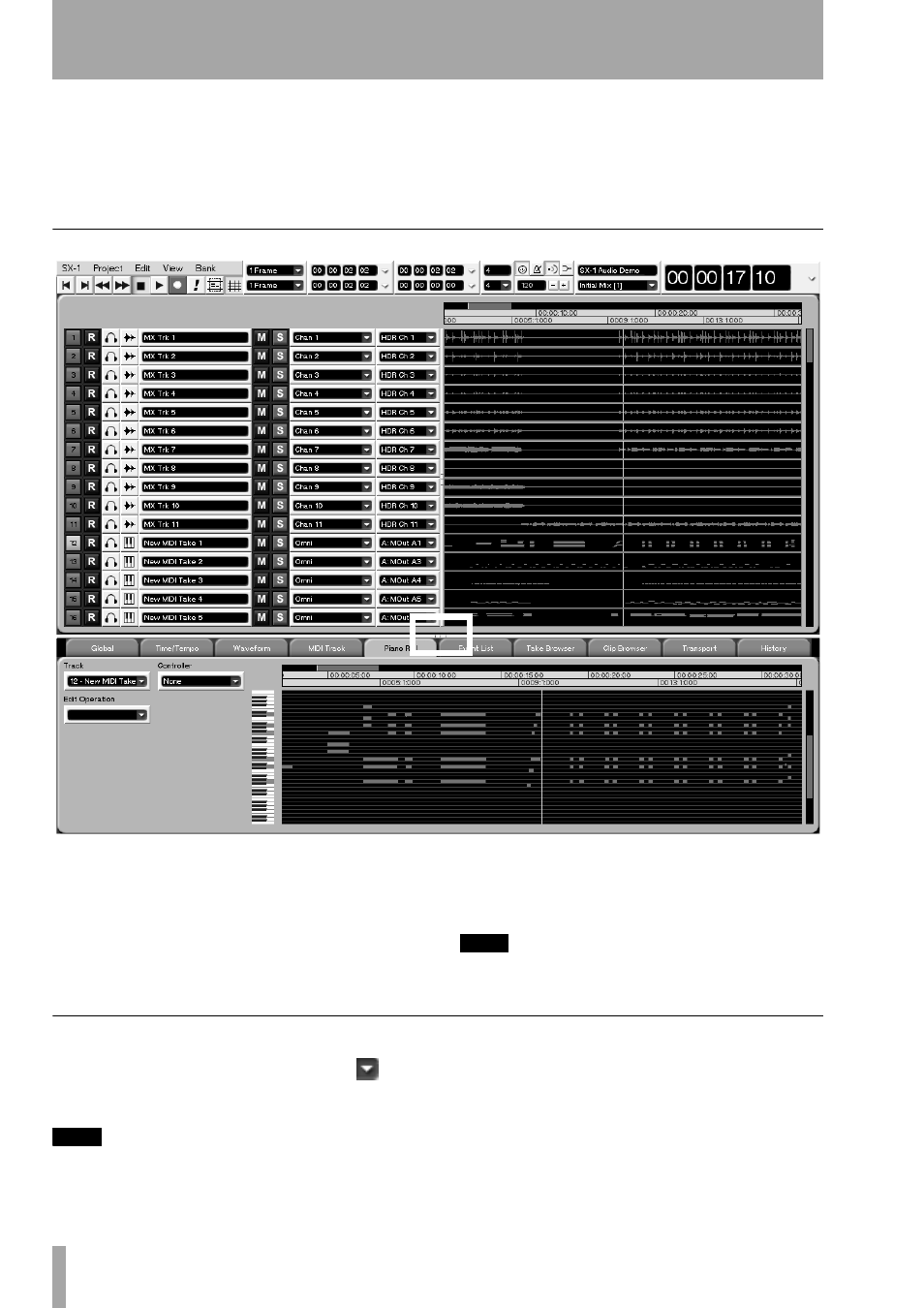
Part I–Manuals & Conventions
16
TASCAM SX-1
Reference Manual
A Main Menu Bar at the top of the VGA display
allows access to all of the SX-1’s screens and many
primary functions. Just like with a wholly computer
based application, you can use the Main Menu Bar to
change windows, select editing tools, save projects,
and set preferences. But unlike a wholly software
based computer device, the SX-1 also gives you real
world hardware control of its software right from its
front panel.
Tracks Display
The SX-1 has many different VGA screens that you
will use over the course of a project. However, the
Track
screen (pictured here) is possibly the most com-
monly accessed screen. Here, you will find a number
of essential elements for working with and managing
your project. You can get a clear picture of all the
tracks in your project and perform a variety of tasks
including: creating audio and MIDI tracks, assigning
takes, selecting regions for editing, arming and solo-
ing mixer channels, and choosing editing and prefer-
ence tabs.
TIP
To see the other nine main VGA screens, press ALT plus
a number key from 0-9 on the connected PS/2 keyboard.
Mouse Conventions
Pop-Up Menus
Click on the arrow icon (
)
next to a control (this might be anything, from a text
field to a button) to display pop-up menus.
TIP
If clicking normally on an arrow only selects the control,
but doesn’t let you edit it, try right-clicking on it.
Resizing Windows
The Tracks and tabs areas
can be resized by clicking and dragging on the three
dots on the divider bars (as shown above). Click and
drag horizontally to resize the Tracks area, and click
and drag vertically to resize the tabs area.
