Vga locate control, Part iii–locate, transport, & surround – Teac SX-1 Reference Manual User Manual
Page 39
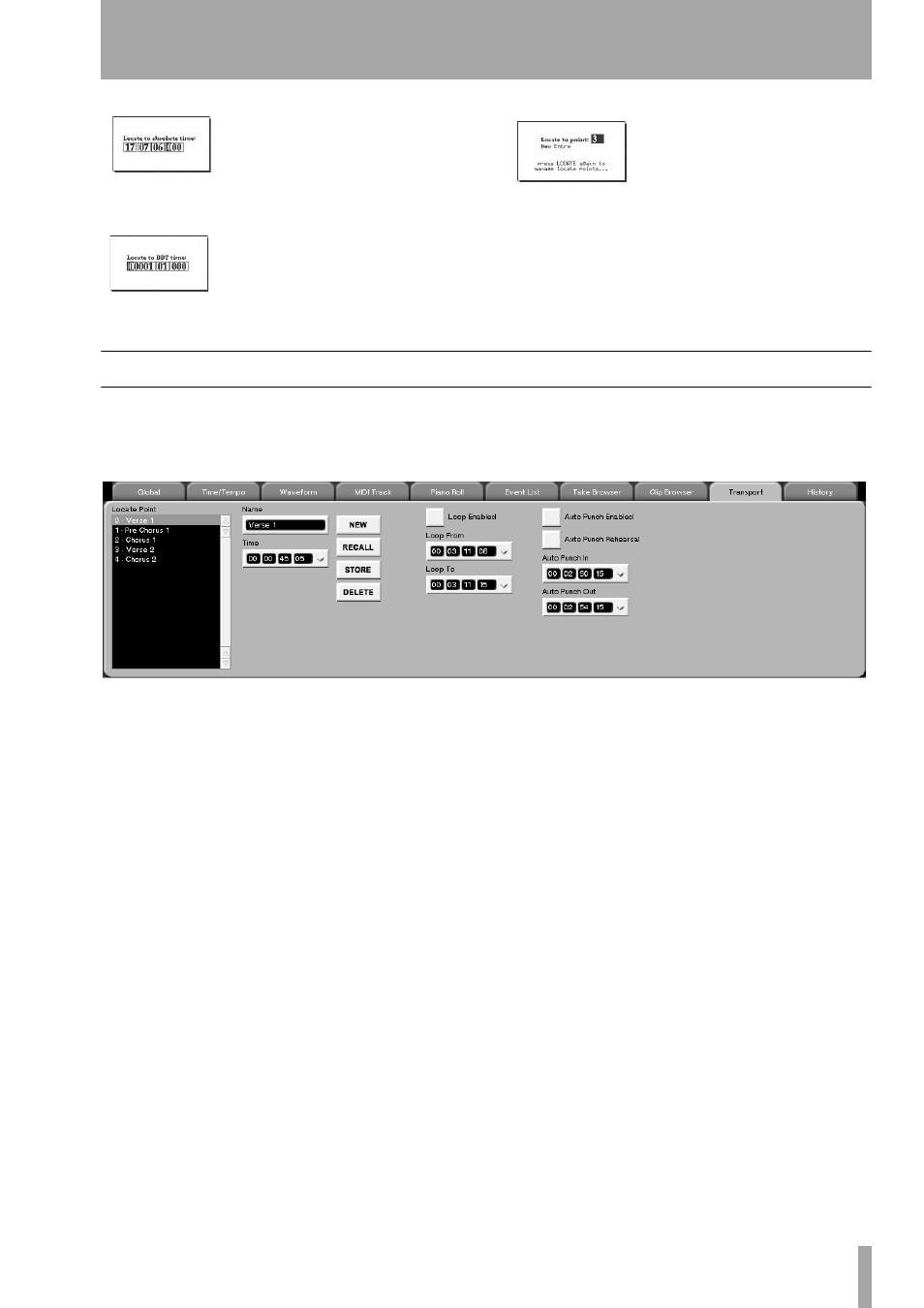
Part III–Locate, Transport, & Surround
TASCAM SX-1
Reference Manual
39
TIME
Press the
TIME
key to open
a time register window on the
LCD screen (pictured left). Enter
a value from the keypad and press
ENTER
to move the transport to that location.
BBT
Press the
BBT
key to open a
bars:beats:ticks register window
on the LCD screen (pictured left).
Enter a value from the Keypad and
press
ENTER
to move the transport to that location.
LOCATE
Use the
LOCATE
key
to recall saved locate points and
to enable the creation of new
ones. Press the key once and a
locate point register window
appears on the LCD screen (pictured left). Use the
Keypad to enter a stored locate point and press
ENTER
to move the transport to that location. Press-
ing the key twice in rapid succession will bring up
the
TRANSPORT
screen’s
Locate
window where points
can be named and managed.
VGA Locate Control
To reach this tab, press the
TRACK
key in the
MAIN
DISPLAY MODE
section to recall the
Track
screen.
Then click once on the
Transport
tab.
Locate Point
This window allows you to see and
select locate points associated with your current
project.
Time
This field has two functions. Firstly, it dis-
plays the time stamp of the currently selected (high-
lighted) locate point. Secondly, the selected locate
point’s time stamp can be changed by entering a new
time and pressing the
STORE
button.
Loop Enabled
Turns the Loop function on. With
Loop enabled, the SX-1 will play from the
Loop From
point to the
Loop To
point continuously.
Loop From
Sets the Loop In point. Remember that
for this location point, as well as all of the following
time-based points, pressing
CAPTURE
first will grab
the time value. From there you can store that value in
any register (as indicated by the prompt indicators
after you press
CAPTURE
).
Loop To
Sets the Loop Out point.
Auto Punch Enabled
Turns the Auto Punch
function on. In this mode, with the transport in
motion and in record, the SX-1 will automatically
punch into the record enabled track when the trans-
port crosses the
Auto Punch In
point, and will punch out
of record when the transport crosses the
Auto Punch Out
point.
Auto Punch Rehearsal
Places the Auto Punch
function in Rehearsal mode. In this mode, the SX-1
will simulate an Auto Punch action (by switching to
Input monitor at the Auto Punch In point and back to
disk playback at the Auto Punch Out point). This
allows you fine-tune your punch points for accuracy
before recording anything.
Auto Punch In
Sets the Auto Punch In point.
Auto Punch Out
Sets the Auto Punch Out point.
