Safe” startup, Lcd manage screen, Part viii–data entry, system & file management – Teac SX-1 Reference Manual User Manual
Page 168
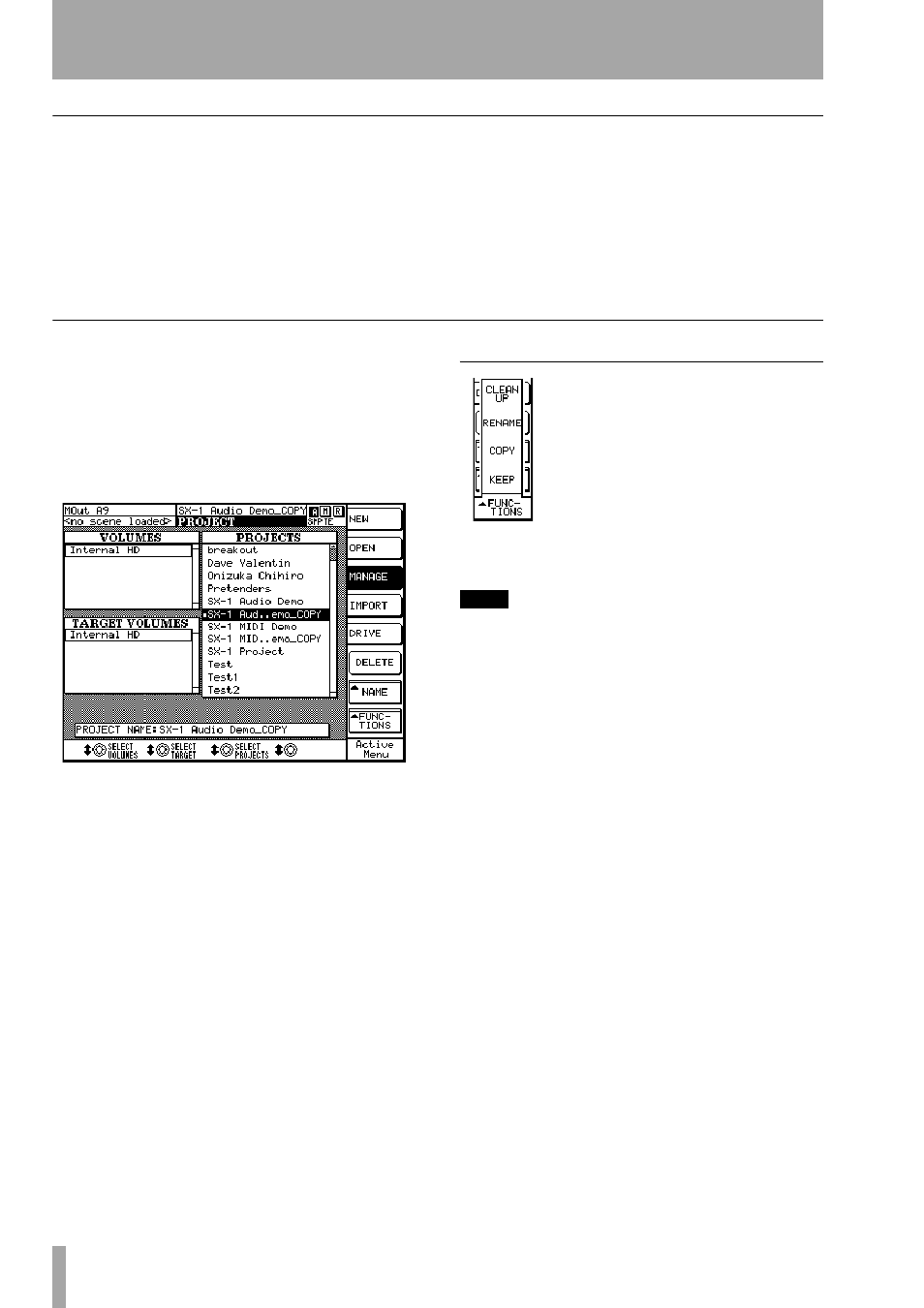
Part VIII–Data Entry, System & File Management
168
TASCAM SX-1
Reference Manual
“Safe” startup
On rare occasions, the SX-1 may not be able to load
the last project you worked on when it starts up (disk
problems, etc.). If this happens to you:
1
Turn on the SX-1 as usual, but before the
screen shows the “ghost” TASCAM and SX-1
logos, press and hold the
PANIC
key for a few
seconds.
2
The SX-1 now boots, but does not automati-
cally load the last project.
3
You can now restore the offending project
from a backup, or take whatever steps are
necessary to restore the integrity of your
data.
LCD Manage Screen
This LCD screen reflects the Manage Project param-
eters found on the
Manage Projects
tab of the VGA
Project
screen. Most of the parameters found on this
screen are identical to the parameters found in the
VGA
Manage Projects
tab and are explained on the pre-
vious pages. Only those parameters that are unique to
this LCD screen are explained here.
From the
MAIN DISPLAY MODE
section, press
PROJECT
, then press the
MANAGE
soft key.
TARGET VOLUMES
These are the volumes that
are currently available for saving and loading
projects.
FUNCTIONS
CLEAN UP
Cleans up all currently-
mounted disks by going through the
projects, and checking to see what clips
are referenced by the projects on the
disks. Any unreferenced clip files are
deleted. If only part of a clip is used, the
whole clip will be kept on disk. Files in
the Import folder will not be cleaned up
in this way.
TIP
If your disk is getting full, this is a way to reclaim some
space by deleting the unwanted audio files (multiple
retakes and retries) from older projects.
RENAME
Allows the currently-selected project to be
renamed.
KEEP
Operates in much the same manner as the
Keep
Mix
function does (“Automation” on page 80), except
that the command deals with Project files. Press the
soft key to save the loaded Project under an incre-
mented name (this operates much like “Save As”
does on a computer).
COPY
Makes a copy of the project highlighted in the
list, excluding the audio files. The audio files are
only copied when copying the project to a different
drive or when backing up. See the section “The SX-1
and Hard Drives” on page 175.
