Chapter 22 – system settings, Preferences, Preferences screens – Teac SX-1 Reference Manual User Manual
Page 182: Vga ui settings tab, Part viii–data entry, system & file management
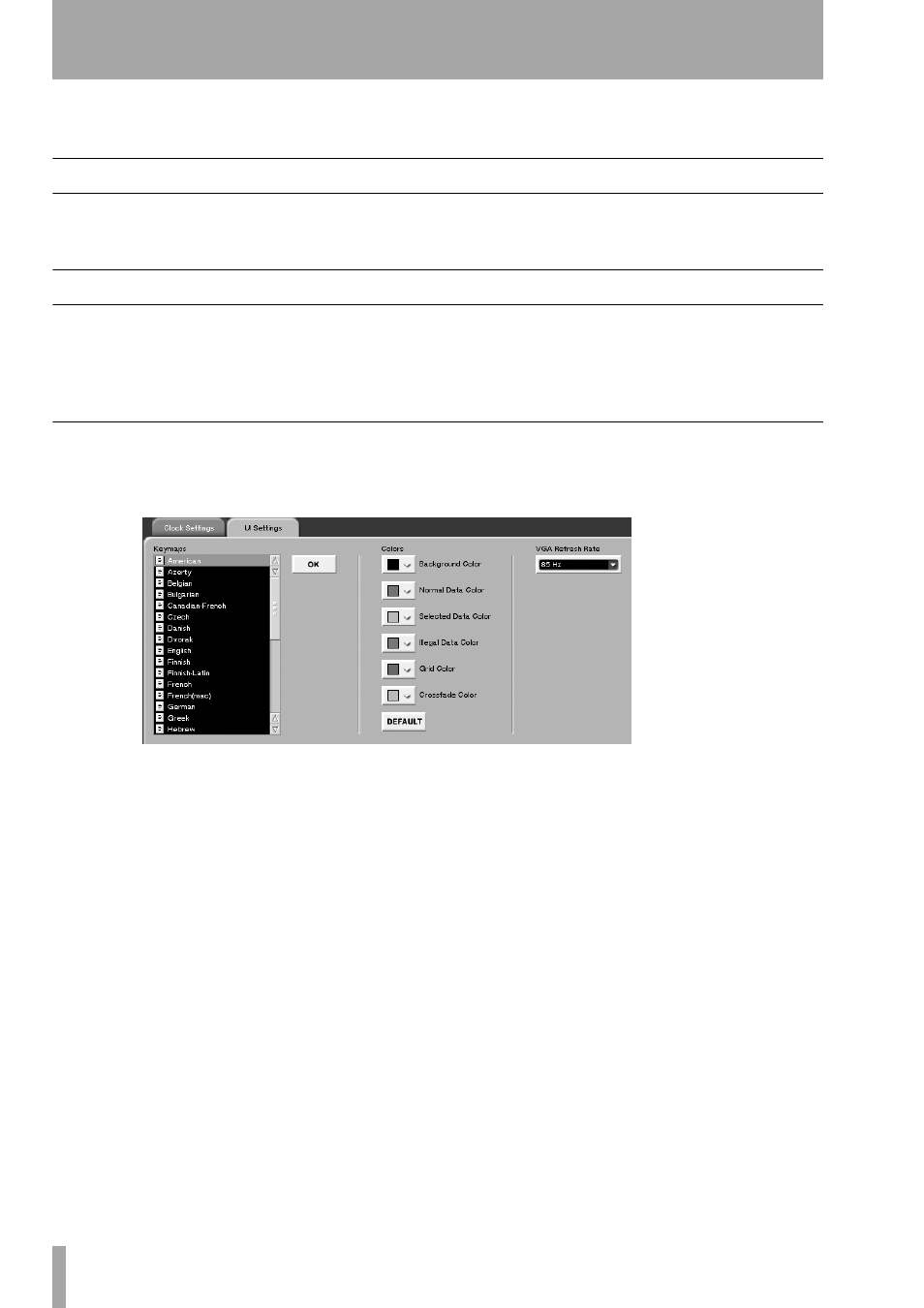
Part VIII–Data Entry, System & File Management
182
TASCAM SX-1
Reference Manual
Chapter 22 – System Settings
Preferences
Preferences deal with general operational and
appearance settings.
Preferences Screens
There are preference controls available from both
VGA and LCD screens. However, there are several
more LCD screens for setting preferences than VGA
screens. Many of the LCD screens have parameters
which are only accessible via that screen. Preference
controls are for customizing the operation of your
SX-1 and its appearance.
VGA UI Settings Tab
This screen allows you to set the way the SX-1’s
VGA screens look. To reach this screen, from the
MAIN DISPLAY MODE
section, press
SETTINGS/
PREFS
. Then click on the
UI Settings
tab.
Keymap
If you are using a PS/2 keyboard which is
not the North American QWERTY standard, you can
set the type of keyboard you are using here.
Color
Use these color settings to customize the look
and feel of the VGA screens to your requirements
and personal taste.
Background Color
Selects the background color in
the
Tracks
screen and associated tabs.
Normal Data Color
Selects the track’s data color
(like waveforms and MIDI notes) in the
Tracks
screen
and associated tracks tabs.
Selected Data Color
Chooses the select (highlight)
color in the
Tracks
screen and associated tracks tabs.
Ghost Data Color
This setting selects the color of
Ghost data, most often seen when accessing a track
on the Automation screen that pertains to an HDR
track, or when dragging an audio event somewhere
that is illegal (like over a MIDI track).
Grid Color
This setting determines the color of the
SX-1’s Grid display. To lighten the Grid against the
background color, choose a color for the Grid that is
very near the shade of the background itself.
Miscellaneous Color
This setting chooses the color
for items such as the outlines of Waveforms in the
Tracks
screen.
VGA Refresh Rate
Set the refresh rate of your
VGA monitor (available from your monitor’s docu-
mentation) using this pulldown menu.
