Common soft knobs & keys, Soft keys, Soft knobs – Teac SX-1 Reference Manual User Manual
Page 15: Vga display, Screen navigation, Part i–manuals & conventions, Soft keys soft knobs
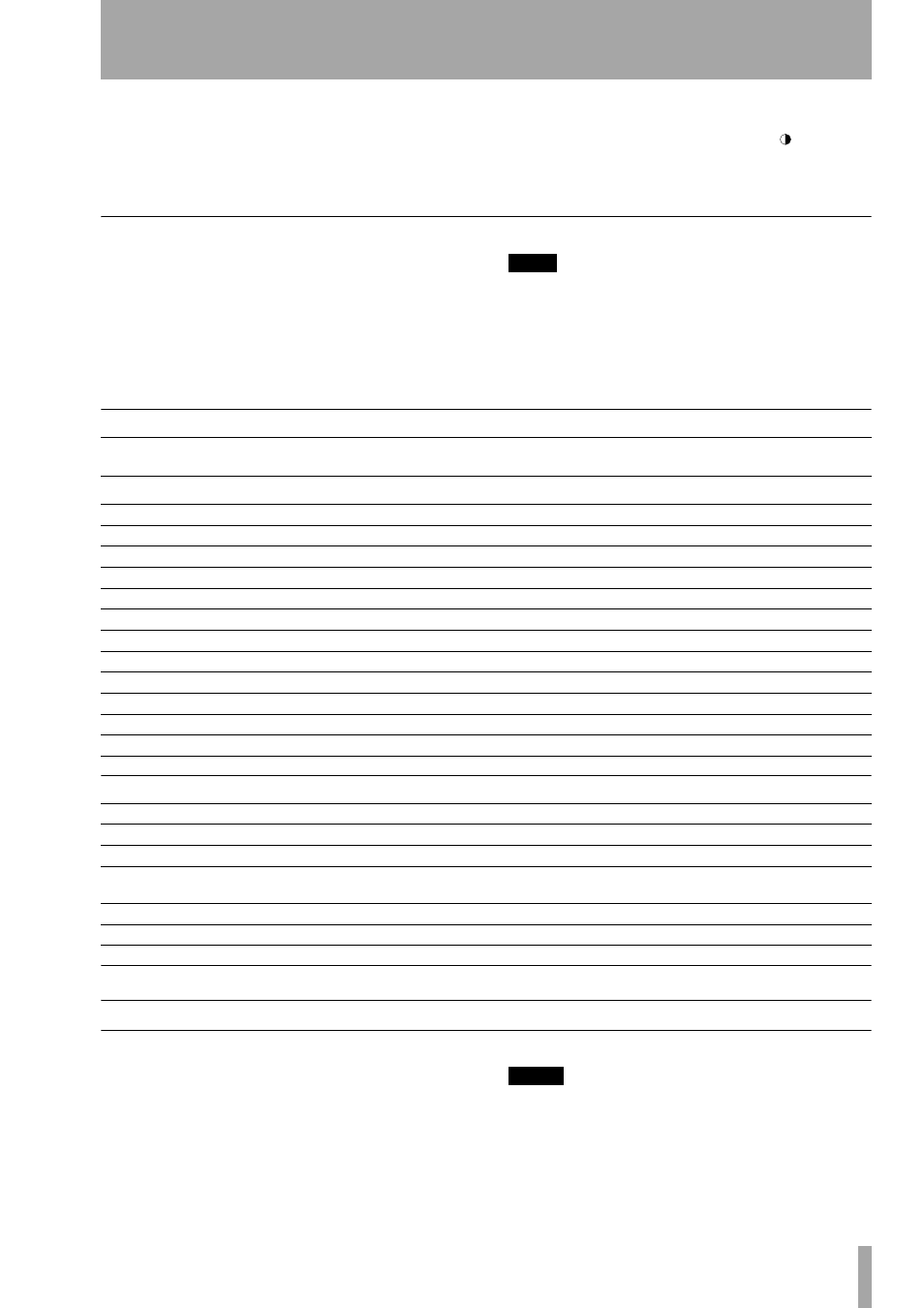
Part I–Manuals & Conventions
TASCAM SX-1
Reference Manual
15
knobs, upon turning, display a selection of choices in
a pop-up style menu.
To scroll up/down and left/right in an LCD window,
use the up/down and left/right arrow keys of the
Numeric Keypad. And to adjust the viewing angle
and contrast of the LCD, use the small
knob to
the top right of the LCD.
Common Soft Knobs & Keys
There are several soft knobs and keys which are
common to many of the LCD screens. How these
controls operate are always identical, even if the
parameters they adjust, or select, are different.
TIP
HOT TIP! —
Explaining the common virtual knobs and keys here
means that not every soft key and knob is explained for
every LCD menu. If you are looking at an LCD menu and
don’t see all the items explained next to the manual’s
illustration, the missing controls are likely explained
here.
Soft Keys
Soft Knobs
VGA Display
Screen Navigation
Getting around on a connected VGA Display is just
like using a regular computer because the same
mouse and PS/2 keyboard rules apply. For example,
use the mouse to click on a field and open a pull-
down menu, or enter names and values in text fields
with the PS/2 keyboard.
NOTE
Where Windows machines typically use the Control key,
and Macintosh systems use the Comand key with other
keys as keyboard shortcuts, the SX-1 uses the Alt key
together with other keys for this purpose.
ACTIVE MENU
This virtual key toggles the LCD screen’s soft key menu bar on and off in order to expand the visible screen area (this
is not necessary for all screens).
ACTIVE MENU
is always tied to the
MENU
soft key (the very bottom soft key).
Arrow Icon
When you see an arrow icon on a virtual key, pressing its associated soft key will open a menu.
NAME
Opens a dialog for naming the currently selected field.
DELETE
Removes last entry.
OK or ACCEPT
Enters current field’s new value.
COMPARE
Press this key to compare your current settings with your last saved settings.
CANCEL
Escapes current action.
CLEAR
Clears entire field.
SELECT
Opens parameter selection menu.
CURSOR -->
Moves cursor right.
<-- CURSOR
Moves cursor left.
BACK SPACE
Moves cursor back one space.
Notes
A field to write text in that is saved with the patch.
SET TO DEFAULT
This sets the associated controller’s value back to its factory default value.
CURSOR
Moves the cursor.
EDIT NAME
Opens change name menu.
CHANGE CHAR
Scrolls through characters.
SELECT (PARM or
OP)
Opens parameter selection menu.
DEST
Opens destination assign menu (for example, where the track will return).
IMPORT
Opens an import dialog from which you can bring settings from other projects into your current project.
