Part v–effects – Teac SX-1 Reference Manual User Manual
Page 114
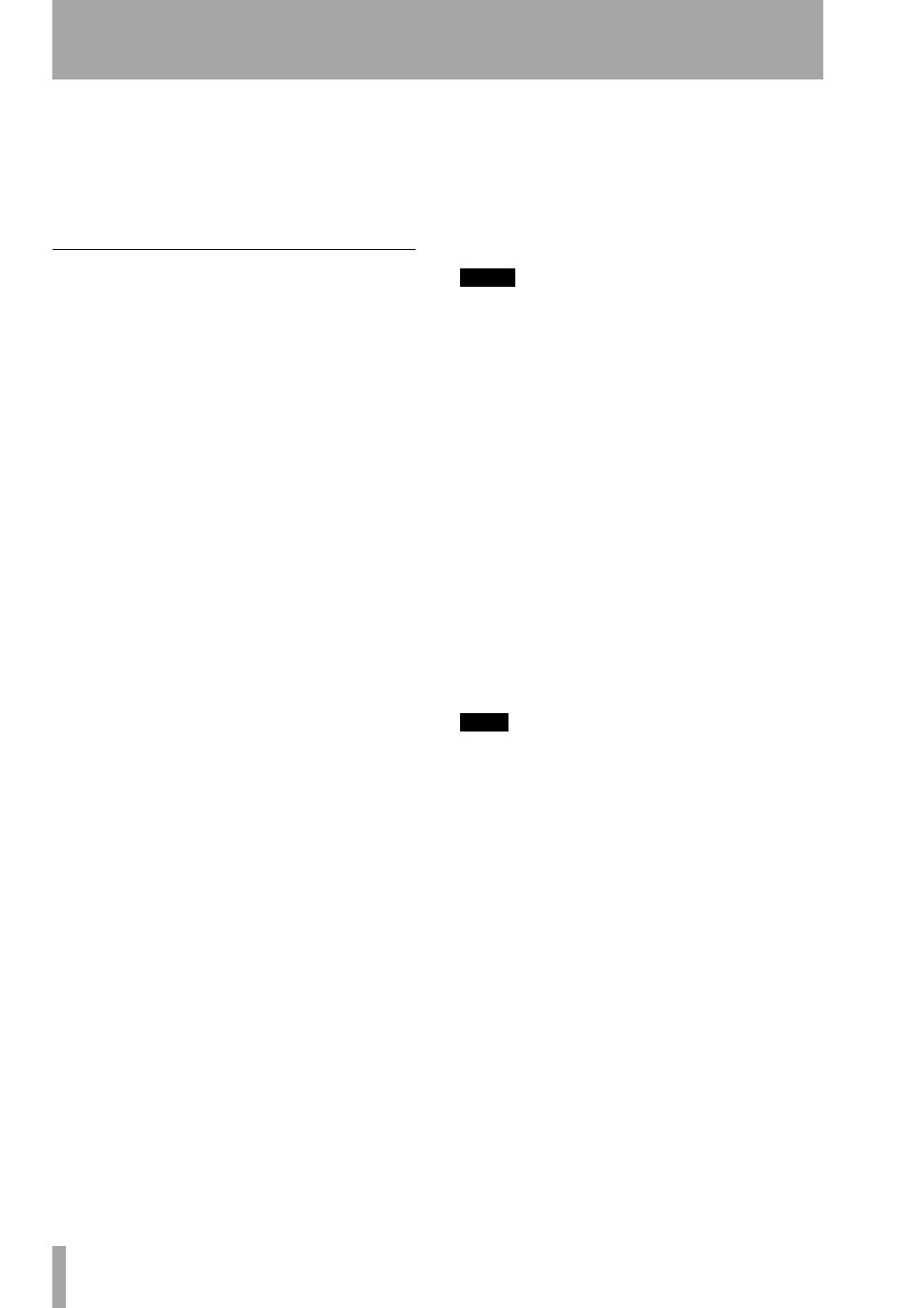
Part V–Effects
114
TASCAM SX-1
Reference Manual
require an adjustment of the
Input Gain
to avoid clip-
ping. In practice, you should start out by setting the
Input Gain at a bit under the optimum level. Once
you’re confident that you’ve found the right mic set-
tings for your track, you should go back and fine tune
the gain for maximum level without clipping.
Source Mic Section
The
Source Mic
section is
where you specify the mic and the settings that were
(or will be) used to capture the input sound. The pur-
pose of these selections is to remove the effect of the
source microphone, resulting in the signal that would
have been recorded by an ideal instrumentation
microphone with no proximity effect.
Source Mic Menu
The
Source Mic
pop-up menu is
used to select a specific model of mic. In some cases
a mic will have a second listing with
(w)
appended to
the mic’s name. This indicates that the mic that was
modeled was supplied with a windscreen and this is
the model of the mic with the windscreen attached. If
your audio was captured using the windscreen, you
should select this version of the model.
The menu also offers a selection called
Bypass
. With
Bypass
selected, the source signal is passed unmodi-
fied to the Modeled Mic section. You should select
Bypass
when your source was not recorded with a
microphone (such as a guitar via direct box or a
direct synth input). If your desired mic is not listed in
the menu, you can try one of the following (in order
of preference):
1) Use a different mic that is listed—this is, of
course, only an option if you’ve not yet recorded the
audio and do, in fact, have another listed mic.
2) Select another mic on the list whose characteris-
tics are known to be similar to your mic (a similar
model from the same manufacturer, for example).
3) Select another mic of the same general type as
your mic (such as, dynamic, large diaphragm con-
denser, etc.).
4) Select
Bypass
from the menu. It must be stressed
that selecting option 2, 3, or especially, 4, will com-
promise the Microphone Modeler’s ability to accu-
rately reproduce the sound of the desired modeled
mic. That’s not to say that you won’t be able to get
something that sounds great, just that it’s unlikely to
be an accurate simulation of whichever mic you
chose in the Modeled Mic section.
Low-Cut Menu
If the mic you select in the
Source
Mic
menu is equipped with a user-selectable low-cut
filter, the
Low-Cut
pop-up menu will allow you to
select from among the actual filter settings available
on that mic. (If the selected mic does not have a low-
cut filter, the menu will be grayed out.)
If the source mic does include a low-cut filter, select
the low-cut setting that was (or will be) used when
capturing your audio.
NOTE
It is important to keep in mind that the purpose of this
setting is to “undo” the effect of any low-cut filter that
was used to capture your audio. You may initially think
that it’s working “backwards” because changing the
menu selection from OFF to any filter setting will actu-
ally cause a bass boost in the monitored audio. How-
ever, the purpose of all the controls in the Source Mic
section is to neutralize the effects of the source mic. To
do this the model must now boost the bass an equal
amount to remove the source mic’s sonic coloration.
Pattern
If the mic you select in the
Source Mic
menu
is equipped with user-selectable pick-up patterns
(e.g., omni, cardioid, hypercardioid, etc.), the
Pattern
pop-up menu will allow you to select from the actual
pattern settings available on that mic. (If the source
mic does not have selectable patterns, the menu will
be grayed out.)
If the source mic does include multiple patterns,
select the pattern that was (or will be) used when
capturing your audio.
TIP
The purpose of the Pattern selection is to neutralize the
varying frequency characteristics that result from each
of the available pattern settings, with the assumption
that the audio was recorded on axis (i.e. from the front
of the microphone). Since the Microphone Modeler has
no way of knowing the actual placement of the signal
source, it does not attempt to simulate off-axis perfor-
mance.
Proximity
The
Proximity
knob in the
Source Mic
sec-
tion should be used to set the average distance that
separated the mic and the signal source during the
recording of the audio. The purpose of this control is
to allow the model to remove any Proximity Effect
that may have been introduced by the source mic.
Mics operating in omnidirectional mode do not
exhibit a proximity effect. Consequently, if the
source mic is an omni mic, or the source mic has
selectable patterns and omni is chosen, the
Proximity
control will be disabled.
