Explanation of disk cleanup and low level format, How the backup file is made, Quick general behavior – Teac SX-1 Reference Manual User Manual
Page 178: Part viii–data entry, system & file management
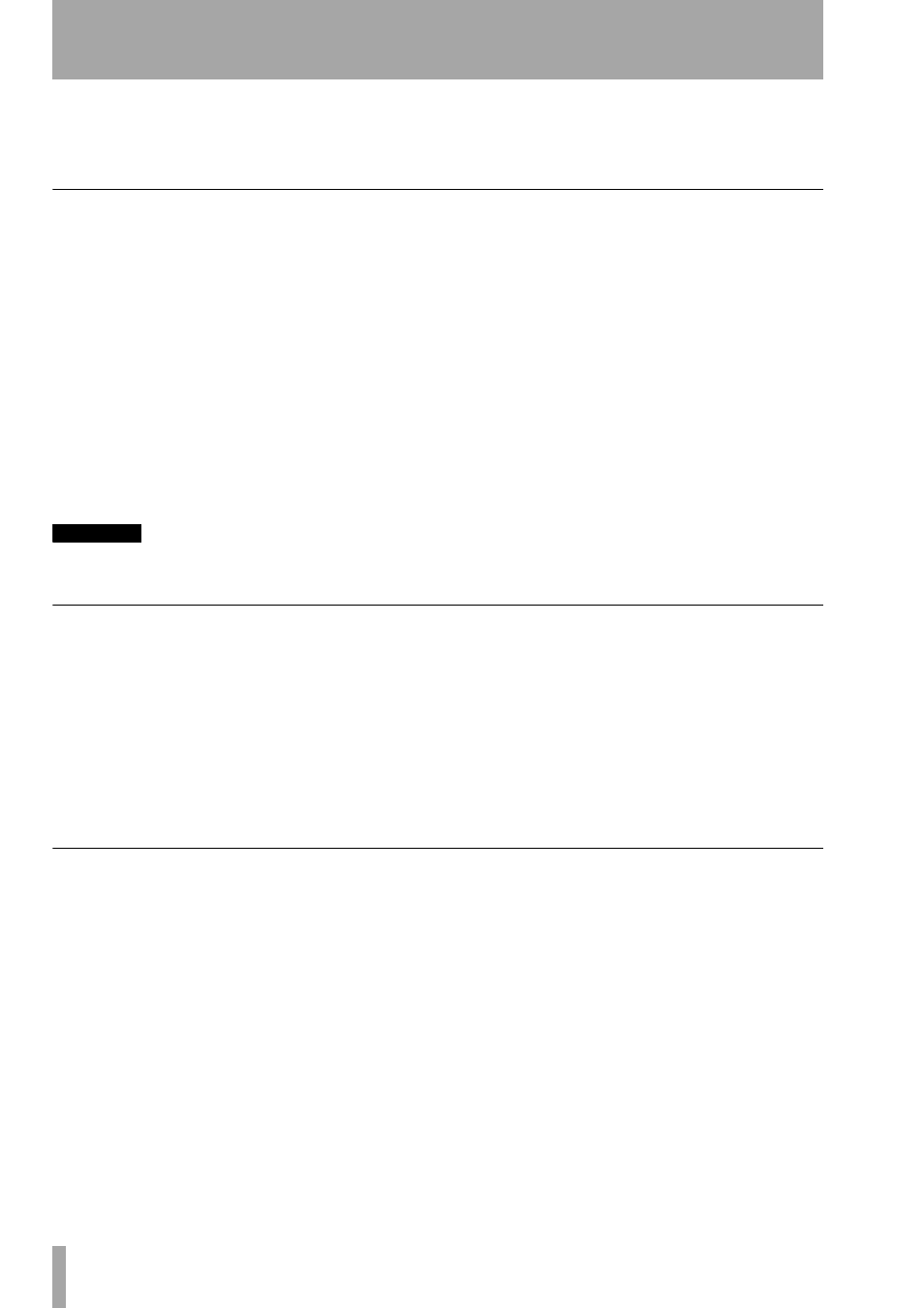
Part VIII–Data Entry, System & File Management
178
TASCAM SX-1
Reference Manual
being copied. If those audio files already exist on
the destination volume, they will not be copied.
This saves time and disk space.
The preceding description is the same for a project
being Restored from a Backup.
Explanation of Disk Cleanup and Low Level Format
After a number of projects have been created and
backed up on your drive, and a number of projects
have been deleted, a number of orphan files will exist
on your drive. Disk Cleanup on the Drive Manage-
ment Screen can take care of this.
What Disk Cleanup does involves searching out the
entire hard disk, looking for audio files that no longer
reference any EDLs on the drive. This means that the
SX-1 looks for any files that don’t belong to any ses-
sion currently stored on the drive being cleaned. If
the SX-1 finds any files that don’t belong to any
Project file currently on that drive, it will delete
them. This is an easy way to free up a potentially
large amount of disk space.
CAUTION
The behavior of disk cleanup means that you only select
it when you know you have backed up every file that
you need! If you are not absolutely sure that you have
everything backed up to your satisfaction, wait until
you are before you perform a Disk Cleanup. Files
deleted with Disk Cleanup are not recoverable by any
normal means.
Low Level Format is a standard term that refers to an
operation that “zeros the disk”. When a drive is sim-
ply “intialized”, all of the header data pointing to
files on the disc are zeroed. The data itself remains
on the plates until something is physically written
over it.
When Low Level Format is chosen, all of the data on
the drive is zeroed, meaning that the drive is wiped
completely clean. This is a very good procedure to do
whenever you are wiping a drive.
How the Backup file is made
When you make a Backup to a CD-R or other backup
media (DVD-RAM, for instance), the SX-1 creates
one file to go onto the backup volume. This is done
by searching out every relevant file to the Project
being backed up, and creating a separate archive for
them.
If you were to move an SX-1 SCSI volume to your
Windows machine or Mac, you would see a file in
the root directory named TL_WAVEFORM_DB
(with a number after “DB”). This file holds the entire
waveform database for that hard drive in it, which is
why it is likely larger than all of the other text files in
the Project folders. When you create a Backup, the
SX-1 searches through the Waveform database file
looking for the overview (waveform) data relevant to
your Project, and those overview files are included in
the Backup file.
Quick general behavior
• Like a Mac, once the SX-1 has mounted and recog-
nized a CD-ROM in its drive, that CD-ROM can-
not be ejected by the button on the front of the
drive itself. The drive must be ejected from the SX-
1 itself.
• The SX-1 can only mount SCSI volumes once per
boot, which means that to switch out a removable
SCSI drive, you have to power cycle.
• Remember that devices designed only for backup,
like tape drives and non-formatted DVD-RAM
(which do not have a directory), can only be glo-
bally initialized. This means that you cannot erase
one tune at a time, you must erase the entire vol-
ume. This is standard for all backup media.
• A backup CD produced on an SX-1 is a standard
ISO dic structure. This allows it to be mounted on a
PC, for example, allowing data to be transferred
and consolidated with other PC-based data of the
same project (subject to proper directory structure
being maintained).
• A Low Level Format will take longer, but should
be done anytime you are wiping an entire drive.
This is to insure drive health and data safety.
• When you are exporting an SMF or some similar
type of data, the files go into the TL Export folder.
