View menu, Part ii–monitoring signals and selecting screens – Teac SX-1 Reference Manual User Manual
Page 28
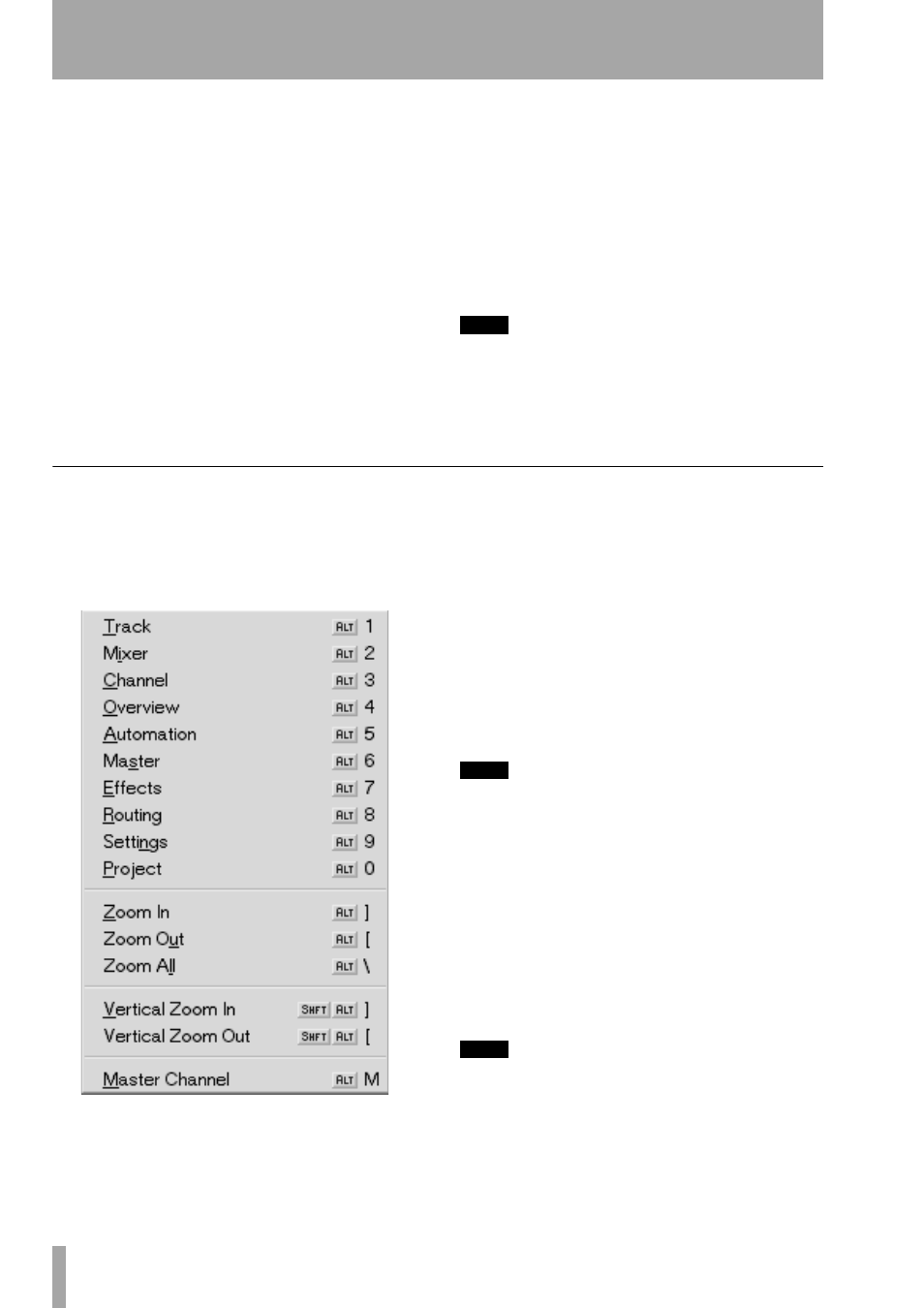
Part II–Monitoring Signals and Selecting Screens
28
TASCAM SX-1
Reference Manual
OVERVIEW
The
OVERVIEW
key recalls the
OVERVIEW
screen, which can be used as a graphic
meter bridge.
AUTOMATION/MIX
The
AUTOMATION/ MIX
key recalls the
AUTOMATION
screen, and pressing
SHIFT
+
AUTOMATION/ MIX
recalls the
MIX
screen.
MASTER/BURN
The
MASTER/ BURN
key recalls
the
MASTER
screen where backup CD-Rs can be cre-
ated and managed.
EFFECTS
The
EFFECTS
key recalls the
EFFECTS
screen, where plug-ins are assigned to the SX-1’s
four effect quadrants.
ROUTING
The
ROUTING
key recalls the
ROUTING
screen.
SETTINGS/PREFS
The
SETTINGS/ PREFS
key
recalls the
SETTINGS
screen which holds all of the con-
trols for clock reference, and pressing
SHIFT
+
SETTINGS/ PREFS
recalls the
PREFERENCES
screen
where a number of other settings can be stored (such
as meter ballistics).
PROJECT/BACKUP
The
PROJECT/ BACKUP
key recalls the
PROJECT
screen, and pressing
SHIFT
+
PROJECT/ BACKUP
recalls the
BACKUP
screen.
TIP
The VGA screen can also be switched by pressing ALT
and a number key on the PS/2 keyboard. This option is
available regardless of the
MAIN DISPLAY
key’s
setting.
View Menu
The VGA display’s menu bar also provides a
View
menu, which mirrors the hardware keys of the
MAIN
DISPLAY MODE
section. Zoom commands are also
available if you prefer an alternative to the click-and-
drag zoom method.
Screen Recall Commands
Each command
recalls its associated screen for the VGA. Explana-
tions of these screens are found in the relevant chap-
ters (such as, the
Automation
screen is found in the
chapter that addresses automation, Chapter 12).
Zoom In
Magnifies (zooms in) data horizontally,
relative to time, on the
TRACK
and
AUTOMATION
screens, and “
Waveform
” and
Auto Track
tab views.
Zoom Out
Expands (zooms out) data horizontally,
relative to time, on the
TRACK
and
AUTOMATION
screens, and
Waveform
and
Auto Track
tab views.
TIP
Another way of zooming in and out is the ALT + [ ] PS/2
Keyboard command. Waveform height can also be
changed with SHIFT+ALT+[ ].
Zoom All
Zooms all the way out to show the entire
project in the
TRACK
and
AUTOMATION
screens, and
Waveform
and
Auto Track
tab views.
Master Channel
Recalls the Master stereo output
CHANNEL
screen. This command is identical to press-
ing
CHANNEL
from the
MAIN DISPLAY MODE
sec-
tion and then selecting the Master fader channel (by
pressing its
SEL
key).
TIP
Each command’s associated PS/2 keyboard shortcut is
listed in the menu (right after the command’s title).
