Config: options ( alarm-mask ( modem-alarms, Config: options ( alarm-mask (switch-alarms, Config: options ( alarm-mask ( audio – Comtech EF Data CRS-500 User Manual
Page 131: 2 select: info (information)
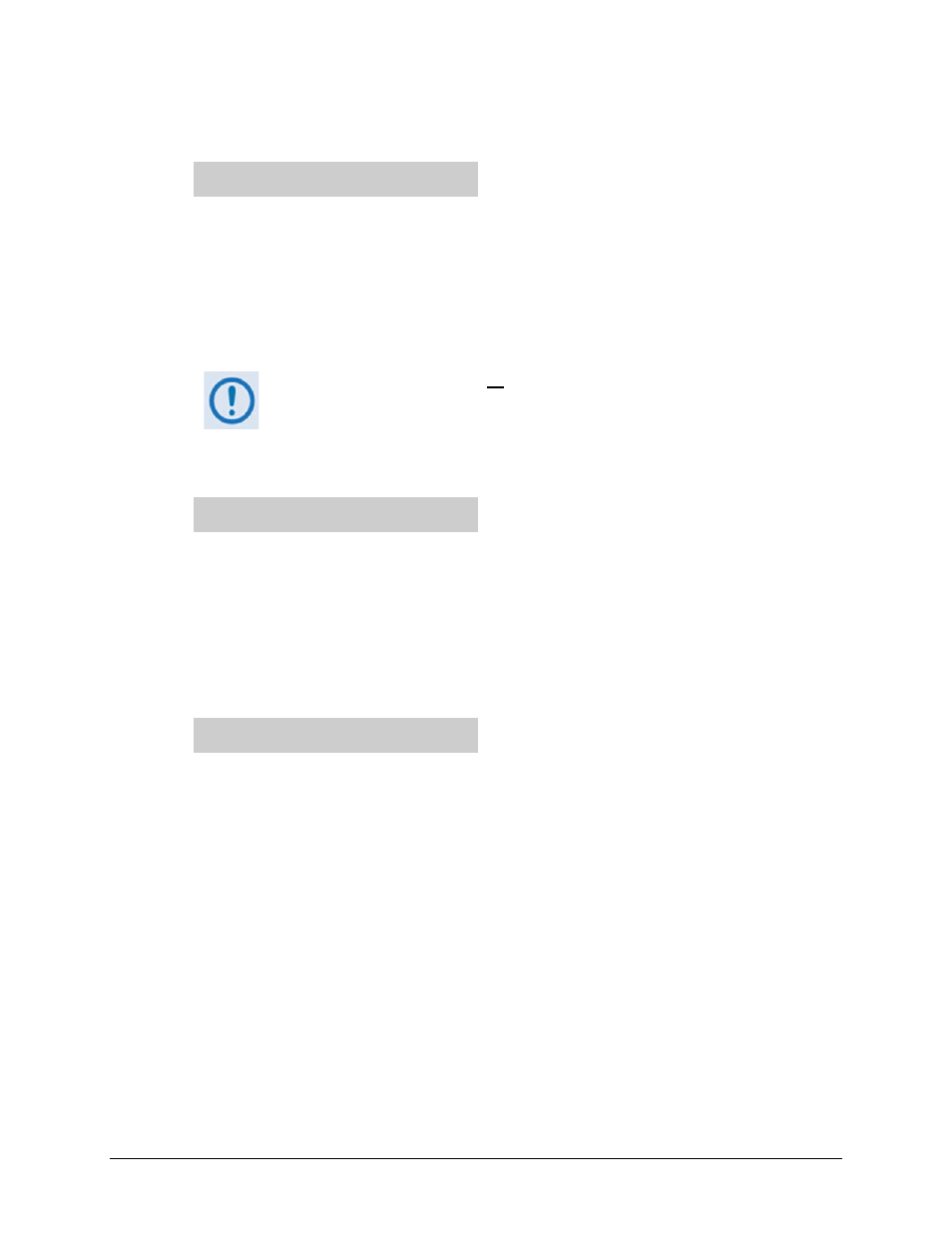
CRS-500 1:N Redundancy System
Revision 2
CSU Front Panel Operation
MN-CRS500
7–15
CONFIG: Options
Alarm-Mask Modem-Alarms
Modem Alarm Mask:
None Tx Rx Tx+Rx
You may select Tx to mask Transmit Traffic Faults, Rx to mask Receive Traffic faults, or Tx+Rx
to mask both Traffic and Receive Faults from being reacted to by the switch. This not only
prevents the switch from performing Auto Mode functions when these modem faults are
sensed, but also keeps the faults from being logged by the switch.
Use the ◄ ► arrow keys to select None, Tx, Rx, or Tx+Rx, and then press ENTER.
These selections are global to all modems. If masking of individual modem faults
is desired, it should be done directly on the modem. Unmasked modem faults are
logged on active modems only.
CONFIG: Options
Alarm-Mask Switch-Alarms
Switch Alarm Mask: None
PSU-A PSU-B
You may select which (or none) of the plug-in power supply units needs to be masked. Only
one of the units can be masked at a time. Normally this would be done if you wishes to run
with only one PSU, or if a bad PSU has been removed for service or replacement.
Use the ◄ ► arrow keys to select None, PSU-A or PSU-B, and then press ENTER.
CONFIG: Options
Alarm-Mask Audio
Audio Mask: None Sw-Alm
Modem-Alarms All
For all unmasked switch or modem alarms, you may select which alarm types should force
the switch to react with an audible buzzer (located behind the CSU front panel). In addition,
a relay closure to ground activates on Pin 20 of the DB-25F System Faults connector (located
on the CRS-530 System Controller module) so that you may attach other indicators.
Use the ◄ ► arrow keys to select None, Sw-Alm, Modem-Alarms, or All, and then press
ENTER.
7.2.2.2 SELECT: INFO (Information)
The Info submenus provide read-only information screens that display current switch
configurations without risking inadvertent alterations. Typical for any INFO screen, you may
press ENTER or CLEAR to return to the previous menu.
