Chapter 5. updating firmware, 1 updating firmware via the internet – Comtech EF Data CRS-500 User Manual
Page 101
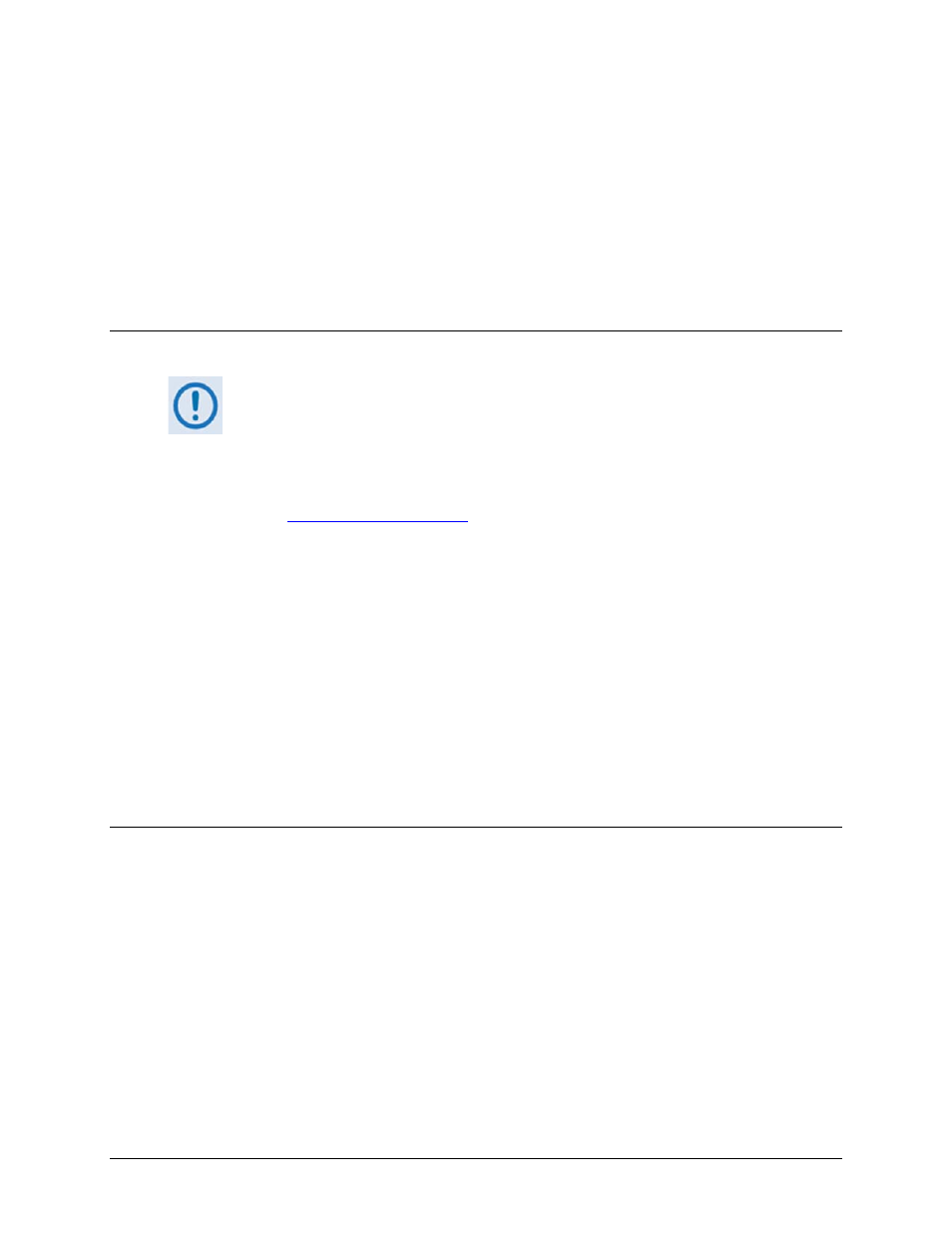
5–1
Chapter 5. UPDATING FIRMWARE
5.1
Updating Firmware via the Internet
TO ENSURE OPTIMAL PERFORMANCE, IT IS IMPORTANT TO OPERATE THE CRS-500
WITH ITS LATEST AVAILABLE FIRMWARE.
The CRS-500 1:N Redundancy System is factory-shipped with its latest version of operating
firmware. If a firmware update is needed, it can be acquired by download from the Comtech EF
Data Web site
it may also be obtained from Comtech EF Data
Customer Support during normal business hours via e-mail or on CD by standard mail delivery.
The CRS-500 Firmware Update process is as follows:
• Download the new firmware update for upgrading the CRS-500 to a user-provided PC
intended for Monitor and Control (M&C) of the CRS-500 1:1 Redundancy System.
• Connect the CRS-500 to an available serial port on the user PC.
• Extract the firmware update from the transferred archive file, and then execute the
upgrade process via File Transfer Protocol (FTP) from the user PC to the CRS-500 as
specified in this chapter. The upgrade can be performed without opening any of the
CRS-500 component chassis (e.g., CSU, DSU, etc.).
5.2
Getting Started: Preparing for the Firmware Download
1. First, identify the CRS-500 assigned Management IP Address, and obtain the firmware
number, revision letter, and version number.
User-supplied items needed:
• A Microsoft Windows-based PC, equipped with available serial and Ethernet ports; a
compatible Web browser (e.g., Internet Explorer); and a terminal emulator program (e.g.,
Tera Term or HyperTerminal).
• A 9-pin serial cable to connect a user PC serial port to the CRS-500 (for use of the serial-
based remote product management interface).
