1 config: op-mode (operational mode), 1 config: op-mode ( m:n, 2 config: op-mode ( switching-mode – Comtech EF Data CRS-500 User Manual
Page 125: 3 config: op-mode ( active
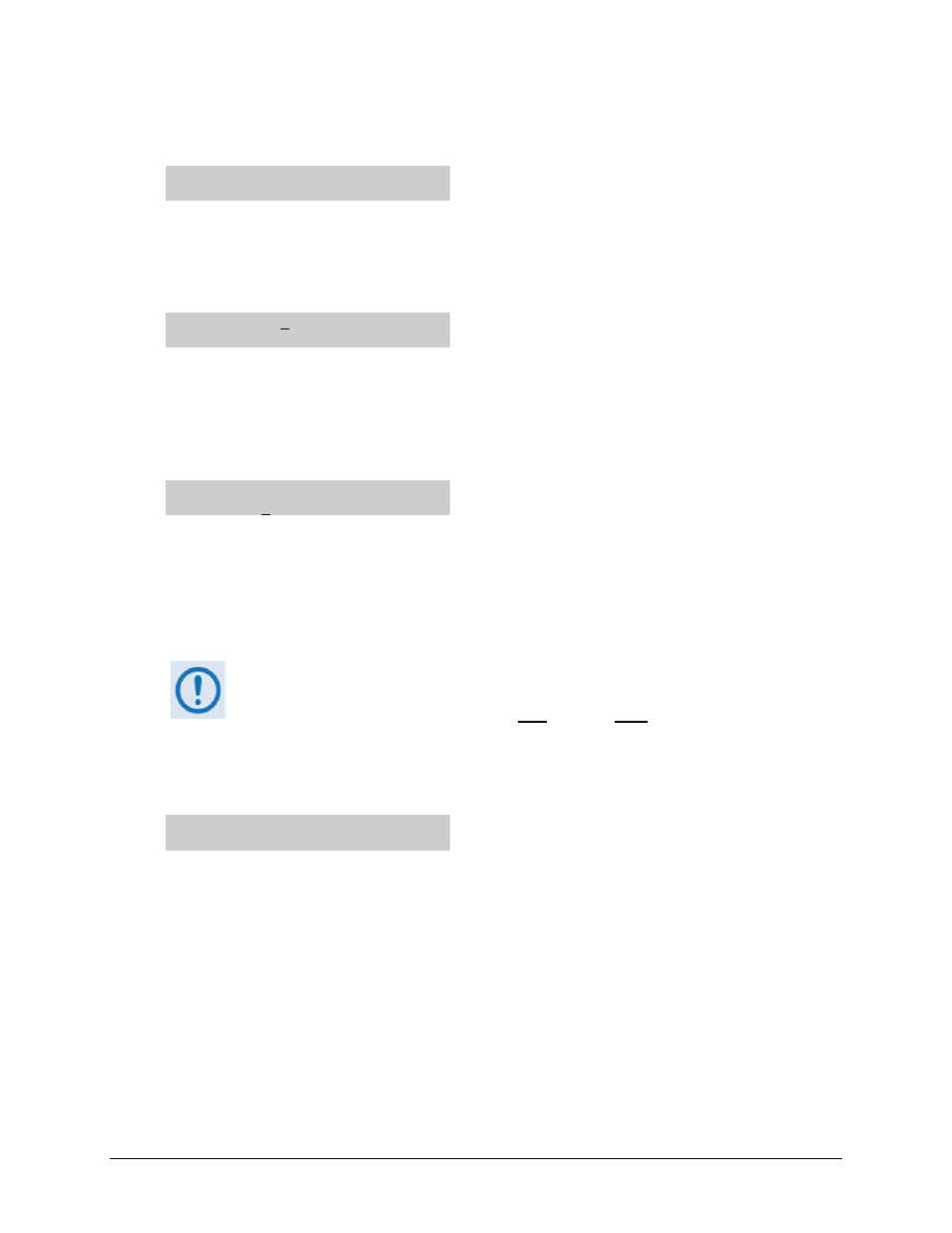
CRS-500 1:N Redundancy System
Revision 2
CSU Front Panel Operation
MN-CRS500
7–9
7.2.2.1.1
CONFIG: Op-Mode (Operational Mode)
Operational Mode: M:N
Switching-Mode Active
Use the ◄ ► arrow keys to select M:N, Switching-Mode, or Active, and then press ENTER.
7.2.2.1.1.1 CONFIG: Op-Mode
M:N
M:N Mode: 1:N
1:N is the only selectable configuration at this time. Press ENTER or CLEAR to return to the previous
menu.
7.2.2.1.1.2 CONFIG: Op-Mode
Switching-Mode
Switching Mode:
Manual Auto
Use the ◄ ► arrow keys to select Manual or Auto, and then press ENTER. The underline
cursor’s position indicates the current selected operating mode.
When Manual is selected, the switch does not respond automatically to any modem faults, and
executes the manual setting configured via the MANUAL selection.
Comtech EF Data recommends that an unattended CRS-500 1:N Redundancy
System is configured to operate in Auto Mode. When Auto Mode is enabled, the
first active traffic Modem that fails is first bridged, then backed up by a fault-free
Redundant Modem.
7.2.2.1.1.3 CONFIG: Op-Mode
Active
Config Active Modems:
1 2 3 – 5 6 – 8 9 10
A modem must be “Active” in order for it to be available to bridge or back up. Once activated,
the switch will expect a modem to be attached, and will poll the modem for status information.
To select which Traffic Modems to activate, first use the ◄ ► arrow keys to select the modem,
and then use the ▲▼ arrow keys to activate or deactivate that modem.
A hyphen (–) appears in place of the modem number if that modem is deactivated or is not
plugged into that slot. If a Traffic Modem interface is not plugged into a slot, that position
cannot be activated.
