Build toolbar, Figure 16. the build toolbar – Zilog ZUSBOPTS User Manual
Page 46
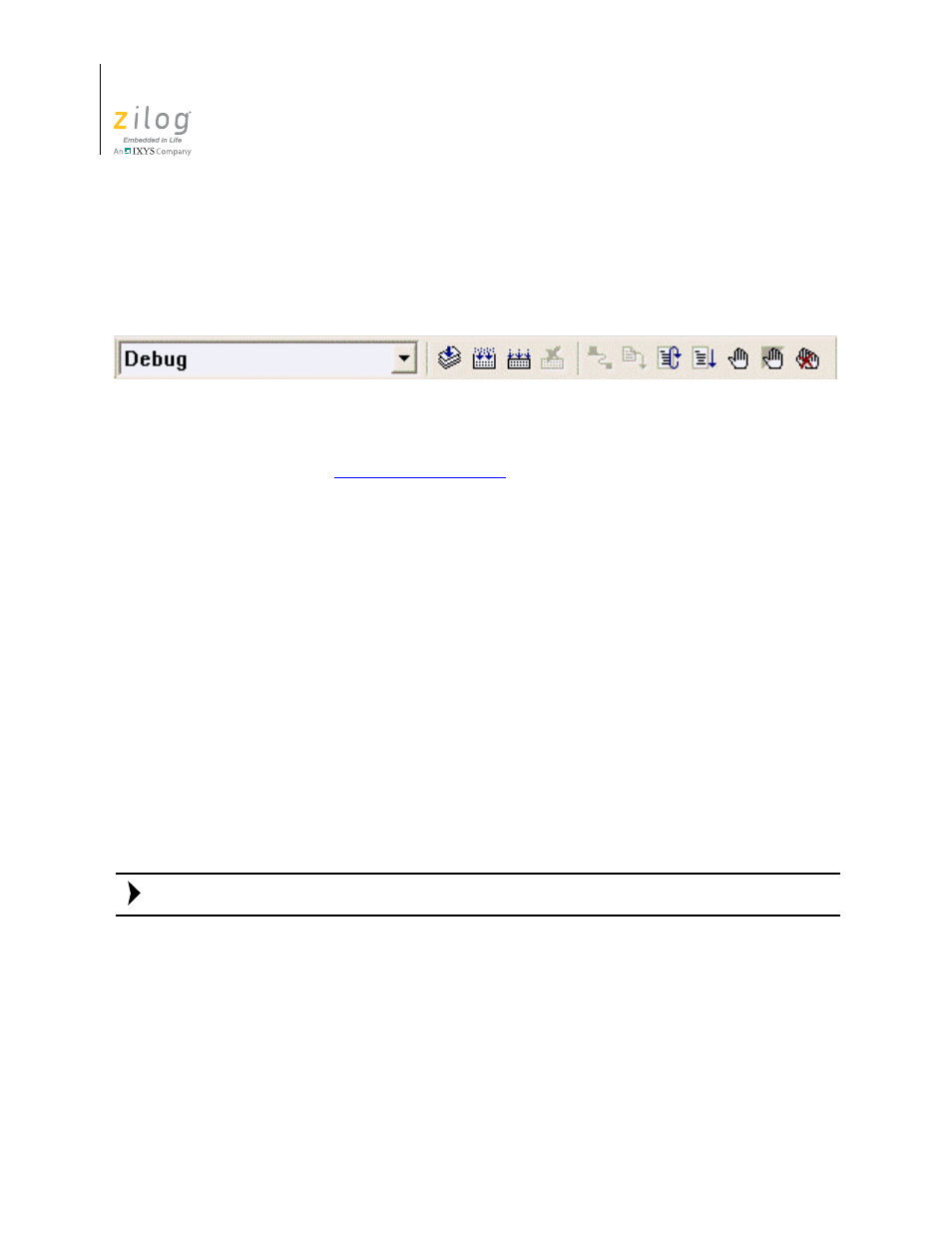
Toolbars
UM017105-0511
18
Zilog Developer Studio II – ZNEO™
User Manual
Build Toolbar
The Build toolbar, shown in Figure 16, allows you to build your project, set breakpoints,
and select a project configuration with the following controls and buttons; a description of
each follows.
Select Build Configuration List Box.
Lets you activate the build configuration for your
section on page 83 for more information.
Compile/Assemble File Button.
Compiles or assembles the active source file.
Build Button.
Builds your project by compiling and/or assembling any files that have
changed since the last build and then links the project.
Rebuild All Button.
Rebuilds all files and links the project.
Stop Build Button.
Stops a build in progress.
Connect to Target Button.
Starts a debug session and initializes the communication to
the target hardware. Clicking this button does not download the software or reset to main.
Use this button to access target registers, memory, and so on, without loading new code or
to avoid overwriting the target’s code with the same code. This button is not enabled when
the target is the simulator.
Download Code Button.
Downloads the executable file for the currently open project to
the target for debugging. The button also initializes the communication to the target hard-
ware if it has not been done yet. Use this button anytime during a debug session.
Using the
Download Code
button overwrites the current code on the target.
Reset Button.
The
Reset
button resets the program counter to the beginning the program.
If not in Debug mode, a debug session is started. By default and if possible, clicking the
Reset
button resets the program counter to symbol 'main'. If you deselect the
Reset to
Symbol 'main' (Where Applicable)
checkbox on the
Debugger
tab of the
Options
dia-
log box (see page 102), the program counter resets to the first line of the program.
Go Button.
The
Go
button executes project code from the current program counter. If not
in Debug mode when the button is clicked, a debug session is started.
Figure 16. The Build Toolbar
Note:
