Manage configurations – Zilog ZUSBOPTS User Manual
Page 112
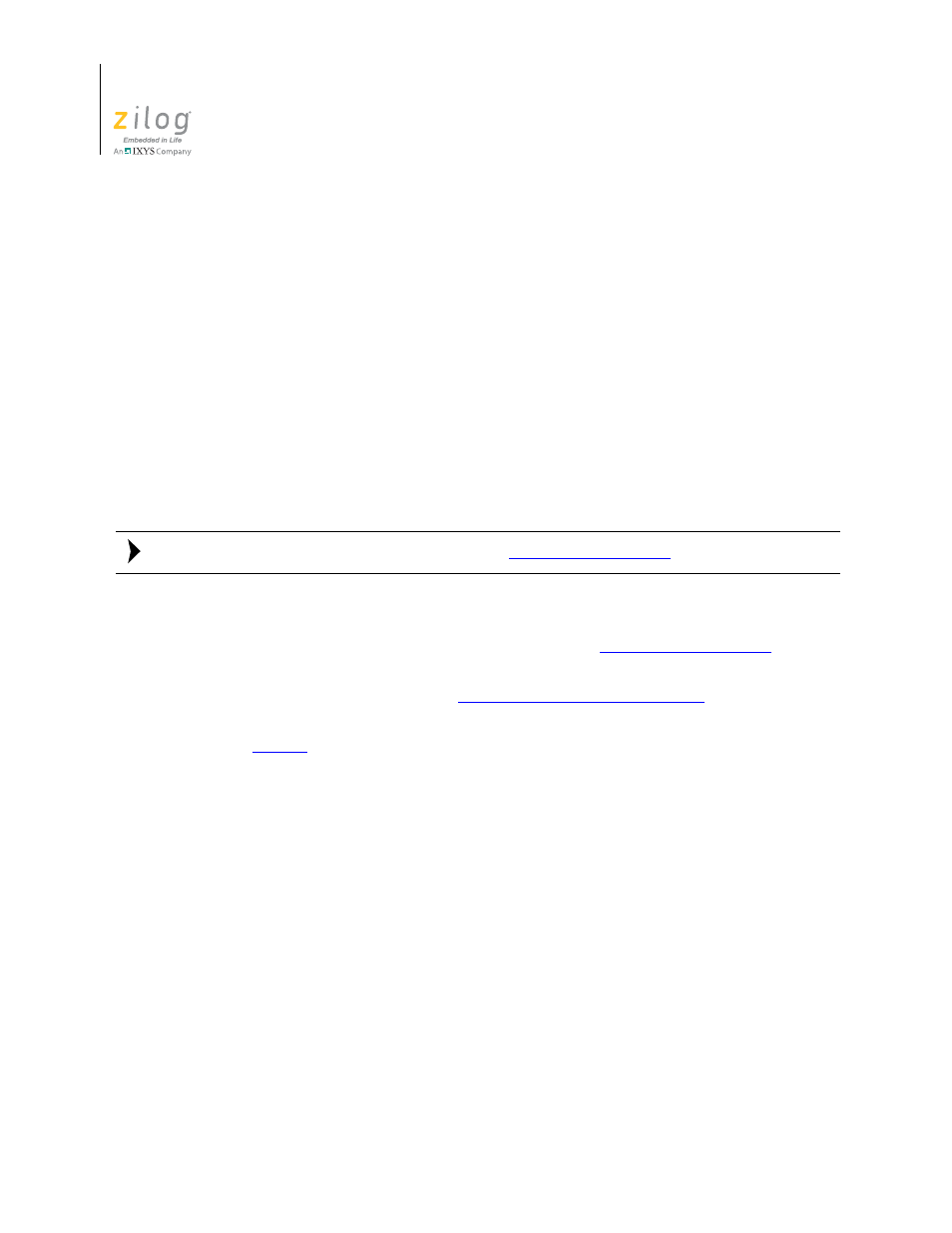
Menu Bar
UM017105-0511
84
Zilog Developer Studio II – ZNEO™
User Manual
2. Highlight the configuration that you want to use and click
OK
.
There are two standard configuration build configurations:
Debug.
This configuration contains all of the project settings for running the project in
Debug mode.
Release.
This configuration contains all of the project settings for creating a Release ver-
sion of the project.
For each project, you can modify the settings, or you can create your own configurations.
These configurations allow you to easily switch between project setting types without hav-
ing to remember all of the setting changes that must be made for each type of build that
might be necessary during the creation of a project. All changes to project settings are
stored in the current configuration setting.
To add your own configuration(s), see the
Use one of the following methods to activate a build configuration:
•
Use the
Select Configuration
dialog box. See the
•
Use the Build toolbar. See the
Select Build Configuration List Box
•
Use the
Project Settings
dialog box to modify build configuration settings. See the
.
Manage Configurations
For your specific needs, you can add different configurations for your projects. To add a
customized configuration, perform the following brief procedure.
1. From the
Build
menu in ZDS II, select
Manage Configurations
. The
Manage Con-
figurations
dialog box is displayed; see Figure 69.
Note:
