Using the command processor, See the appendix titled, Appendix b. using the command processor – Zilog ZUSBOPTS User Manual
Page 387
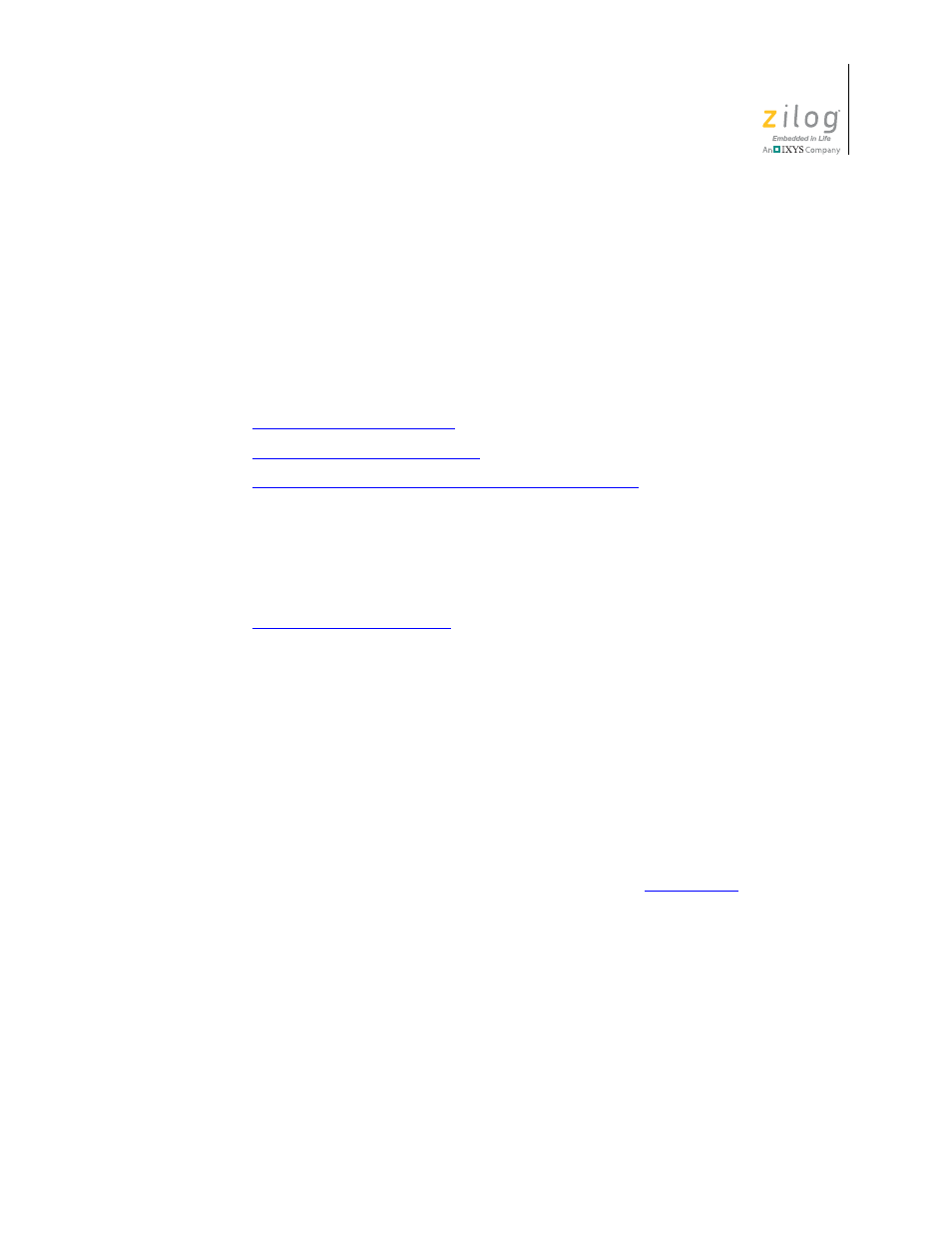
UM017105-0511
Zilog Developer Studio II – ZNEO™
User Manual
359
Appendix B. Using the Command
Processor
The Command Processor allows you to use commands or script files to automate the exe-
cution of a significant portion of the functionality of the integrated development environ-
ment (IDE). This section covers the following topics:
•
•
Supported Script File Commands
•
Running the Flash Loader from the Command Processor
You can run commands in either of the following ways:
•
Using the Command Processor toolbar in the IDE to run a single command. Com-
mands entered into the Command Processor toolbar are executed after you press the
Enter (or Return) key or click the Run Command button. The toolbar is described in
•
Using the
batch
command to run a command script file from the Command Proces-
sor toolbar in the IDE. For example:
batch "c:\path\to\command\file\runall.cmd"
batch "commands.txt"
•
Passing a command script file to the IDE when it is started.
You must precede the script file with an at symbol (
@
) when passing the path and name
of the command script file to the IDE on the command line. For example:
zds2ide @c:\path\to\command\file\runall.cmd
zds2ide @commands.txt
Processed commands are echoed, and associated results are displayed in the Command
Output window in the IDE and, if logging is enabled (see the
in the log file as well.
Commands are not case-sensitive.
In directory or path-based parameters, you can use
\
,
\\
, or
/
as separators as long as you
use the same separator throughout a single parameter. The following examples show legal
usage:
cd "..\path\to\change\to"
cd "..\\path\\to\\change\\to"
cd "../path/to/change/to"
