Line number margin, Learn more, see the, Section on – Zilog ZUSBOPTS User Manual
Page 165
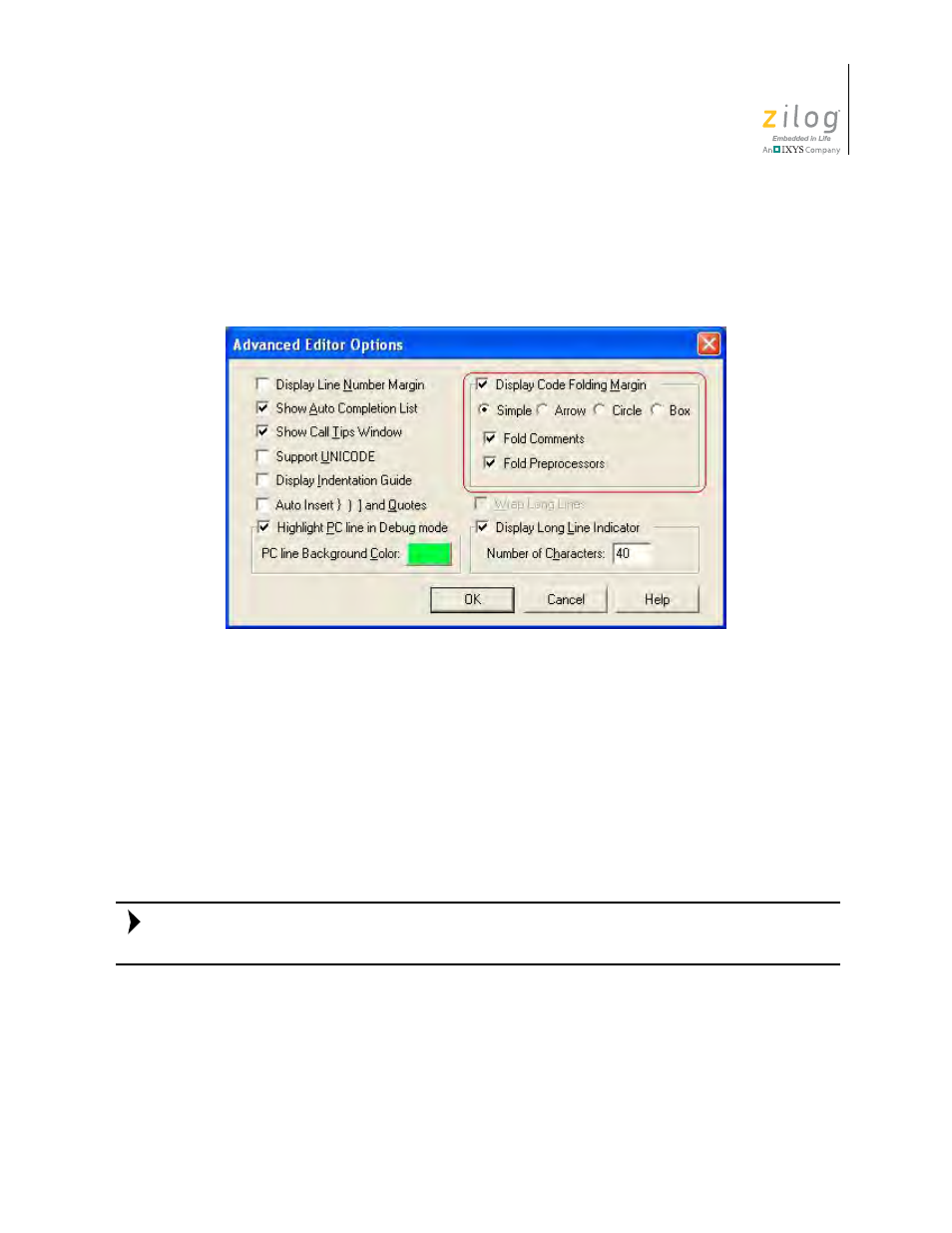
UM017105-0511
Using the Editor
Zilog Developer Studio II – ZNEO™
User Manual
137
2. Click the
Editor
tab.
3. Click the
Advanced Editor Options
button. The
Advanced Editor Options
dialog
box is displayed.
4. Select the
Display Code Folding Margin
checkbox to display the code folding mar-
gin. This option is selected by default.
5. Select any one of the fold symbol option buttons
Simple
,
Arrow
,
Circle
or
Box
to
change the look and feel of the fold points. By default,
Simple
is selected.
6. Select the
Fold Comments
checkbox to display fold points for all of the commented
lines of code and text.
7. Select the
Fold Preprocessors
checkbox to display fold points for all of the prepro-
cessor conditional macro statements.
If you enable the Code Folding Margin function, the Wrap long Lines function will be dis-
abled automatically, and vice-versa.
Line Number Margin
Line numbers can orient you when working in a long file. It allows you to quickly navi-
gate to a specific line of code or to identify easily a given line of code. It would also be
helpful to have the line numbers appear in the margin to aid debugging.
Figure 108. Advance Editor Options—Display Code Folding Margin
Note:
