Opening an include file – Zilog ZUSBOPTS User Manual
Page 176
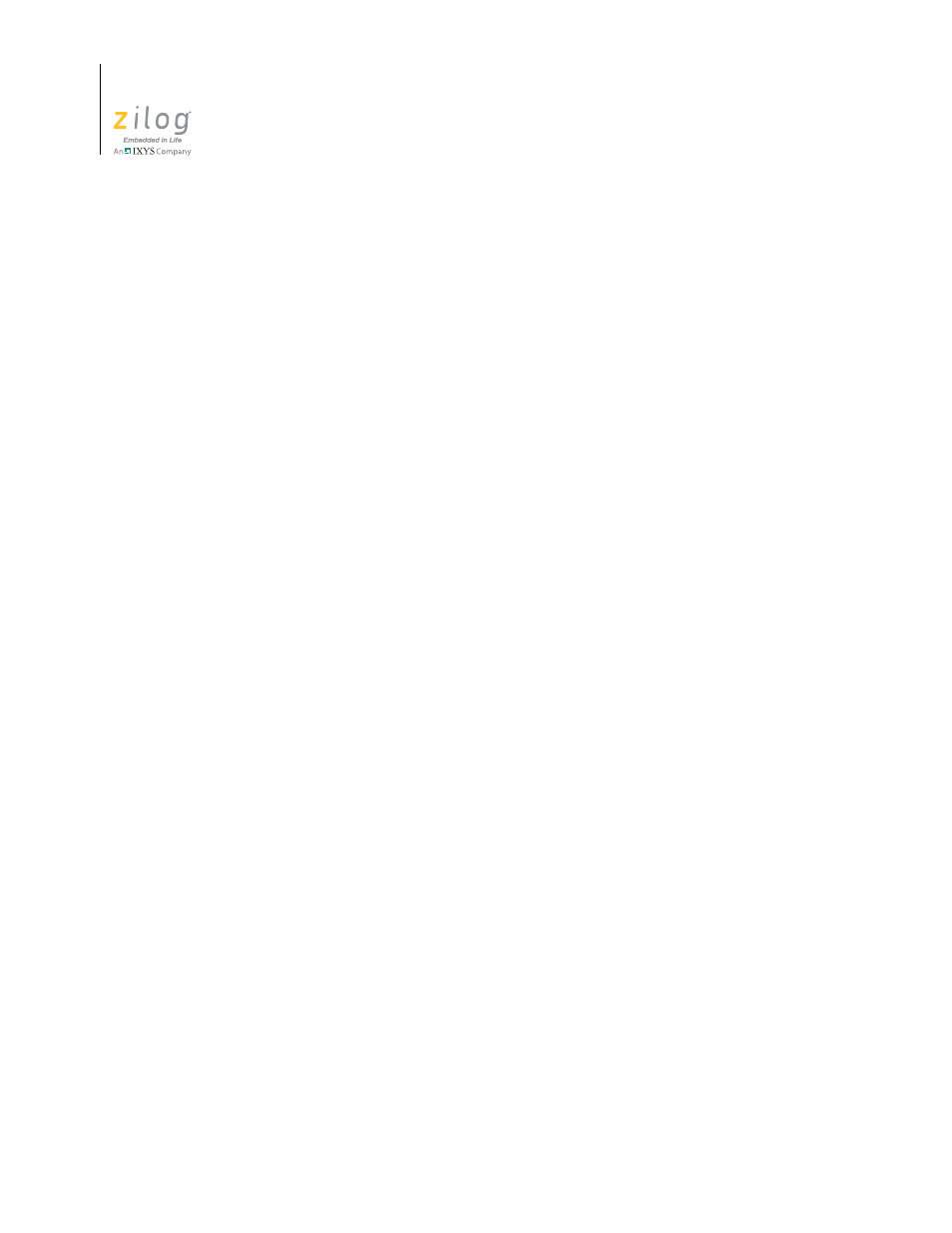
Using the Editor
UM017105-0511
148
Zilog Developer Studio II – ZNEO™
User Manual
Next, press Ctrl+Shift+F2.
To jump to the next bookmark in the active file, perform either of the following actions:
•
Right-click in the
Edit
window and select
Next Bookmark
from the resulting context
menu.
•
Select
Next Bookmark
from the
Edit
menu.
Next, press F2.
The search for the bookmark is started from the current cursor position and when a book-
mark is not found forward until the end of the file, the search is started from the beginning
of the file and will go on until a bookmark is reached. If no bookmark is found, this com-
mand has no effect.
To jump to the previous bookmark in the active file, perform either of the following
actions:
•
Right-click in the
Edit
window and select
Previous Bookmark
from the resulting
context menu.
•
Select
Previous Bookmark
from the
Edit
menu.
Next, press Shift+F2.
The search for the bookmark is started from the current cursor position and when a book-
mark is not found backward until the beginning of the file, the search is started from the
end of the file and will go on until a bookmark is reached. If no bookmark is found, this
command has no effect.
To select the text up to the next bookmark in the active file, press Alt+F2.
To select the text up to the previous bookmark in the active file, press Alt+Shift+F2.
Opening an Include File
Source files more often include header files that contain a preprocessor include statement.
The ZDS II editor allows you to jump to the include file instantaneously.
To open the include file, right-click the preprocessor include statement and perform one of
the following actions:
•
Click
Open File ‘
from the resulting context menu.
•
Move the text cursor to the line containing the preprocessor include statement, and
press Alt+G.
You can jump to any header file that is part of the standard include path and your project
directory path. See Figure 120.
