Datapath Wall Control User Manual
Page 99
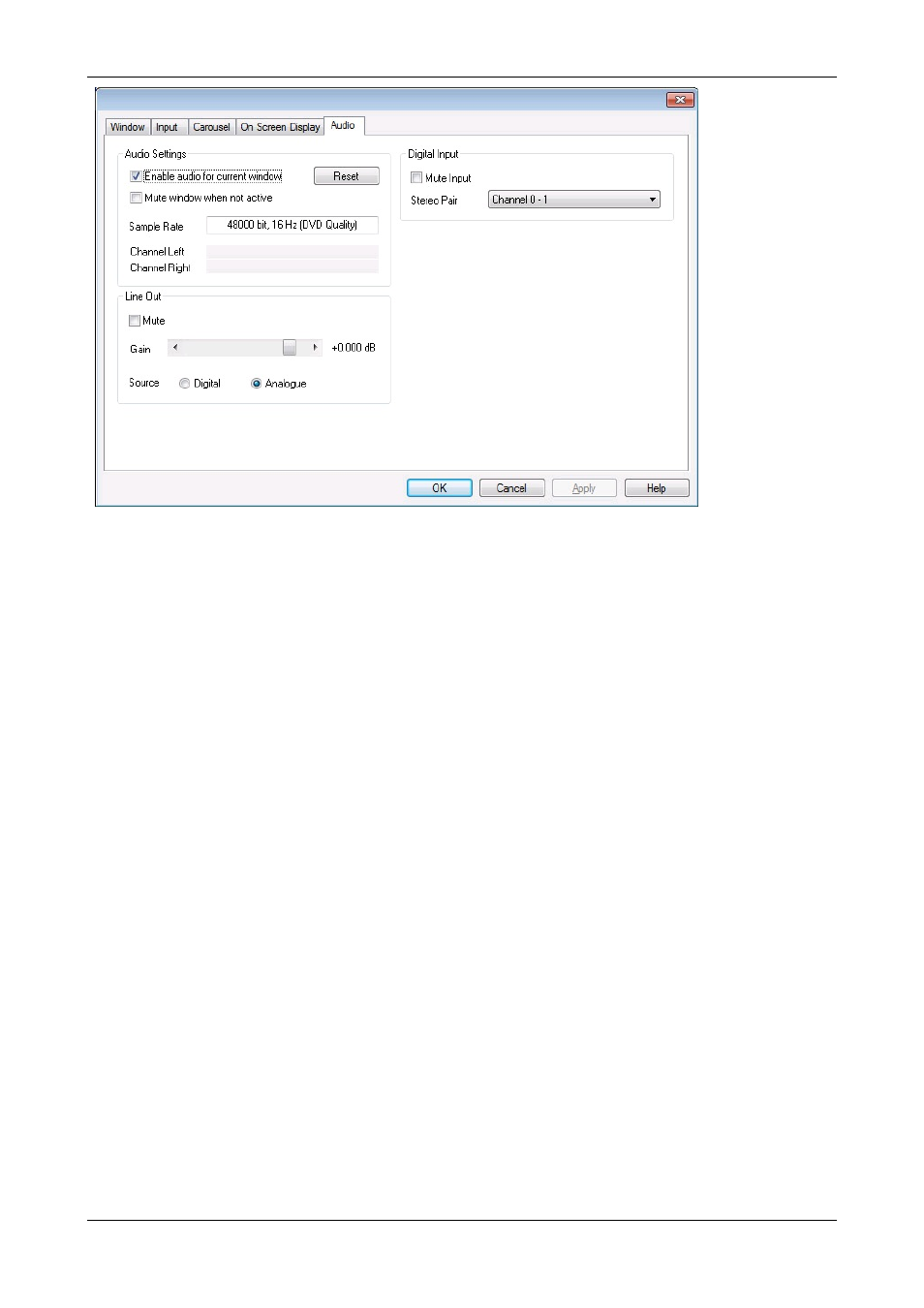
Audio Settings
Enable audio for current window
When
Enable audio for current window selected
is checked, an audio stream for the active window will open. An indication
of the stream will appear in the Windows Mixer which is available in the Windows Operating System taskbar (small speaker
icon). When disabled, the stream will be closed and removed from the Windows Mixer.
Mute window when not active
When
Mute window when not active
is checked, the application applies a software mute to any audio stream where the
window is not active. The audio stream will still be active and will still appear in the Windows Mixer.
Reset
The
Reset
button will reset the hardware to its default settings. As this is a hardware device, setting it will apply to all windows
sharing audio on the input.
Sample Rate
The
Sample Rate
box displays the sample rate currently selected by the Windows Mixer. This can be changed using the
Advanced Properties tab in the Windows Mixer settings. To access the Advanced Properties, right click on the speaker icon on
the right of the Windows taskbar, select Playback devices, right click on Speakers and select Properties.
Channel Left / Right
This is a visual display of the audio levels for the current window.
Line Out
Mute
Select to mute the line out in hardware.
Gain
Use the slide bar to control the gain applied by the hardware. Units are measured in dB.
Source
The
Source
determines whether the line out is from the digital or analogue input on the card.
Line out is only available to the user when an audio module device is fitted via a ribbon cable to the Vision capture card. The line
out source for multiple input streamed devices is restricted to a maximum of two sources. The first output is analogue audio,
available via the attached audio module, the second output is the first available digital device physically sharing the composite
99 / 155
