Datapath Wall Control User Manual
Page 62
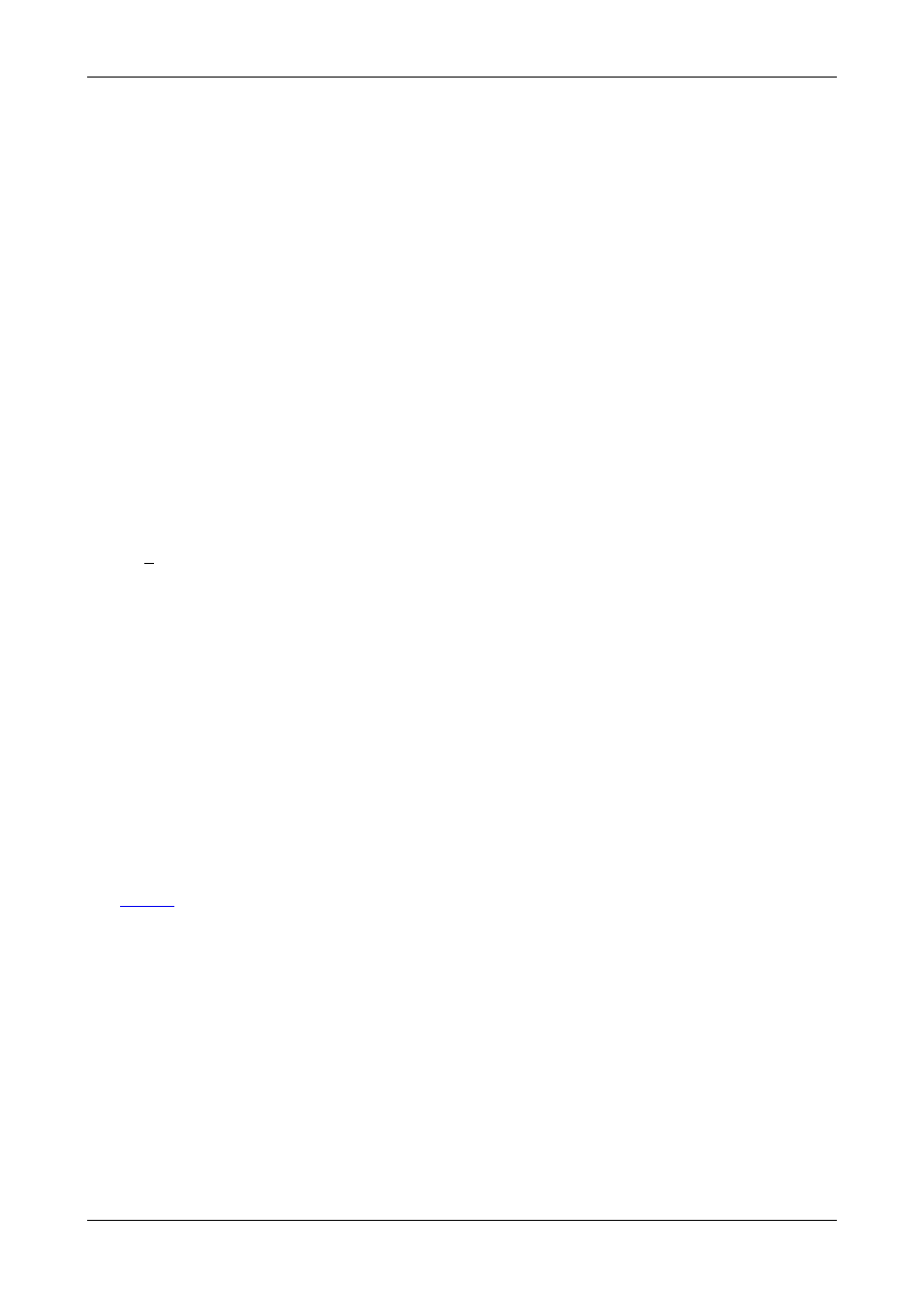
The required width and height of the overlay window can be determined by using the up and down arrows. The values are in
pixels.
If
Exclude borders
is selected then the numbers in the
Width
and
Height
edit boxes will not include the borders, title bar and
menu, only the active area within the application window.
Aspect Ratio
Maintain aspect ratio keeps the width and the height of the displayed data in the same ratio. For example, if the width of the
window is changed, a corresponding change is made to the height of the window.
Style
The appearance of the IP-Camera window can be changed to suit your particular requirements:
Border and title bar
Select this option to display the border and title bar of the active IP-Camera window.
Border only
Select this option to display the IP-Camera window with just a border. In this state, the IP-Camera window may still be resized
using the borders however the window can only be dragged across the desktop using the IP-Camera window representation in
the Wall Control-red application.
No border or title bar
Select this option to display the overlay source only. The IP-Camera window can only be resized by using the
Size
and
Position
function as described above.
Click on
A
pply or
OK
and the style chosen will take effect.
Show menu bar
The
Show menu bar
control allows you to show or hide the window menu bar. You can access the menu for the window by
right clicking on the window.
Always on top
If the
Always on top
option is selected the window is displayed in front of all other windows that are not always on top.
Window ID
Use the up/down arrows to select a required Window ID. The Window ID is not displayed anywhere in the application window; it
is used in conjunction with creating shortcuts.
Caption
The Caption edit box can be used to change the caption in the title bar of the selected IP-Camera window.
Variables
The
Variables
function is a means of displaying a changeable value in the title bar.
62 / 155
