Datapath Wall Control User Manual
Page 60
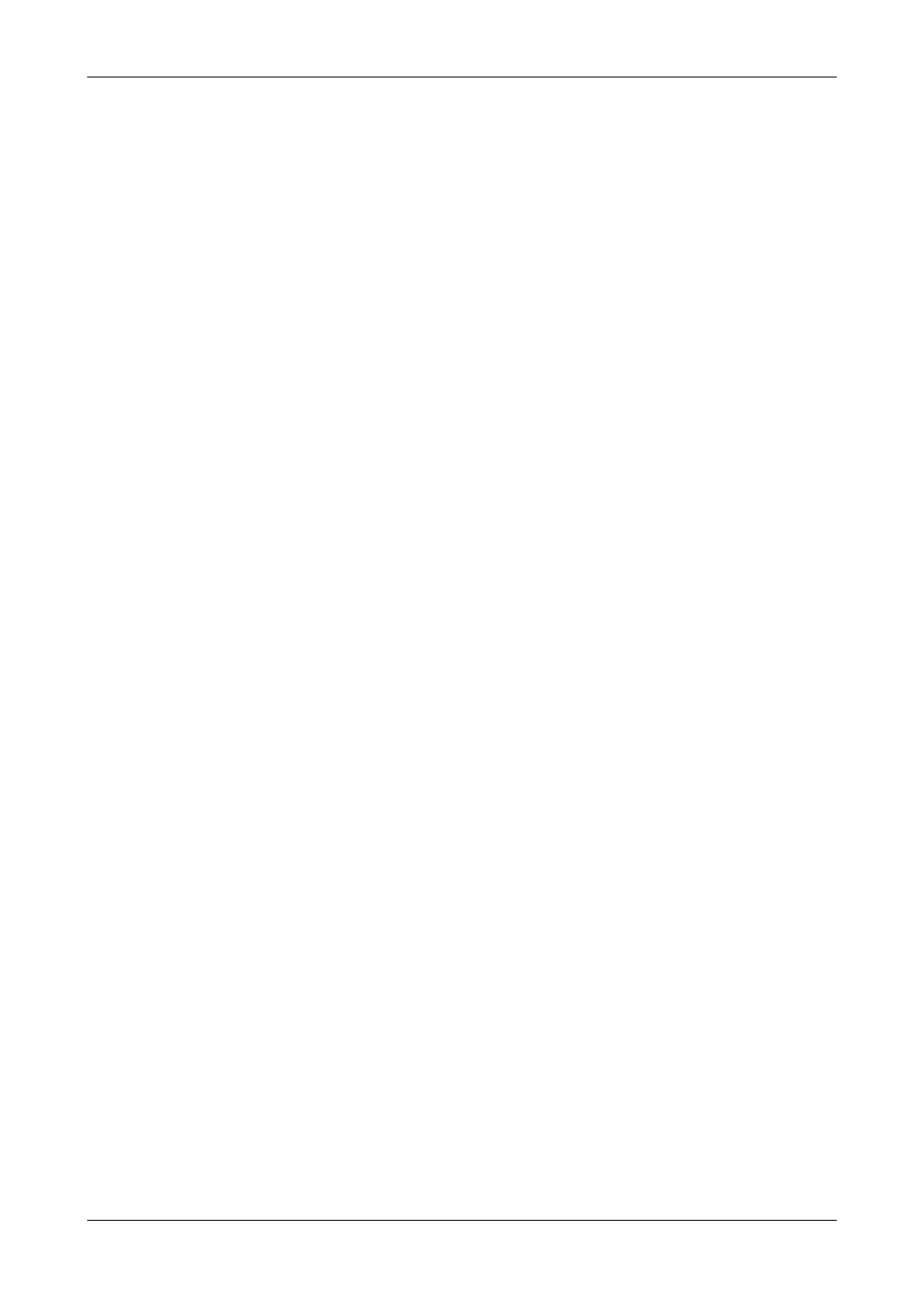
Scaling Up
The captured data is transferred across the PCI bus without being scaled.
If the captured data is being transferred direct to the graphics card, the graphics chip does the scaling up. There is no
difference between
Fast
(default) and
Slow
(high quality).
If the capture is being transferred to system memory, the display driver does the scaling. The
Fast
(default) and
Slow
(high
quality) options allow you to choose between an ordinary algorithm and a halftone algorithm respectively. The quality of the
scaling and speed with which it is done will depend on the display driver and graphics card being used.
Capture Rate
The
Capture Rate
control gives a degree of control over the capture rate by enabling you to select the percentage of frames to
be captured from the source. 100% is the default capture rate.
For example:
If the refresh rate is 60Hz, selecting a capture at 15% will capture a maximum of 9 frames per second (FPS), selecting 10%
will capture a maximum of 6 FPS.
If a capture rate of 100% is selected, an attempt is made to capture as many frames as possible. In this instance, the capture
may be directed to the buffer at the same time as the buffer is being displayed. This can sometimes cause a single horizontal
tear on moving images in the Vision application window.
A different capture rate can be selected for when the Vision window is inactive. This enables system resources to be managed
more efficiently. Reducing the percentage of frames captured for an inactive window will free more system resources for other
tasks.
Select
Capture at____ when window is inactive
and use the drop down menu to select the capture rate used when the
window is inactive.
60 / 155
