Running the application, Running the wall control-red application – Datapath Wall Control User Manual
Page 19
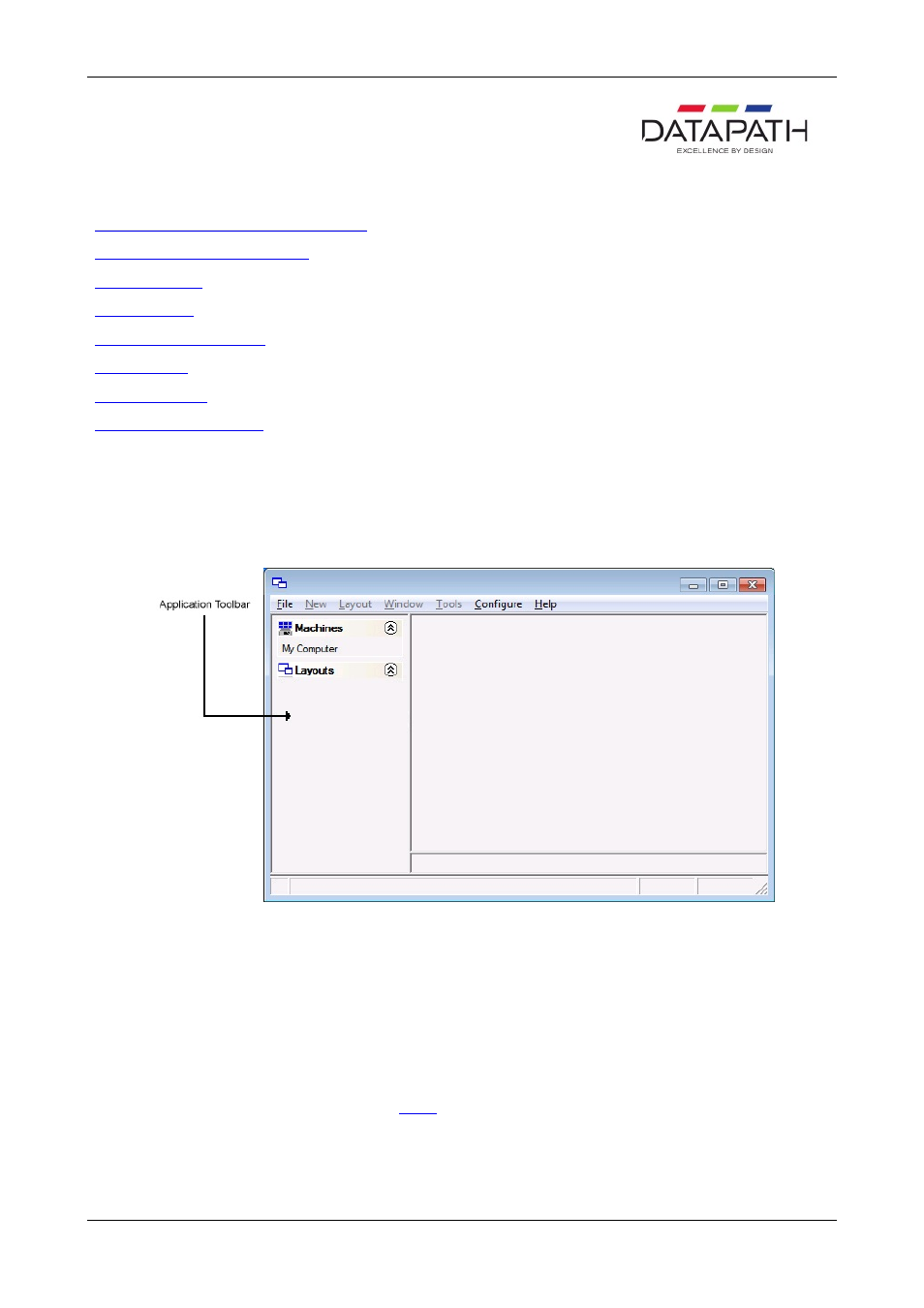
Running the Wall Control-red Application
How to Launch the Wall Control-red Application
Connect to a Wall Control-red Server
Creating Windows
Moving Windows
Changing Window Properties
Saving a Layout
Loading Layout File
Saving a window as a Preset
How to Launch the Wall Control-red Application
Click on the Windows Start button and select
All Programs/Wall Control-red
. From the Wall Control-red menu, select
Wall
Control-red
and the following dialogue is displayed:
Connect to a Wall Control-red Server
If the Wall Control-red application and Wall Control-red server are installed on the same machine then select
Wall Control-red
– My Computer
from the programs menu, alternatively, double click
My Computer
in the
Machines
list on the Wall Control-
red application
Toolbar
.
The
Machines
list shows the Wall Control-red Servers that have previously been connected to.
The
Layouts
list shows the most recently used layout files. Double click to open the selected file.
Details of how to connect to the server can be found
HERE
.
Creating Windows
Once a connection to the server has been established then windows can be created for display.
Windows can be created using the
New
menu or the application
Toolbar
.
19 / 155
