Vnc viewer, Realvnc viewer – Datapath Wall Control User Manual
Page 40
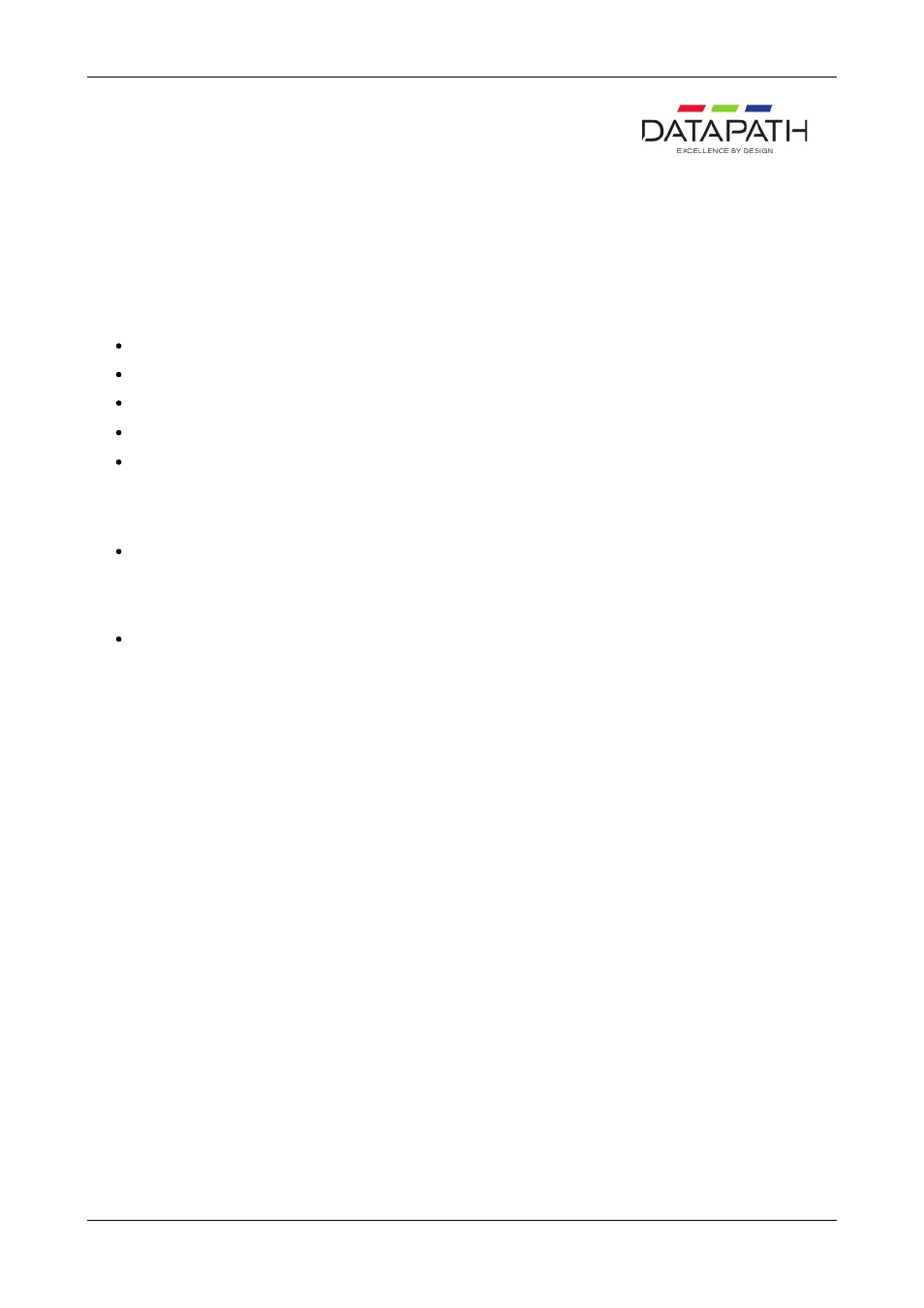
RealVNC Viewer
When you run RealVNC Viewer it will display a dialogue asking you for a RealVNC server and then display another dialogue for
a password for that server. You may not be able to respond to these dialogues.
Once a connection has been made using RealVNC Viewer, you can save the connection details to a configuration file. The
configuration file can be specified on the command line allowing RealVNC Viewer to run without displaying any dialogues.
Saving the Configuration File:
Connect to the machine you wish to view with RealVNC Viewer.
Click on the icon at left end of the title bar to display the menu.
Select
Save connection info as…
Choose a file name and a folder and click on
Save
.
You will be asked Do you want to save the password to this file? Click on
Yes
.
Using the Configuration File
In the Run Application dialogue:
In the Application box put the full path of the RealVNC viewer application.
For example:
C:\Program Files\RealVNC\vncviewer.exe
In the Command Line box put /config followed by the full path of the configuration file. For example:
/config "C:\Documents and Settings\User\ My Documents\file.vnc"
If the configuration file name or path contains spaces, enclose the path in quotes.
40 / 155
