Datapath Wall Control User Manual
Page 94
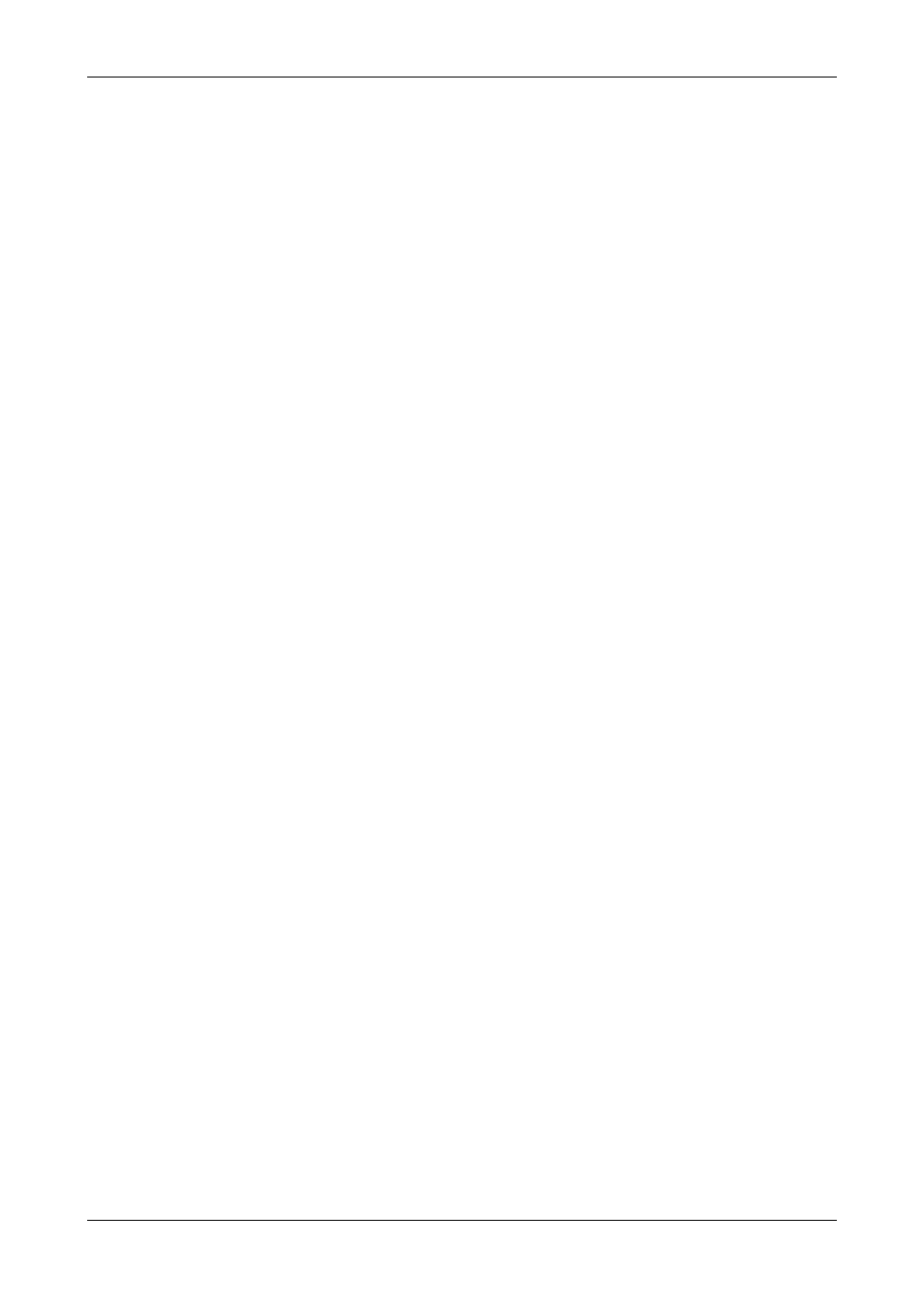
for displaying the full input signal.
Carousel Display List
When the input, duration and cropping have been selected, click
Insert
to place the input on the Carousel Display List. The list
displays the input label, the duration of the display and the cropping details.
To remove an input from the display list, select the input and click on
Remove
. To change the display parameters, for example
increase the duration, select the input from the list and amend the duration to the required time. Once changes to the input
have been made click on
Update
to update the list.
Note: Modifying an input will not affect the Display List until the Update button has been clicked.
When the list of displays has been compiled the order in which they are displayed can be changed by selecting an input and
using the up/down arrows to alter its position within the list.
By default, each input will be displayed for the specified duration regardless of whether a signal is present. To exclude
disconnected inputs from being displayed in the Vision window, select
Skip disconnected inputs
checkbox. This will cause
the carousel to automatically advance to the next valid input.
When the Carousel list has been defined, click
Start
to commence the display sequence.
Whilst the Carousel is active, the Carousel Properties dialogue will become disabled and the
Start
button will change to
Stop
.
To stop the carousel from running, click
Stop
and the dialogue will be re-enabled.
Note, when the Carousel is active, both the Carousel and Input Properties dialogues are disabled.
Saving Carousel settings in a Layout or Preset file
The 'Save Layout' and 'Save Preset' operations will store any defined Carousel settings , including the start/stop status to file.
When loading a layout or preset file containing a window with a Carousel input list, the window will automatically switch to the
first input in the list and then start or stop the Carousel according to its status at the time the file was saved.
94 / 155
