Datapath Wall Control User Manual
Page 87
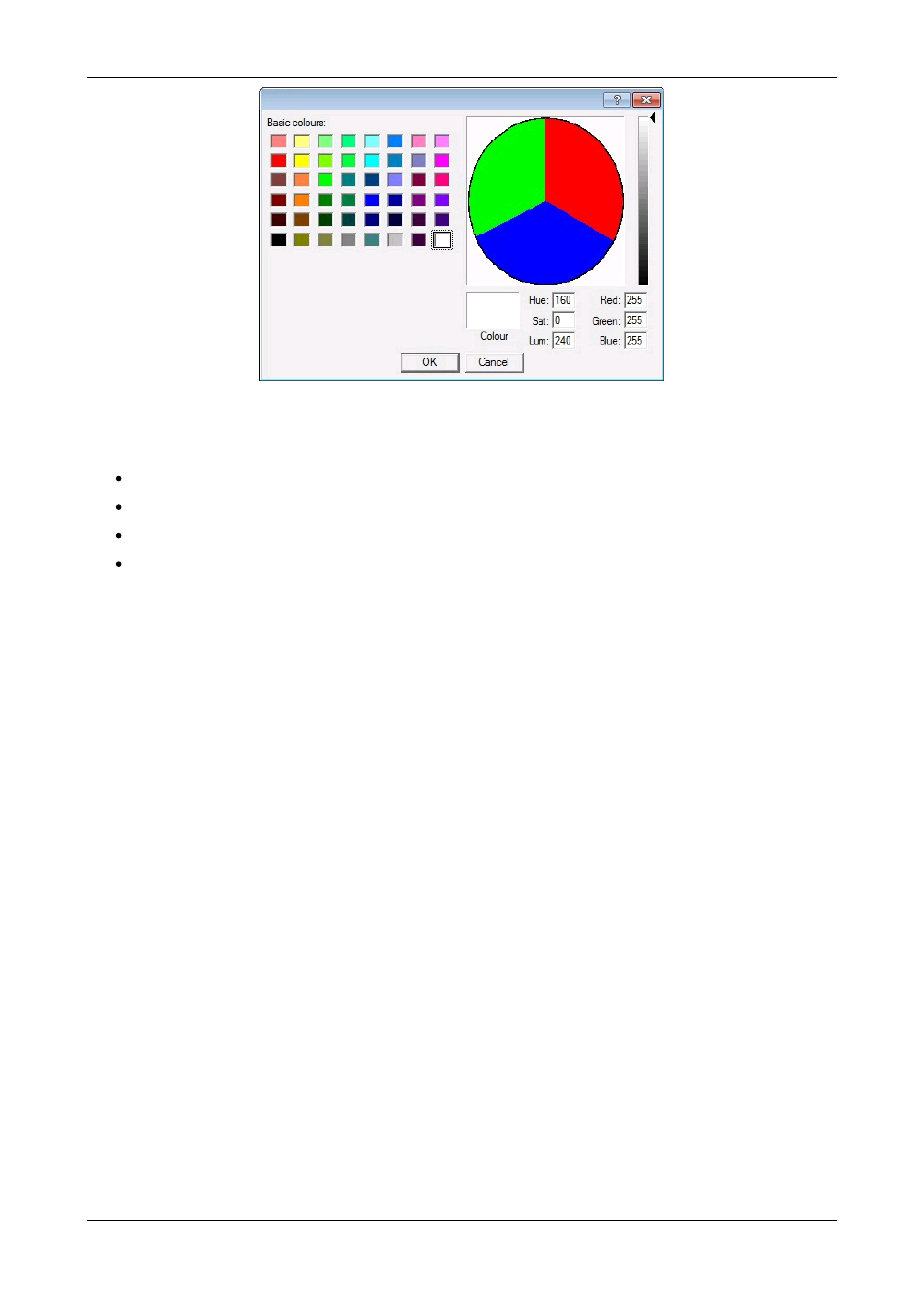
The colour dialogue contains a scaled down version of the selected bitmap image file and controls with which to select the
transparent colour. The colour can be selected by:
Clicking on a region within the scaled bitmap image.
Clicking on a colour from the basic colour palette.
Entering the hue, saturation and luma values into the HSL edit boxes.
Entering the red, green and blue values into the RGB edit boxes.
Opaque
When Simple text is selected, the area behind the text is displayed in a chosen colour. A range of colours are available by
selecting
Colour…
When From File is selected the entire bitmap image is displayed.
Margins
The margins define the area in which OSD is displayed.
If Scale with window is selected, the margins are measured in pixels of the source. If Fixed size is selected, the margins are
measured in pixels of the interior of the Vision window.
Any part of the OSD that falls outside the margins is not displayed.
Alignment
The alignment controls allow you to position the OSD within the margins.
Vertical
If you select
Top
, the top edge of the OSD will be displayed against the top margin.
If you select
Centre
, the centre of the OSD will be positioned half way between the top and bottom margins.
If you select
Bottom
, the bottom edge of the OSD will be displayed against the bottom margin.
Horizontal
If you select
Left
, the left edge of the OSD will be positioned against the left margin. For Simple Text each of the individual lines
will be left aligned.
If you select
Centre
, the centre of the OSD will be positioned half way between the left and right margins. For Simple Text each
of the individual lines will be centre justified.
If you select
Right
, the right edge of the OSD will be positioned against the right margin. For Simple Text each of the individual
lines will be right aligned.
87 / 155
