Starting a simulation from the modelsim gui, Figure 12-8. select the work directory – Altera Mentor Verification IP Altera Edition AMBA AXI4-Lite User Manual
Page 361
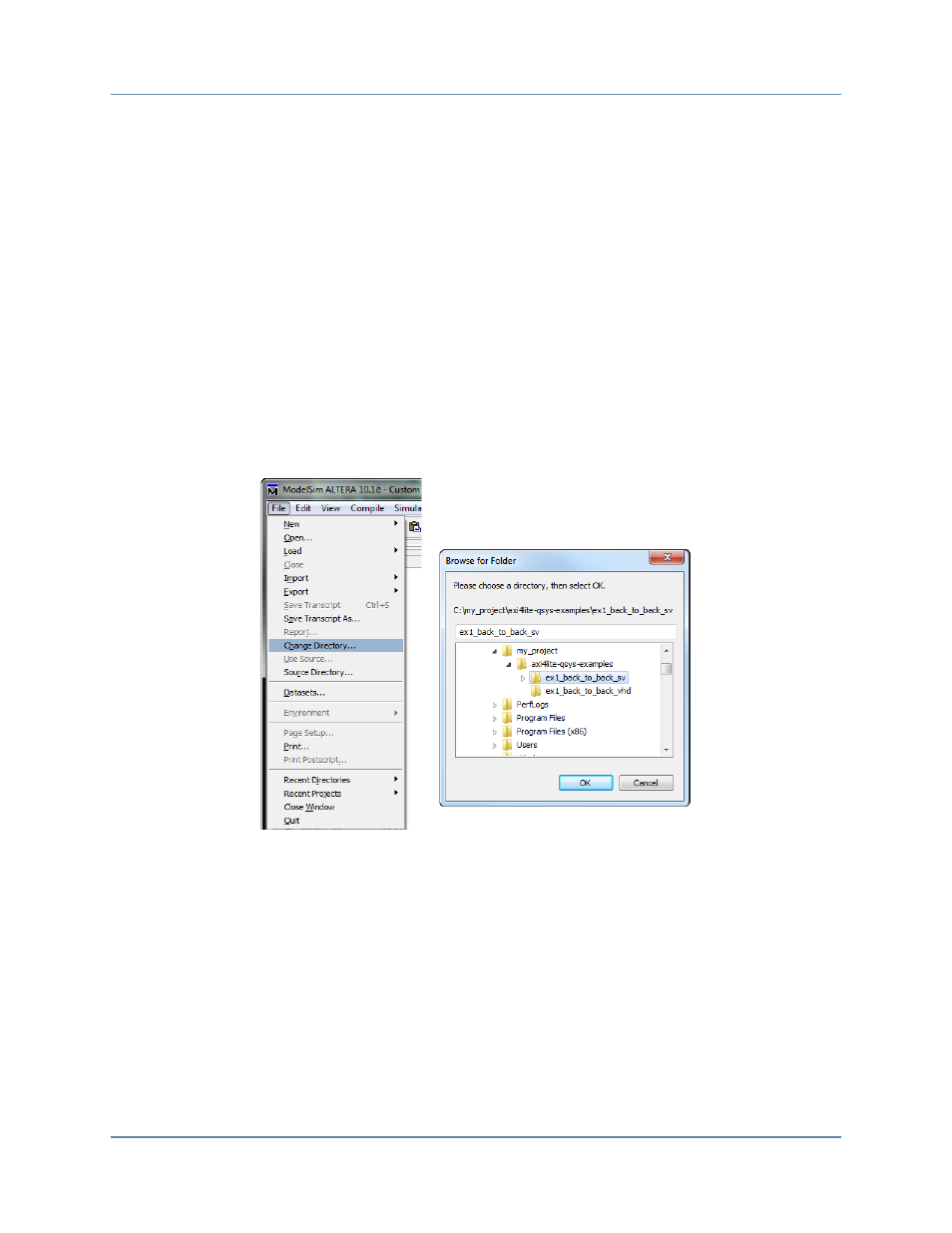
Getting Started with Qsys and the BFMs
Setting Up Simulation from the Windows GUI
Mentor Verification IP AE AXI4-Lite User Guide, V10.3
361
April 2014
The following sections outline how to run a ModelSim simulation from either a GUI or a
command line.
Starting a Simulation from the ModelSim GUI
To start a simulation with the ModelSim simulator GUI:
1. Start the ModelSim GUI.
vsim -mvchome $QUARTUS_ROOTDIR/../ip/altera/mentor_vip_ae/common
2. Change the directory to the work directory that contains the example to be simulated
with method (a) or (b) below.
a. From the File menu, click the Change Directory option. When the Browse for
Folder dialog appears, select the work directory that contains the example.
Figure 12-8. Select the Work Directory
b. In the ModelSim Transcript window, change to the work directory containing the
example to simulate:
vsim> cd axi4lite-qsys-examples/ex1_back_to_back_sv
3. Run the example.do script within the Transcript window by typing the following
command to compile and elaborate the test programs:
vsim> do example.do
