Setting the device name, When settings on the monitor (iv-m30), When setting by iv-navigator (iv-h1) – KEYENCE IV Series User Manual
Page 63: Setting the device name -5, When settings on the monitor (iv-m30) -5, When setting by iv-navigator (iv-h1) -5
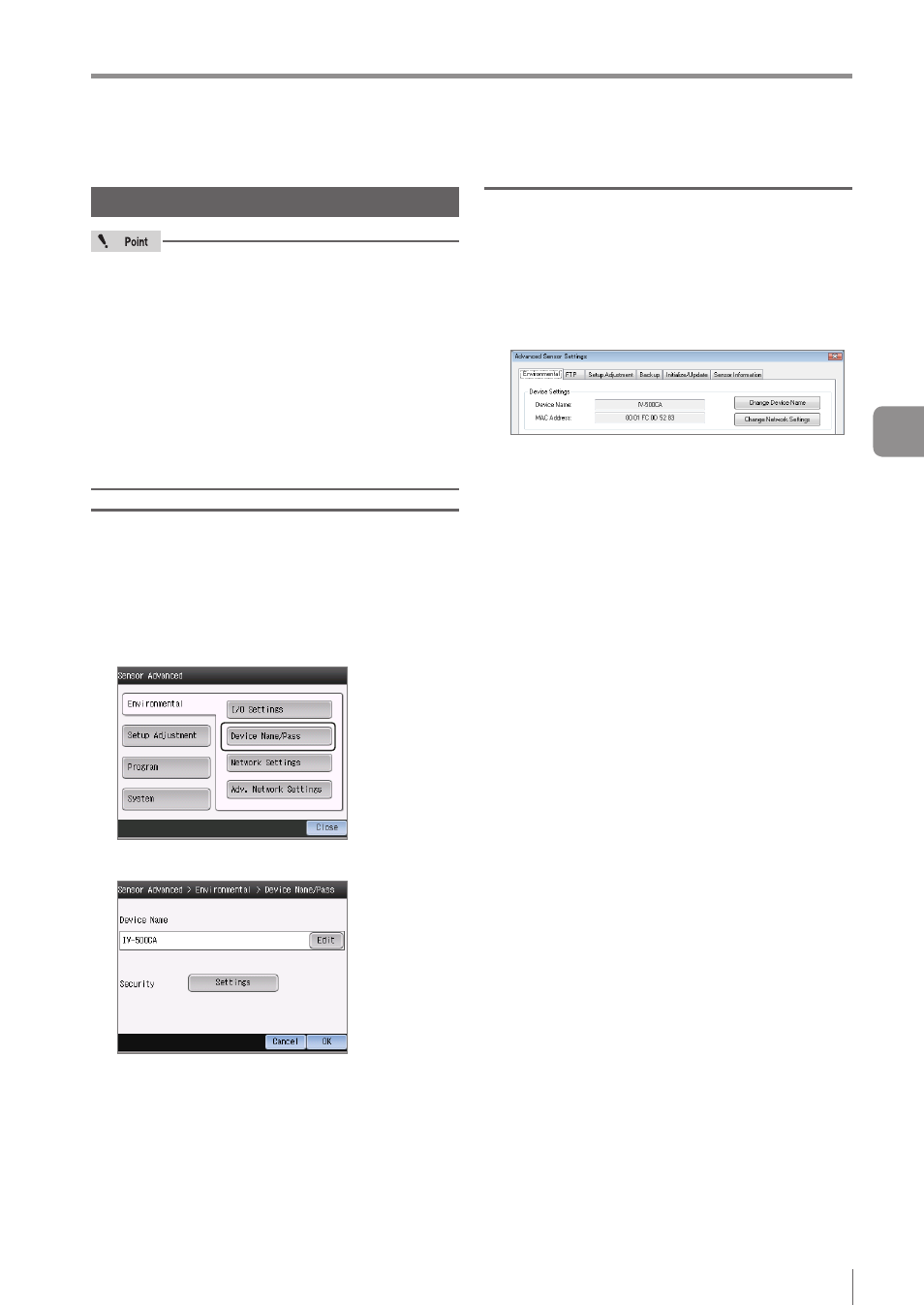
5-5
- IV Series User’s Manual (Field Network) -
Data I/O communication setting method
Setting the device name
y
Device naming rules for when the PROFINET
communication is used
y
Do not use characters other than “a-z”, “0-9”,
“-”, and “.”.
y
“-” (Half-width hyphen) cannot be used at the
beginning and end of the name.
y
“port-x (x: 0-999)” cannot be used.
y
“n.n.n.n (n: 0-999)” cannot be used.
y
The sensor will be restarted if the device
name or network setting is modified while the
PROFINET function is in use.
When settings on the monitor (IV-M30)
1
Touch the [Sensor expansion settings]
button on the sensor settings menu screen.
2
Touch the [Environment setting] button,
followed by the [Device setting] button.
3
Set the device settings of the sensor.
4
Touching the [Edit] button under [Device name]
will bring up the screen for entering the device
name.
Enter a desired name, and then touch the [OK] button.
5
Once you have finished configuring the
settings, touch the [OK] button.
You will return to the sensor expansion screen.
When setting by IV-Navigator (IV-H1)
1
Open the sensor expansion settings screen.
2
Select the [Device settings] tab.
3
Set the environment settings of the sensor.
z
z
Device name
Displays the name of the sensor.
To rename a sensor, click the [Rename device]
button and enter a desired name on the device
name screen.
You can assign a desired name to and manage
the sensor.
5
Data I/O communication
